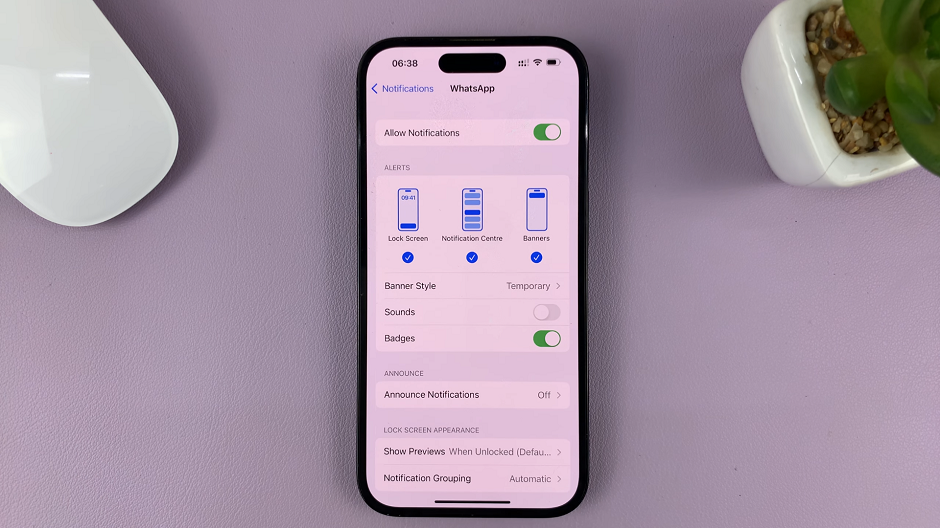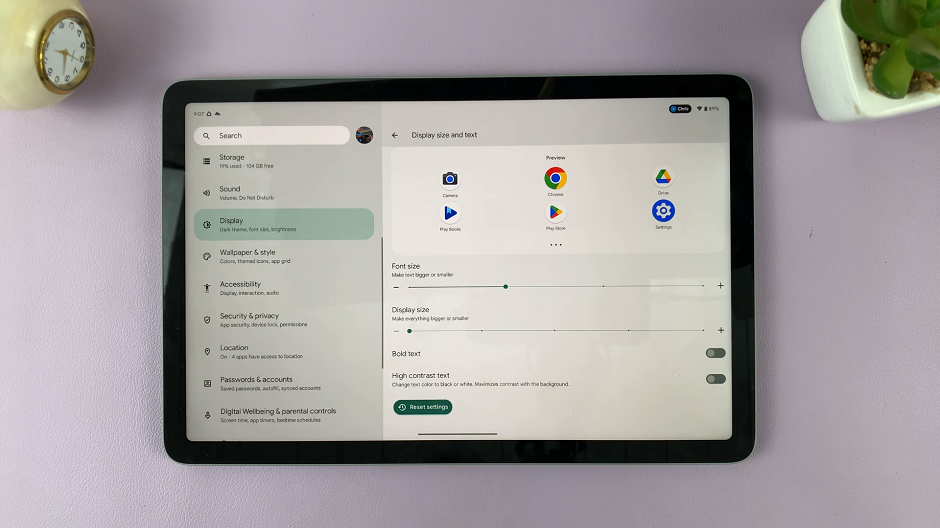The Samsung Galaxy Watch 6 is a versatile and feature-packed smartwatch that can help you stay on top of your daily schedule, including waking up on time with its alarm feature.
However, there are occasions when you may need to delete an alarm or multiple alarms to better manage your watch’s settings.
In this article, we’ll guide you through a step-by-step process on how to delete an alarm on your Samsung Galaxy Watch 6 Classic.
Also Read: How To See Battery Percentage On Watch Face Of Samsung Galaxy Watch 6
How To Delete Alarm On Samsung Galaxy Watch 6
To begin, locate and scroll through the main menu on your Samsung Galaxy Watch 6. Look for the “Alarm” app icon and select it by tapping on it. This will open the alarm settings on your watch.

Once you are in the Alarm app, you will see a list of all the alarms that you have set on your device. These alarms will be displayed in chronological order, making it easy for you to identify the one you want to delete.
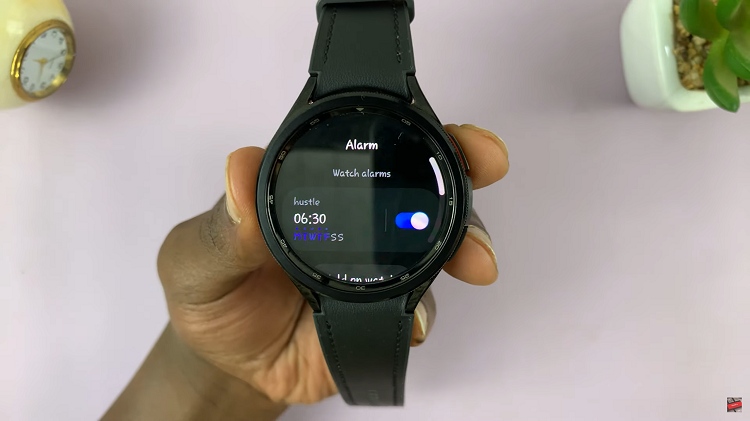
To delete a single alarm, simply long-press on the alarm you wish to remove. A menu should appear with various options. look for the “Delete” option and tap on it. Confirm the deletion when prompted.
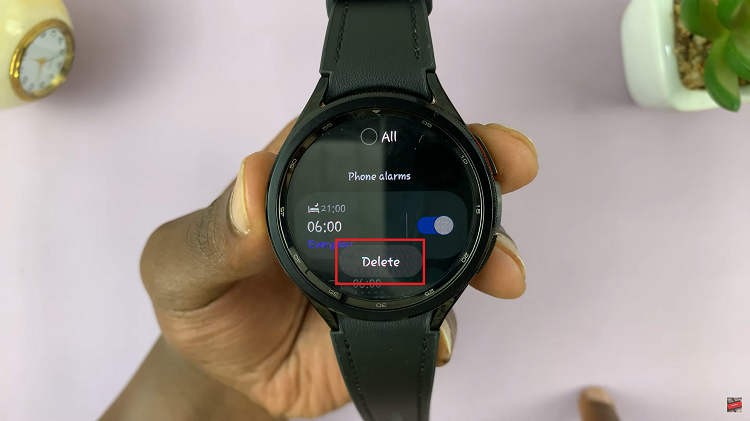
If you want to clear all the alarms on your Samsung Galaxy Watch 6, tap on the “All” option. This will select all alarms currently set on your device. After selecting all alarms, you will see the option to “Delete” at the bottom of the screen. Tap on this option to remove all selected alarms. Confirm the deletion when prompted.