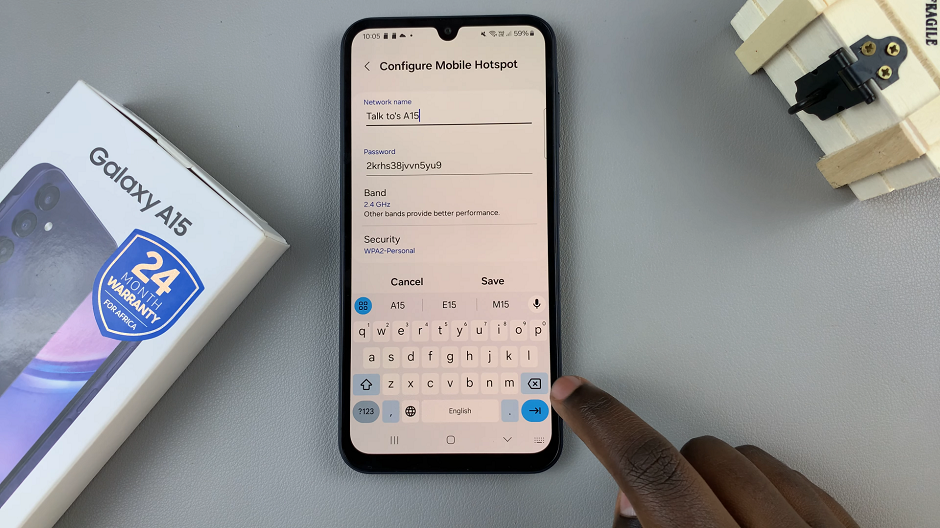The Xiaomi Watch S3 is a sleek and powerful smartwatch that offers a myriad of features to enhance your daily life. From tracking your fitness goals to keeping you connected with notifications, this wearable device is a versatile companion for modern living.
However, did you know that you can further personalize your Xiaomi Watch S3 to suit your unique needs and preferences? One of the key customization options lies in the ability to customize the down button, allowing you to access your favorite features or apps with just a press.
n this article, we’ll delve into the step-by-step process of customizing the down button on your Xiaomi Watch S3, unlocking its full potential.
Read: How To Turn OFF Xiaomi Watch S3
Customize Down Button On Xiaomi Watch S3
First, press the top button on your Xiaomi Watch S3 to access the apps menu. Here, scroll through until you find the Settings icon. It is represented by a cog wheel icon. Tap on it to access the settings menu.
You can also access the settings menu via the quick settings. Simply swipe upwards from the watch face and tap on the icon that resembles a nut bolt.
Scroll down until you get to the Customize Down Button option. Tap on it. Here, you’ll see a list of available options for customizing the down button. By default, the down button is set to open Workout.
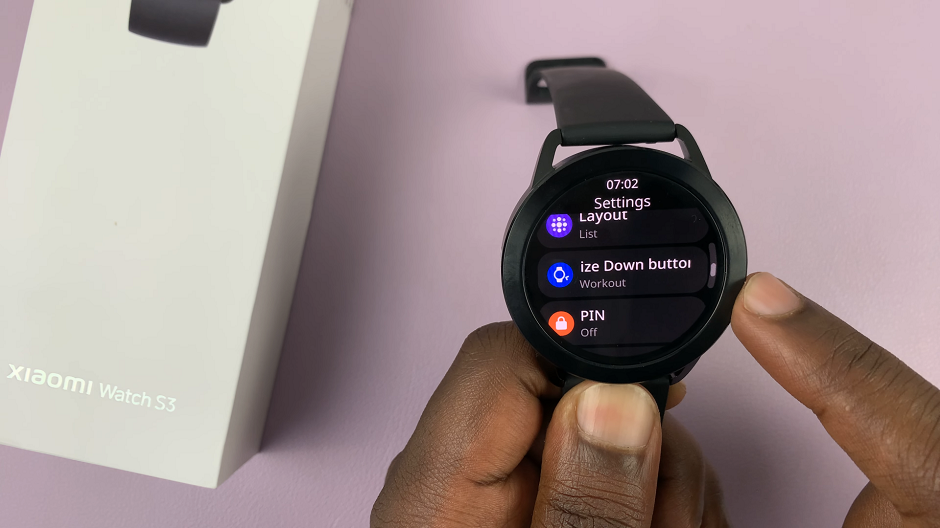
You can choose from a variety of actions to assign to the button, such as opening a specific app, launching a shortcut, or activating a feature.
Review the available options and select the action that best suits your needs. For example, you may choose to assign the down button to launch the fitness tracking app for quick access to your workout stats, or set it to open the music player for seamless control of your favorite tunes.
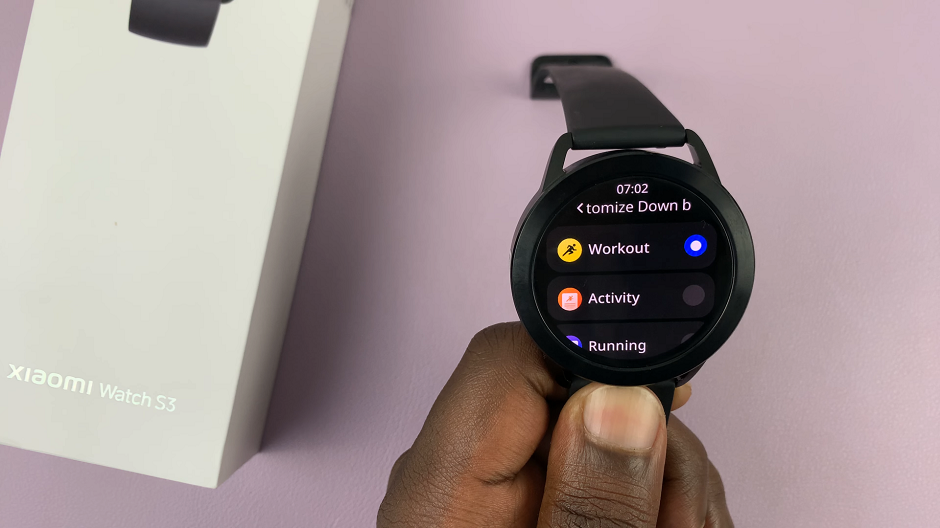
Your Xiaomi Watch S3 will now be configured to perform the selected action whenever the down button is pressed.
Tips for Optimization
Experiment with different actions to find the setup that works best for you. Don’t be afraid to try out new combinations and configurations until you find the perfect fit.
Consider your daily routine and activities when customizing the down button. Choose actions that will streamline your workflow and enhance your overall user experience.
Don’t hesitate to revisit and adjust your button settings as needed. As your preferences and usage patterns evolve, you may find that certain actions become more or less relevant over time.
Customizing the down button on your Xiaomi Watch S3 is a simple yet effective way to tailor your wearable device to your unique lifestyle and preferences. By following the steps outlined in this guide, you can unlock a whole new level of functionality and convenience, ensuring that your smartwatch truly becomes an indispensable companion in your daily life. So why wait? Start customizing today and make the most of your Xiaomi Watch S3!