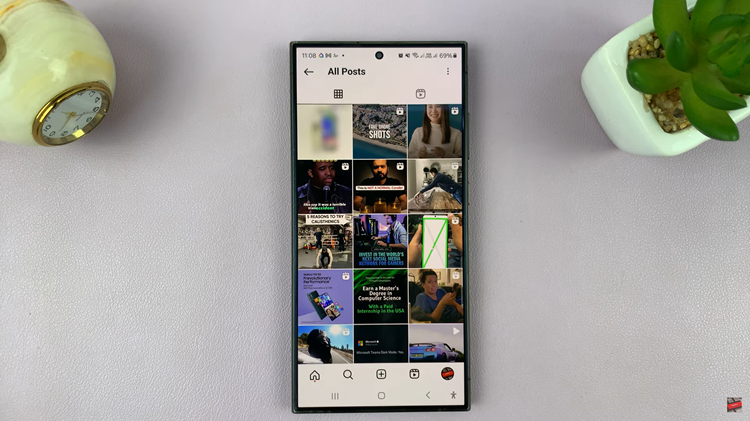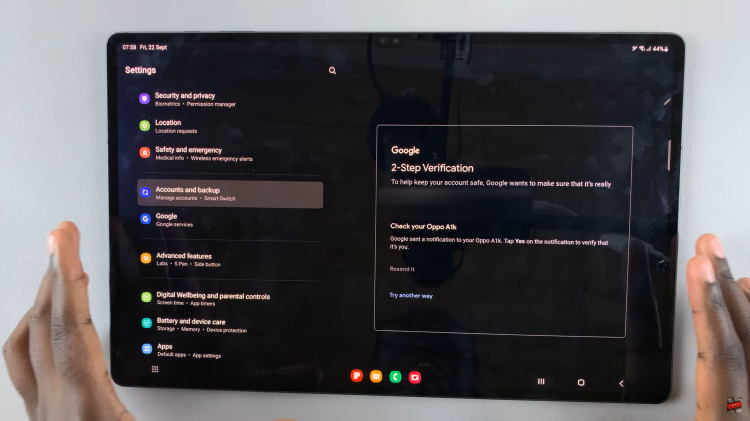ChatGPT – or Chat Generative Pre-Trained Transformer is an AI-powered chatbot developed by OpenAI. It is trained on a massive dataset of human-generated text and generates responses to a wide range of prompts. It can be used for tasks such as text completion, conversation simulation, and language translation.
As of this writing, ChatGPT offers a free version of the tool that users can access. The interface is simple, with an empty dialog to enter a prompt. The tool can perform various tasks and return text in response. The chatbot performs various tasks that can save you some time.
For instance, the chatbot will answer any questions you might have. Not only that, but also if you’re a student or writer, ChatGPT can write things like blogs, essays, emails, paragraphs, and much more. However, to enjoy these features, one needs to create a ChatGPT account.
Watch: How To Rename Chats On ChatGPT
How To Create A ChatGPT Account
First, launch your browser and go to the ChatGPT website. On the homepage, click on the green Sign Up button to begin the registration process. There are options you can use to register: you can use your email address, use your Google account, or use your Microsoft account.
Next, type in your email address and do the human verification challenge. Once done, click on Continue then you need to verify your email address. Head into your emails and find the email from OpenAI. Then, click on the email and click on Verify Email Address.
After the verification is done, type in your name on the tab, then click on Continue. Next, type in your phone number. Make sure it’s a valid number because OpenAI will send you an OTP code that you’ll need to verify. Type in the code sent on your mobile number, and once confirmed, you can access ChatGPT.
You can now ask anything you’d like the chatbot to answer. That’s how to create a ChatGPT account. Let us know in the comment section below if you have any questions or suggestions. If you enjoyed reading the article, please consider sharing it.