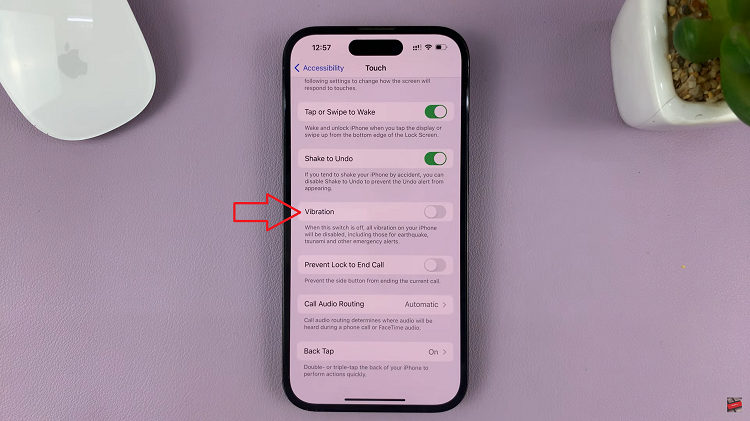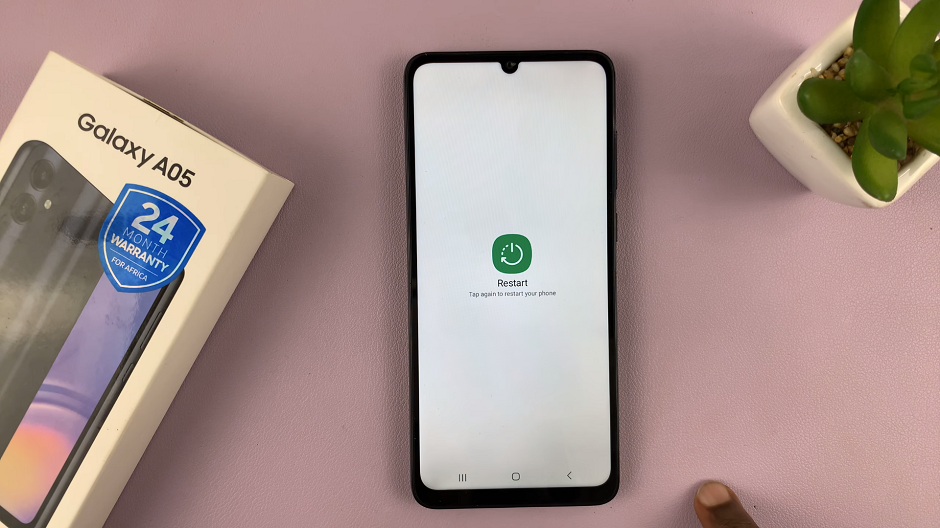Steam Deck is a handheld gaming PC. It enables players to access and play Steam-based games without using a regular PC. It’s made explicitly for gaming via Steam, it looks more like a Nintendo Switch. You can connect it to a monitor or TV and pair it with controllers, a mouse, or a keyboard.
If you use your Steam Deck for multiplayer games with your friends, you might want to install Discord to talk to them or even strangers. However, your Steam Deck needs to be in desktop mode so that you can install the application. The guide below shows the steps needed to install Discord on Steam Deck.
Watch: How To Adjust Screen Brightness On Garmin Forerunner 255
How To Install Discord On Steam Deck
First, you need to access the desktop mode on Steam Deck. Press the Steam button to access the main menu. On the menu, tap/select Power then select Switch to Desktop. Alternatively, you can ‘press and hold the Power button’ until the menu appears. On the menu, tap on Switch to Desktop. Wait for a few seconds for the process then you can access desktop mode.
Once in desktop mode, click on Discover (Software Center). The icon is located on the taskbar and it’s similar to Microsoft Store on Windows PC. Next, tap on the Search bar, press the Steam button + X button to bring up the keyboard, then type in Discord.
From the search results, click on Install and follow any on-screen instructions that might appear. Once the installation is complete, you can launch Discord directly from the store, or you can find it on the lists of applications.
Next, we need to make Discord available on Steam Deck game mode. This will allow you to use Discord while playing your games on the device. Click on the Application Launcher icon at the taskbar, then click on All Applications.
Scroll through the list of applications and find Discord, hover your mouse pointer on it, and right-click using the Left Trigger button(L2). On the popup menu that appears, click on Add to Steam. The application will be added to Steam Deck game mode.
To confirm this, switch back to game mode on the Steam Deck. Click on the Return to Game Mode icon on the desktop to switch back to game mode. Once in game mode, press the Steam button and tap/select Library. On the library, tap on Non-Steam and you can find the Discord application. You can launch the application and sign into your Discord account to use the application.
That’s how to go about it. Let us know in the comment section below if you have any questions or suggestions. If you enjoyed reading the article, please consider sharing it.
Also read: How To Unlink WhatsApp From Multiple Devices