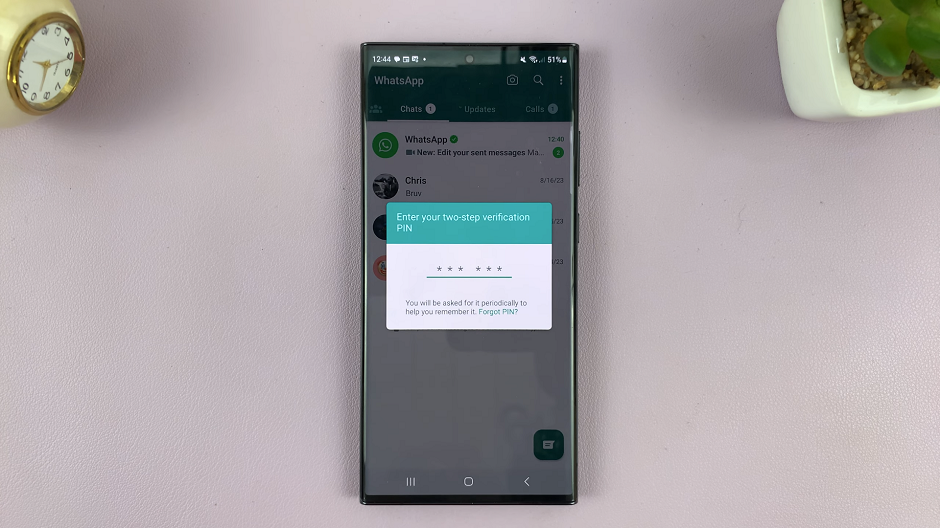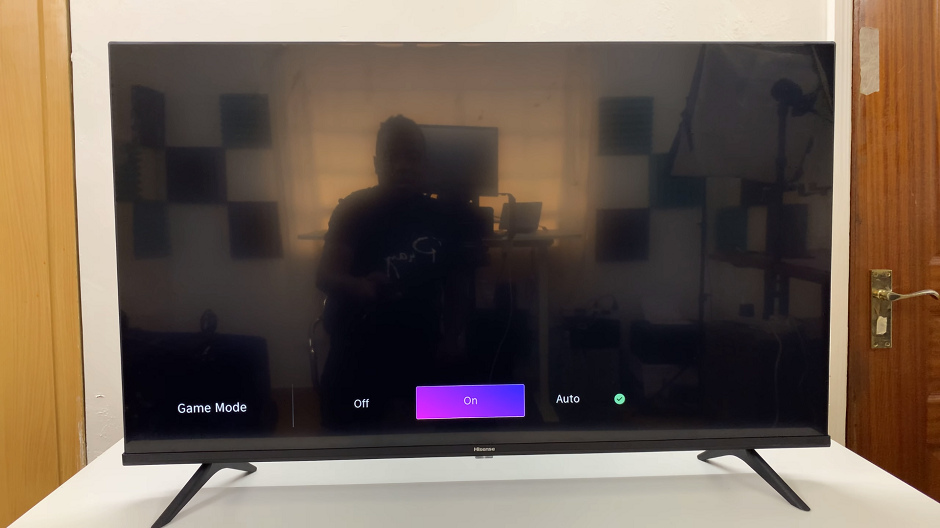The Samsung Galaxy S9 tablet is a versatile and powerful device that offers a range of features and functionalities designed to make your digital life more convenient and enjoyable. One of the key ways to unlock the full potential of your tablet is by adding a Google account to it.
With a Google account, you gain access to a world of services and applications, including Gmail, Google Drive, Google Photos, and the Google Play Store, which opens up a vast array of apps and content.
In this guide, we’ll walk you through the step-by-step process on how to add a Google account on your Samsung Galaxy S9 Tablet.
Also Read: How To Remove Google Account To Samsung Galaxy S9 Tablet
How To Add Google Account On Samsung Galaxy S9 Tablet
To begin, locate the “Settings” app, then tap on it. In the “Settings” menu, scroll down to find the “Accounts & backup” option. Within the “Accounts & backup” section, look for and tap on the “Manage accounts” option. To add a Google account, tap on the “Add account” option. This will open a list of account types you can add to your device. Select “Google” from this list.
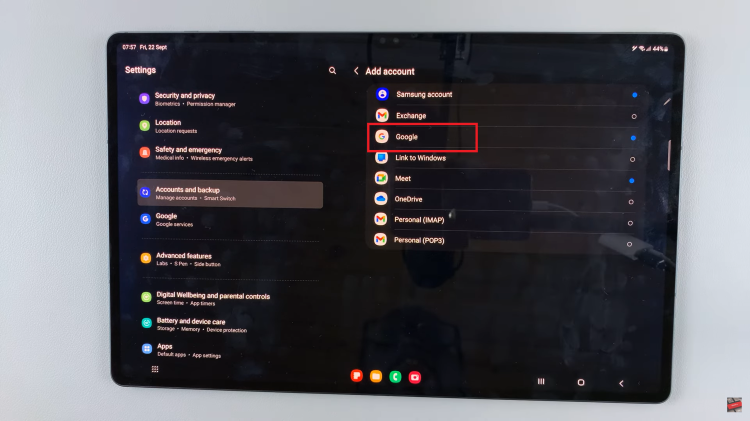
Once your identity is verified, enter the email address associated with the Google account you wish to add to your tablet. After entering the email address, you’ll need to input the corresponding password for the Google account.
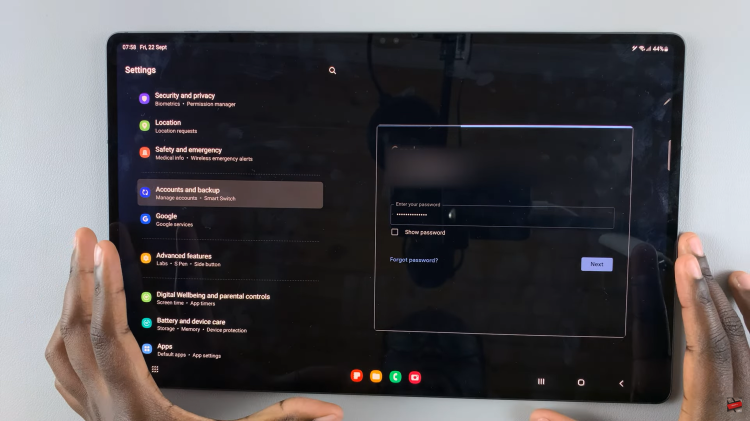
Depending on your device’s settings and any additional security features you’ve set up on your Google account, you may be required to follow further on-screen instructions. These instructions could involve setting up two-factor authentication or granting specific permissions to the Google account.
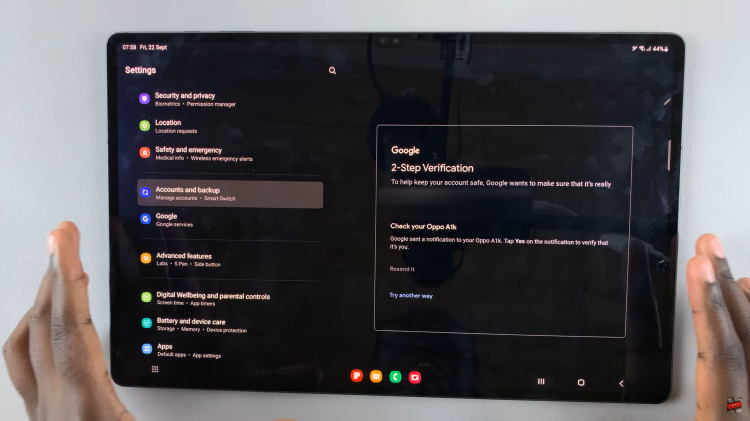
Your Google account is successfully added. You’ll now have access to your Google services, including Gmail, Google Drive, Google Photos, and more.