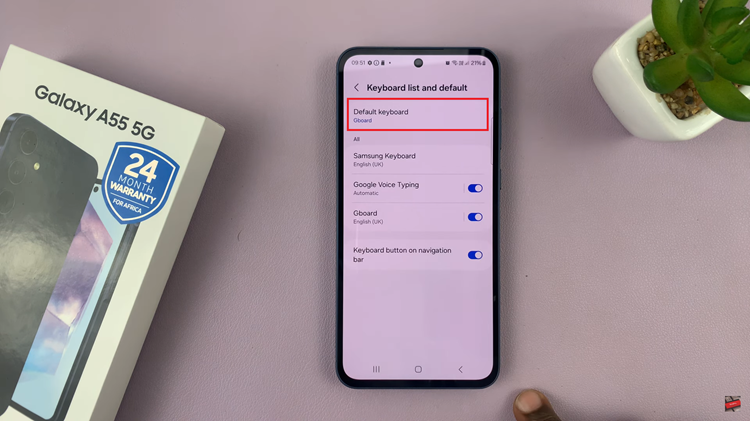Embrace the fusion of entertainment and technology as you embark on a journey to connect your Xbox Controller to your TCL Google TV. In today’s digital age, gaming has transcended the boundaries of traditional consoles, seamlessly integrating with smart TV platforms like TCL Google TV.
Whether you’re a casual gamer or a seasoned pro, the prospect of immersing yourself in your favorite games on the expansive screen of your TCL Google TV is tantalizing. Unlocking this potential is easier than you might think. With the power of Bluetooth connectivity at your fingertips, you can bridge the gap between your Xbox Controller and TCL Google TV effortlessly.
In this guide, we’ll navigate through each step with precision, empowering you to harness the full capabilities of your gaming setup. From powering on your controller to navigating the settings menu of your TCL Google TV, every action is a deliberate stride toward a seamless connection.
Watch: How To Check Battery Level Of TCL Google TV Remote
To Connect Xbox Controller To TCL Google TV
Firstly, it’s essential to confirm that your TCL Google TV model supports Bluetooth connectivity and that your Xbox controller is fully charged.
Following this, you need to enable Bluetooth on your TCL Google TV. To do this, go to Settings by pressing the “Settings” button on your remote. At this point, scroll down and select “Remote & Accessories.” From here, find the “Bluetooth” option and toggle ON the switch.
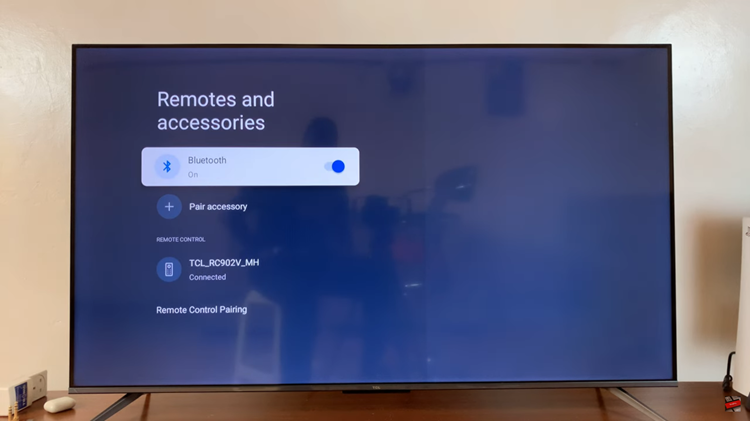
At this point, you need to place the Xbox controller into pairing mode. To put your Xbox Controller in pairing mode, press and hold the small circular pairing button located on the top edge of the controller, near the USB port. Hold the button until the Xbox button starts flashing rapidly, indicating that the controller is in pairing mode.
Now, grab your remote and select “Pair Accessory” under the Bluetooth menu. Your TCL Google TV will scan for nearby Bluetooth devices. Wait until your Xbox controller appears in the list of available devices. Once your Xbox controller is detected, select it from the list to establish the connection.
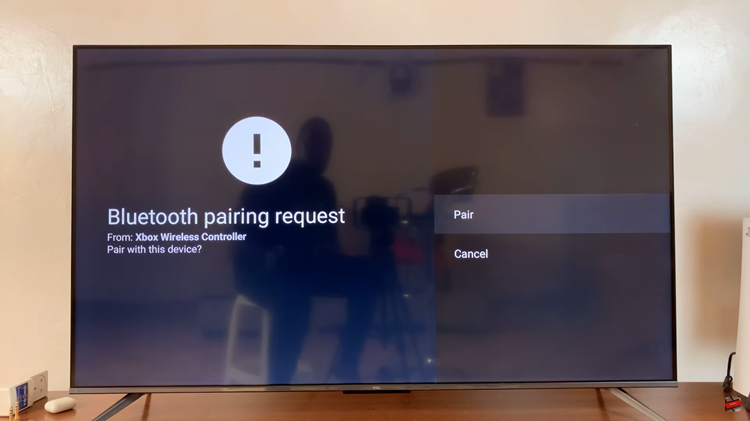
After a few moments, your TCL Google TV will successfully pair with the Xbox Controller. Once paired, the Xbox button on the controller should stop flashing and remain lit, indicating a successful connection.
By following the simple steps outlined in this guide, you can seamlessly pair your Xbox Controller with your TCL Google TV and dive into immersive gaming experiences from the comfort of your living room.
Read: How To Convert Colored Photo To Black & White On Android Phone