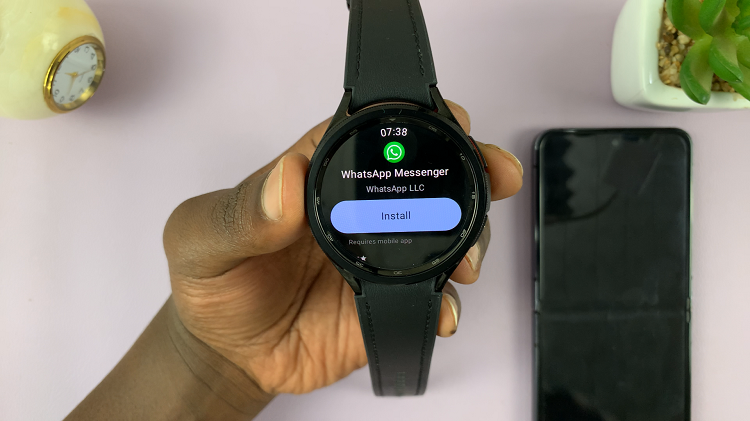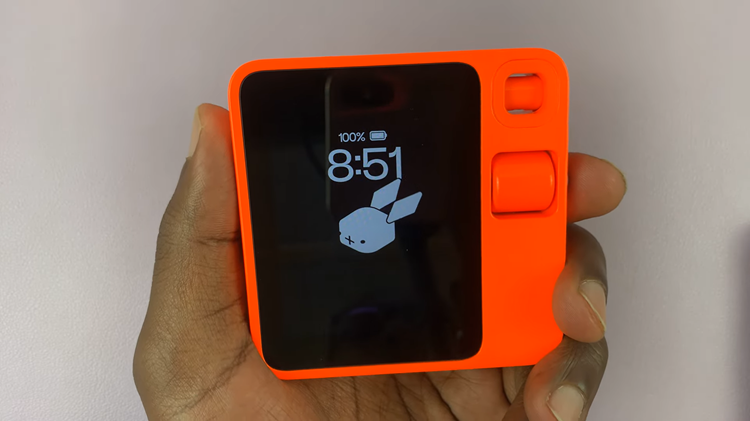Unlocking the full potential of your TCL Google TV requires a seamless connection to your WiFi network, enabling you to stream, game, and browse with ease. Fortunately, setting up this connection is a straightforward process that anyone can accomplish.
In this detailed guide, we will walk you through the step-by-step process of connecting your TCL Google TV to a WiFi network, ensuring you can enjoy all the features and entertainment options it has to offer. With clear instructions, you’ll be effortlessly streaming your favorite content in no time.
Whether you’re a tech enthusiast or a novice user, this step-by-step tutorial will equip you with the knowledge to establish a stable and reliable WiFi connection on your TCL Google TV, allowing you to dive into a world of entertainment at your fingertips. Let’s dive in and get your TCL Google TV connected to WiFi!
Watch: How To Connect PS5 Controller To TCL Google TV
To Connect TCL Google TV To WiFi Network
Firstly, ensure your TCL Google TV is properly connected to a power source and turned on. You should see the home screen or setup screen displayed on your TV. Following this, use your TCL remote to navigate to the home screen and locate the “Settings” icon.
At this point, scroll down within the settings menu to “Network & Internet.” Tap on this option to proceed. In the Network Settings menu, you’ll find various options such as Ethernet (if available) and WiFi. Since we’re connecting to a WiFi network, select the WiFi option.
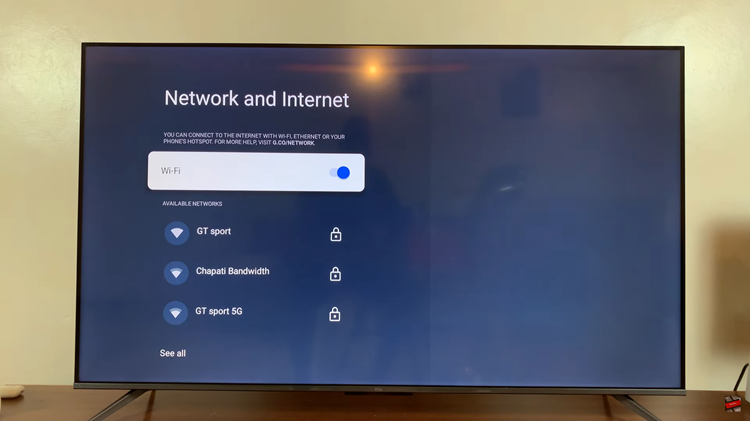
Your TCL Google TV will now scan for available WiFi networks in the vicinity. Once the scan is complete, a list of available networks will be displayed on your screen. Using the directional buttons on your remote, navigate through the list of available networks and highlight the name of your WiFi network. Press the OK button to proceed
At this point, If your WiFi network is password-protected (which is common), you’ll be prompted to enter the password. Use the on-screen keyboard to input the password accurately. Take care to ensure uppercase and lowercase letters, as well as any special characters, are entered correctly.
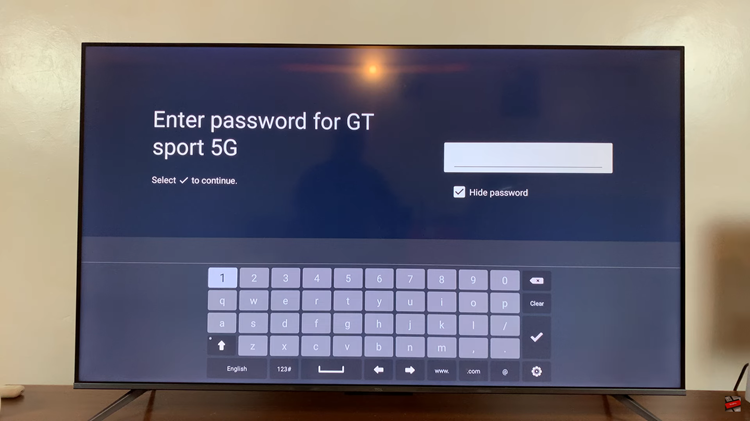
Once you’ve entered the WiFi password, press the OK button on your remote to join the WiFi network. Your TCL Google TV will attempt to connect to the WiFi network using the provided credentials.
By following these simple steps, you can easily connect your TCL Google TV to your WiFi network, unlocking a world of entertainment and convenience right in your living room. Enjoy the seamless streaming, browsing, and gaming experience that TCL Google TV has to offer!