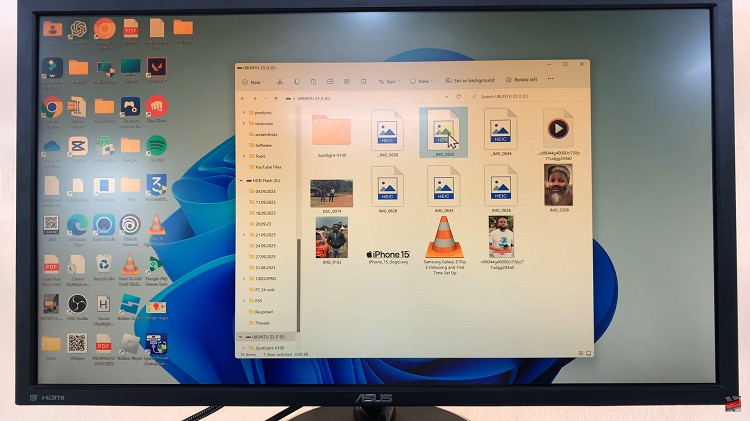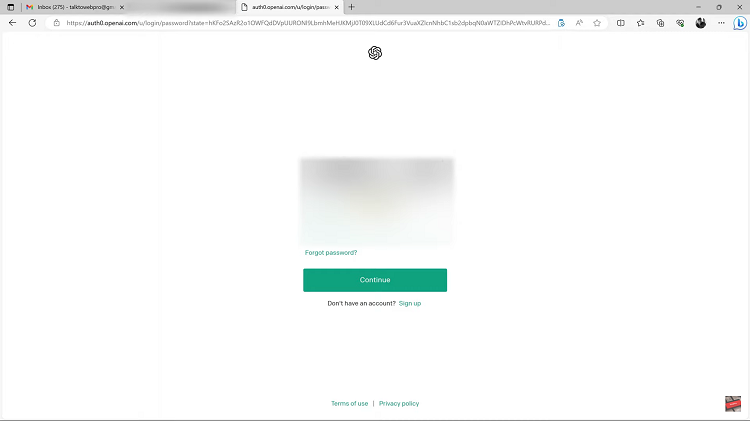Embarking on a voyage of artistic exploration, we unveil the transformative power within your Android device, unlocking the secrets to effortlessly convert vibrant colored photos into timeless black and white masterpieces. With each tap and swipe, we delve into the realm of visual storytelling, infusing your images with emotion, depth, and intrigue.
In this guide, we embark on a journey fueled by creativity and innovation, as we harness the dynamic capabilities of your Android phone. No longer constrained by the limits of traditional photography, we empower you to seize control of your images and reimagine them in a monochromatic palette that transcends the boundaries of time and space.
Through intuitive techniques and active engagement, we embark on a quest to unravel the mysteries of black-and-white conversion, where every adjustment becomes a brushstroke in the canvas of your imagination.
Watch: How To Enable Swipe To Type On Android
To Convert Colored Photo To Black & White On Android Phone
Firstly, unlock your Android phone and locate the Gallery app icon on your home screen or in the app drawer. Tap on it to open the app. Then, browse through your photo albums and select the image you want to crop. Simply tap on the photo to open it in full view.
At this point, look for an editing icon typically represented by a pencil or an edit button. This icon is usually located either at the bottom or top of the screen. Following this, tap on the icon to access the editing options.
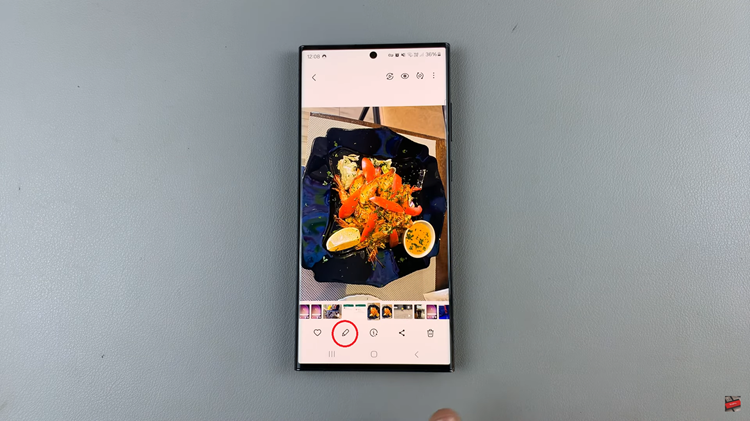
At this point, scan through the editing options until you locate the Filter tool. It is commonly represented by three circles. Tap on it to select the filter tool and enter filtering mode.
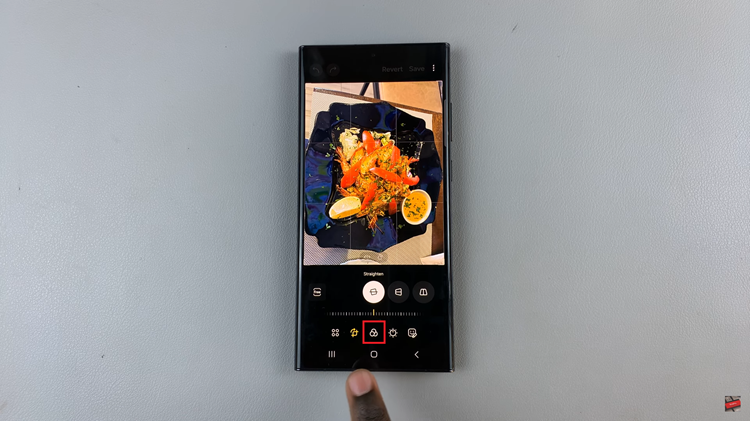
Following this, you’ll see a couple of filters available. Look for one labeled “Black & White,” “Monochrome,” or something similar. Tap on it to apply the effect to your photo. After applying the black-and-white effect and making any additional adjustments, save your edited photo to your device’s gallery by selecting “Save.”
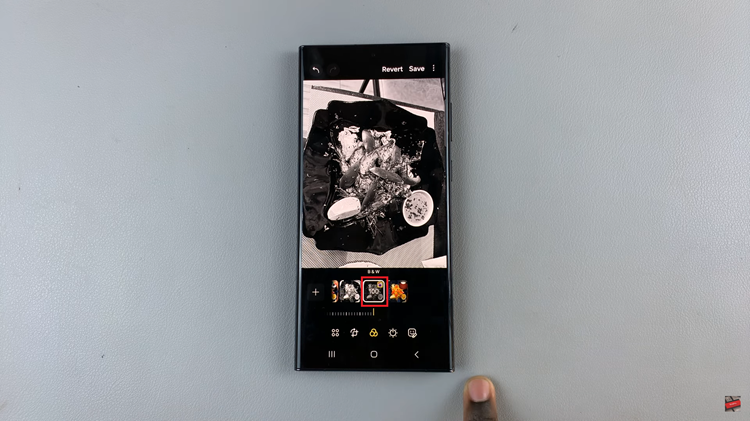
With these simple steps, you can easily convert your colored photo to timeless black-and-white masterpieces right from your Android phone.