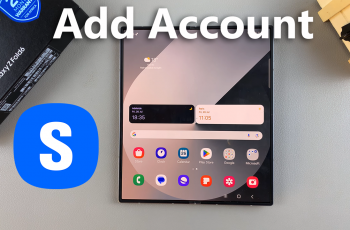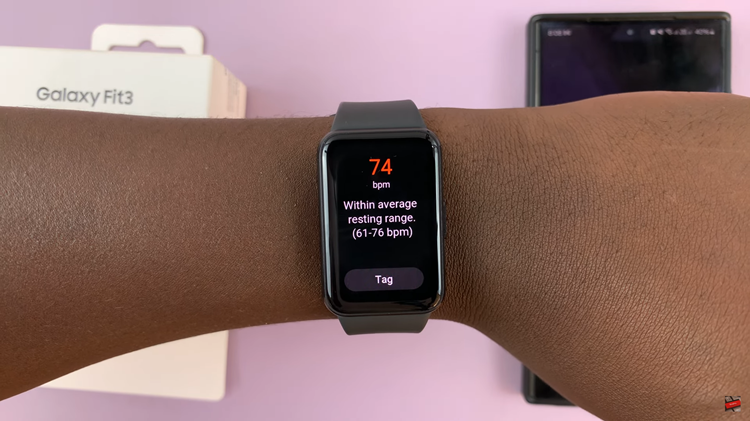Embark on a journey to elevate your typing experience with Gboard, Google’s dynamic keyboard app tailored for Android devices. From streamlining text input to unleashing a world of expressive emojis and seamless search capabilities, Gboard revolutionizes the way you interact with your Android phone.
In this guide, we’ll dive deep into the features and functionalities of Gboard, empowering you to wield its power with finesse and precision. Whether you’re a seasoned user or new to the realm of Gboard, prepare to unlock a realm of possibilities at your fingertips.
Let’s embark on a quest to use and master Gboard and transform your typing adventures on Android.
Watch: How To Enable ‘Lift To Wake’ On Android Phone
To Use Gboard On Android Phone
Begin by unlocking your Android device and locating the Google Play Store app on your device. This is your gateway to a vast array of apps, including Gboard. Then, tap on the search bar at the top of the screen and type “Gboard.”
From the search results, tap on the Gboard icon. This will take you to the app’s page. Then, click the “Install” button, initiating the download and installation process on your Android phone.
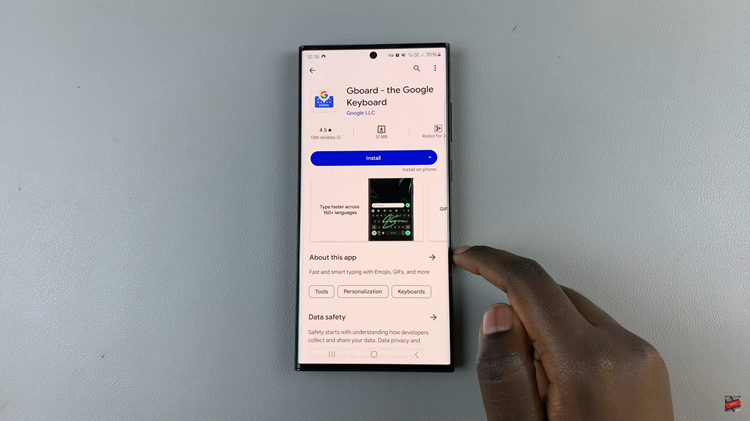
Once the installation process is complete, launch the application and enable the Gboard from your settings. Following this, select it as an input method on your Android device.
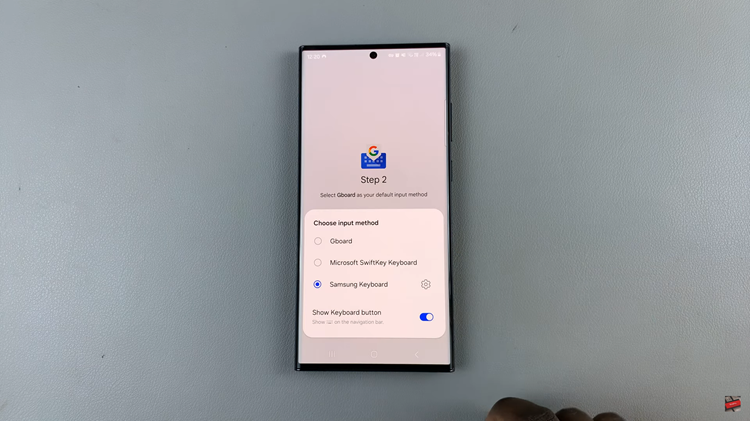
At this point, you’ll see the Gboard settings menu. From here, explore the various customization options available such as themes, keyboard height, and keypress sounds. Then, adjust any settings to suit your preferences and save your changes. Finally, after everything is set, you can now begin your typing experience.
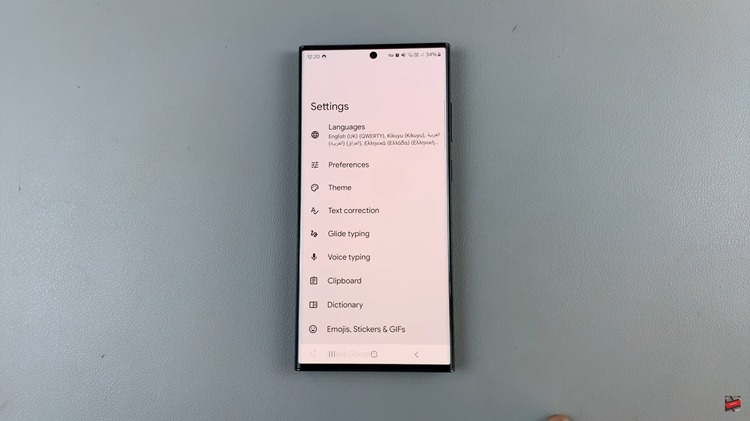
In conclusion, Gboard offers a feature-rich typing experience for Android users, combining intuitive design with powerful functionality. By following the steps outlined above, you can unlock the full potential of Gboard and enjoy a seamless typing experience on your Android phone.