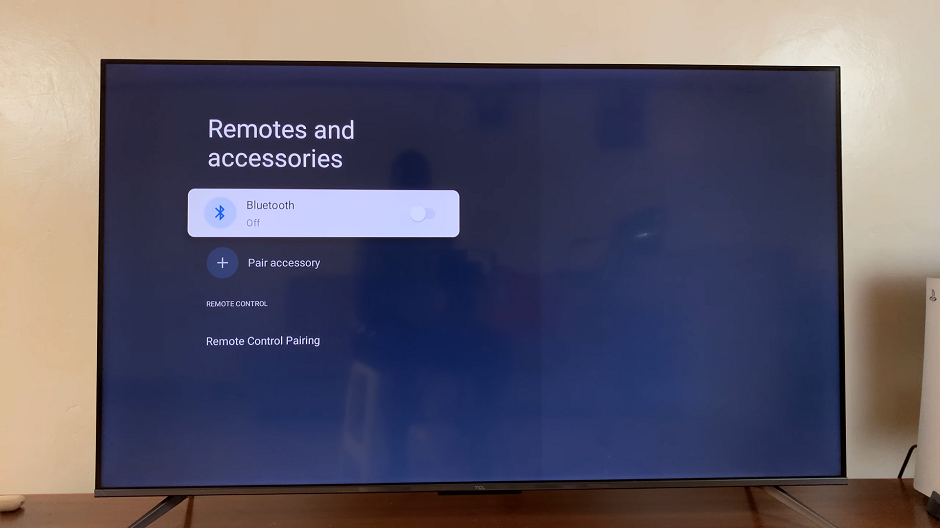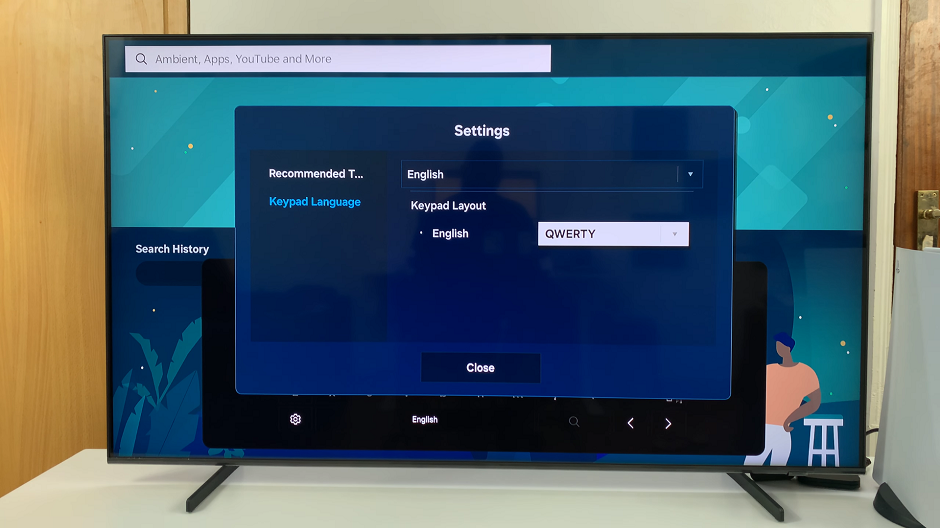In this guide, we’ll take you through the step-by-step process to connect your PS5 DualSense controller to your Google Pixel 8 & Pixel 8 Pro. Unlock a new level of gaming experience on your mobile device.
The Google Pixel 8 and Pixel 8 Pro are powerful devices known for their impressive features and capabilities.
One exciting aspect of these smartphones is their compatibility with gaming accessories, including the PlayStation 5’s DualSense controller.
Watch First: Google Pixel 8 / Pixel 8 Pro: How To Turn Keyboard Text Auto Correction ON / OFF
Pair PS5 Dual Sense Controller To Google Pixel 8 & Pixel 8 Pro:
The first step is to connect your PS5 DualSense controller is to ensure that you enable Bluetooth on your Google Pixel 8 or Pixel 8 Pro. Navigate to the Settings menu, selecting Connected Devices, and then enabling Bluetooth. You can also do this via the quick settings panel.
Next, it’s time to put your PS5 DualSense controller in pairing mode. To do this, press and hold the PlayStation button and the Share button simultaneously until the light on the controller starts to blink rapidly. This indicates that the controller is now in pairing mode and ready to connect to a new device.
Now that your controller is in pairing mode, go back to your Google Pixel 8 or Pixel 8 Pro and navigate to the Settings app. Tap on Connected Devices option and select Pair New Device.
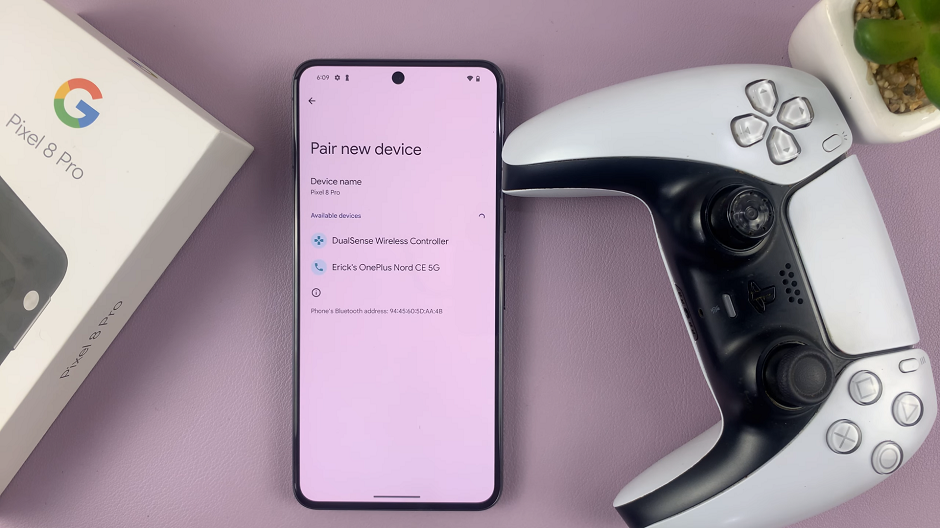
Look for available devices and select DualSense Wireless Controller from the list. Tap on Pair to confirm the selection. Once selected, the controller will establish a connection with your Pixel device.
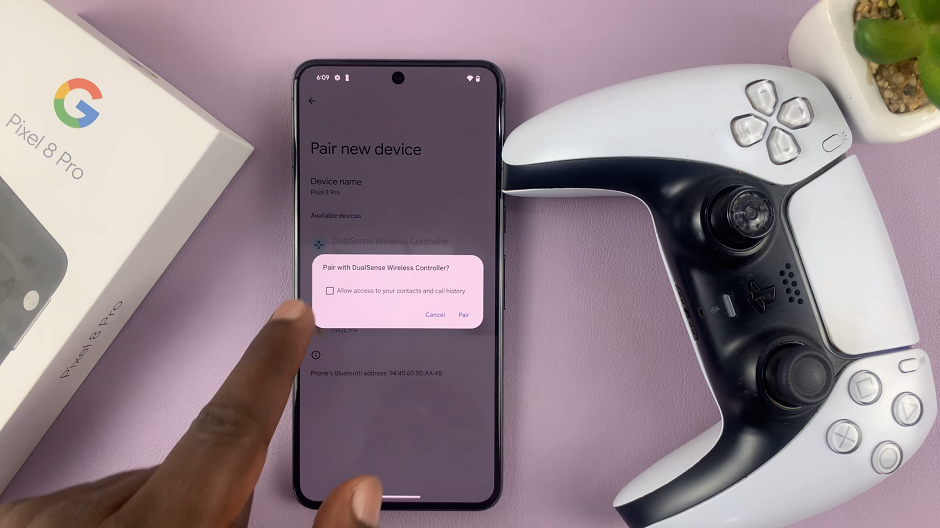
To ensure that the connection is successful, you can open a game or a gaming app that supports controller input on your Google Pixel 8 or Pixel 8 Pro. Test out the buttons and joysticks to verify that the controller is responding correctly.
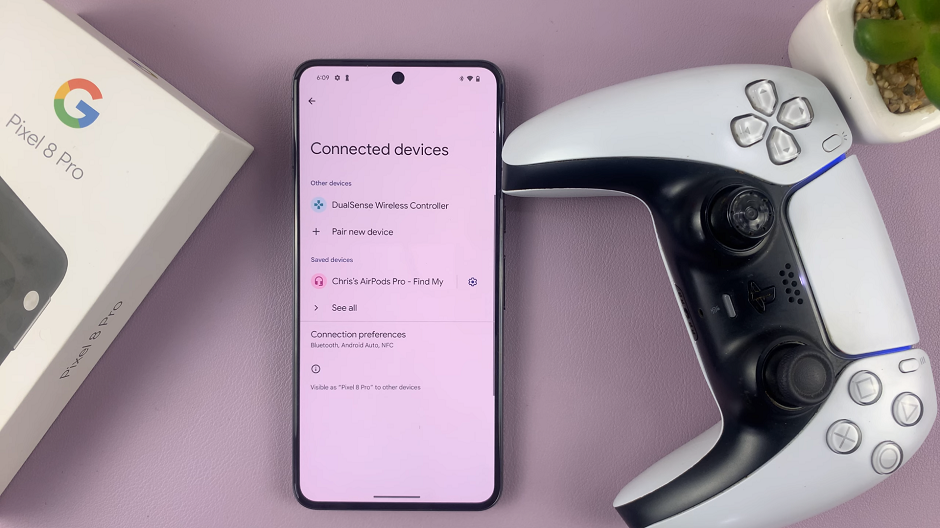
Troubleshooting Tips
If you encounter any issues during the pairing process, here are some troubleshooting tips to consider:
Ensure that the PS5 DualSense controller is fully charged or has a charged battery.
Make sure that both devices are within a reasonable range of each other.
Restart both the controller and your Pixel device before attempting the pairing process again.
Double-check that Bluetooth is enabled on your Pixel device and that no other devices are currently connected.
With the steps outlined in this guide, you can seamlessly connect your PS5 DualSense controller to your Google Pixel 8 or Pixel 8 Pro, enhancing your gaming experience on these impressive devices. Whether you’re diving into your favorite mobile games or exploring new titles, the combination of Google’s cutting-edge technology and Sony’s innovative controller will undoubtedly take your gaming sessions to new heights.
Read on: How To Live Stream With GoPro HERO12