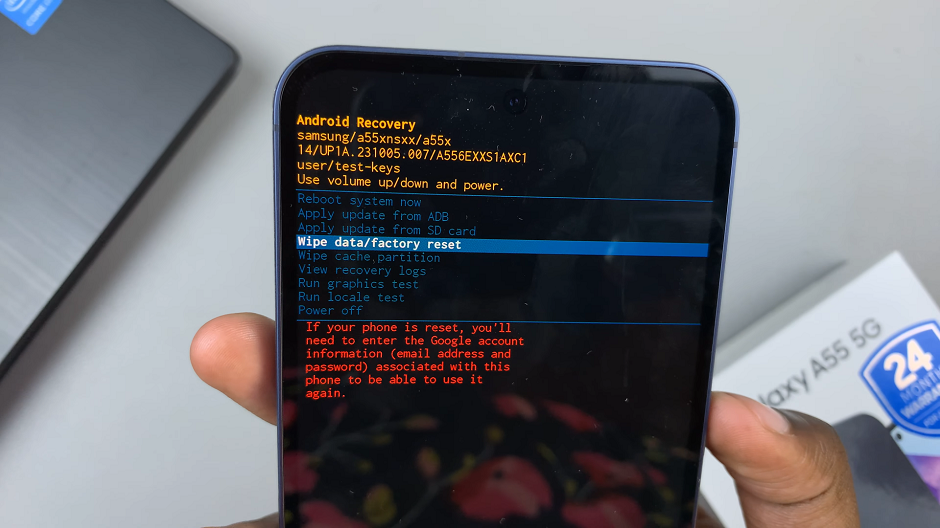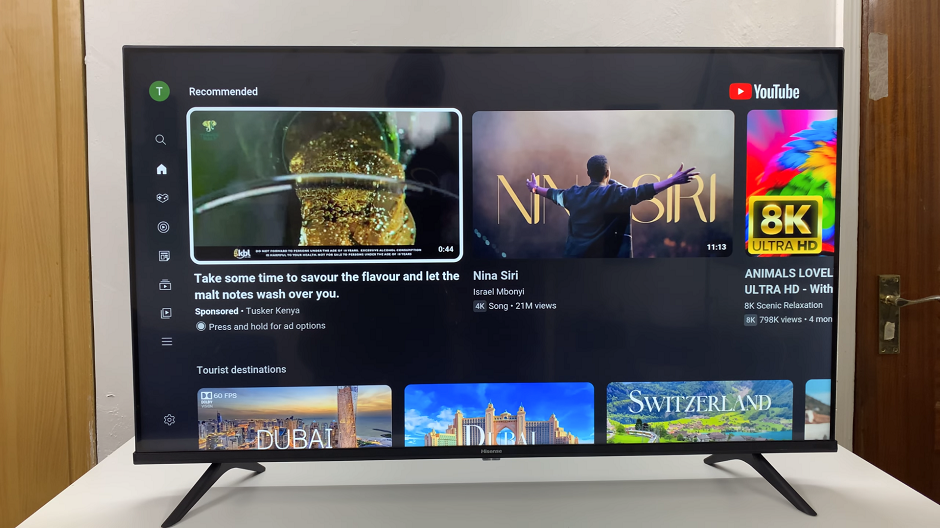In the era of multifunctional smart TVs, the convergence of gaming and entertainment has become more seamless than ever. Hisense VIDAA Smart TVs offer a versatile platform for not just watching your favorite shows and movies but also for gaming.
For gaming enthusiasts who prefer using their PlayStation 5 controllers on their Hisense VIDAA Smart TVs, the setup process is straightforward and user-friendly.
The PS5 controller is renowned for its ergonomic design, advanced features, and precision. Connecting it to your Hisense VIDAA Smart TV can elevate your gaming experience, allowing you to play games on a larger screen while enjoying the comfort of your favorite controller.
Watch: How To Set Up and Activate eSIM On Android
Connect PS5 Controller To Hisense VIDAA Smart TV
To start, make sure both your PS5 controller and Hisense VIDAA Smart TV are powered on and within range of each other.
Go to the home screen of your Hisense VIDAA Smart TV. If you’re not on the home page, press the home button on the remote control.
Using your remote control, scroll up once to the TV menu. From the TV menu, flick through to get to Settings, represented by a cog-wheel icon. Press OK on the remote to access the Settings menu.
Within the settings menu, in the left-hand side panel, scroll down to the Connection tab. Press OK and scroll down to Bluetooth. Press OK to select. This should open Bluetooth Settings.
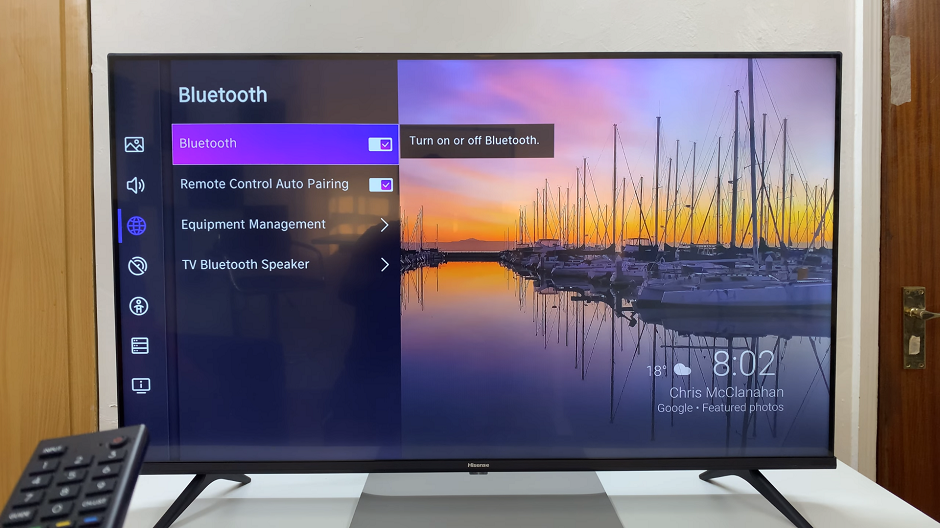
From there, locate the Bluetooth option with a toggle switch next to it. Press the OK button to turn the toggle on. This will enable Bluetooth.
Under the Bluetooth settings, scroll down and select Equipment Management. Here, the TV will start searching for Bluetooth devices to pair to.
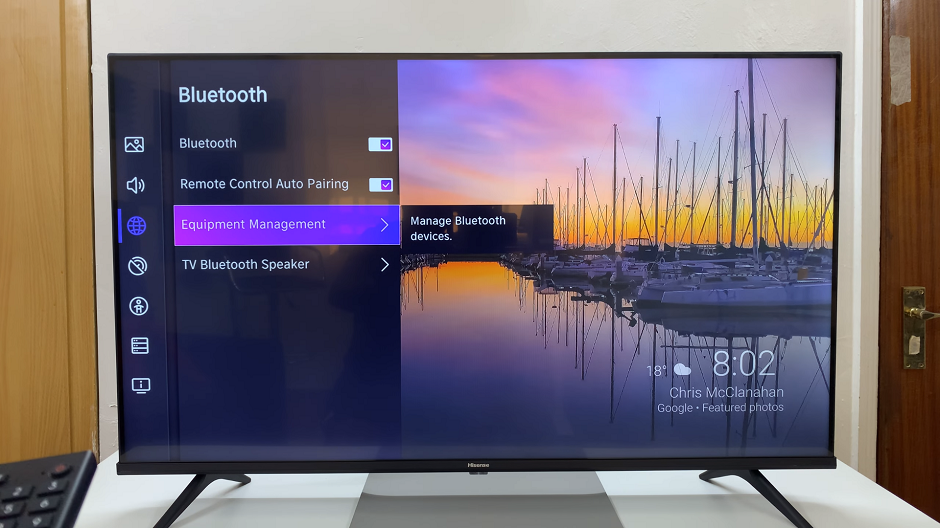
Press and hold the PlayStation and Share buttons simultaneously on your PS5 controller for a few seconds until the light bar starts flashing.
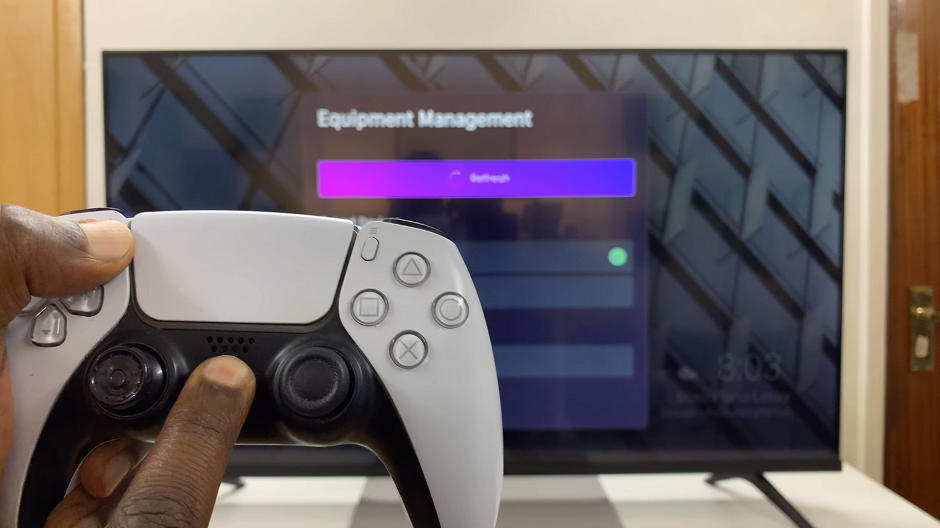
On the Hisense VIDAA Smart TV, scan for available Bluetooth devices. Simply select on Refresh if you don’t see your controller listed. The PS5 controller should appear in the list of available devices. Select it to initiate the pairing process.
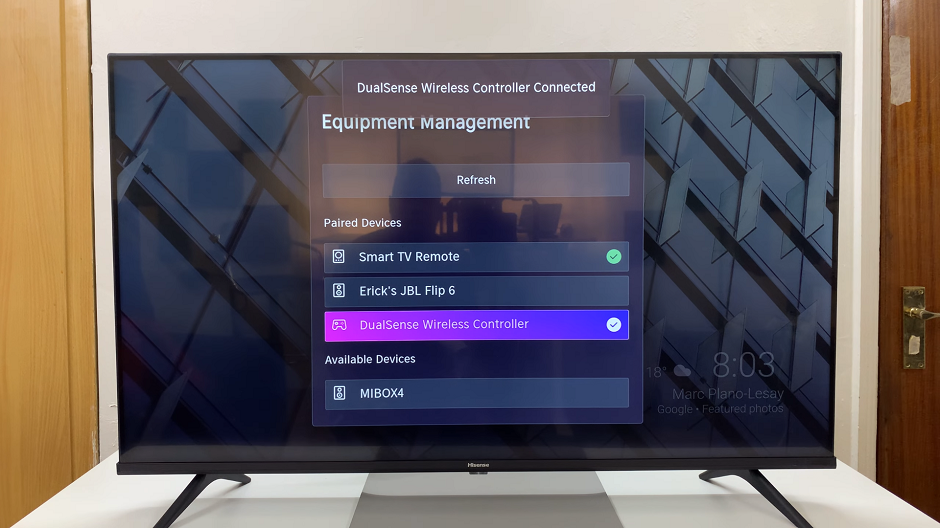
Once the Hisense VIDAA Smart TV successfully detects the PS5 controller, select it to complete the pairing process. Once connected, the light bar on the PS5 controller should stop flashing and remain lit, indicating a successful connection.

Test the connection by navigating through the TV’s interface using the PS5 controller. Additionally, launch a game or an app that supports controller input to ensure the controller functions properly.
Troubleshooting Tips
If the pairing process encounters issues:
Ensure the PS5 controller is sufficiently charged.
Restart both the Hisense VIDAA Smart TV and the PS5 controller.
Make sure no other Bluetooth devices are interfering with the pairing process.
Connecting your PS5 controller to your Hisense VIDAA Smart TV opens up a world of gaming possibilities. Whether you’re indulging in high-octane action games or exploring immersive adventures, the familiarity and comfort of your PS5 controller can significantly enhance your gaming sessions on the big screen.
Hisense VIDAA Smart TVs provide an excellent platform for gaming and entertainment, and the ability to connect your PS5 controller adds another layer of convenience and enjoyment to your viewing and gaming experience.