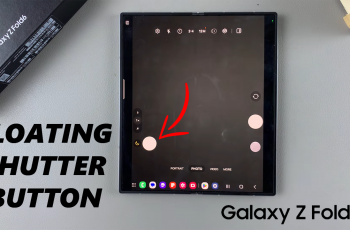In today’s era of interconnected devices, the ability to effortlessly stream content from your smartphone to a larger screen has become a sought-after feature. Hisense VIDAA Smart TVs offer an array of functionalities, among them the ability to screen mirror your Samsung phone, enabling you to enjoy your mobile content on a grand scale. Let’s delve into the step-by-step process of unlocking this powerful feature.
The Hisense VIDAA Smart TV series stands out for its user-friendly interface and innovative features designed to enhance the viewing experience.
One such feature is the capability to seamlessly mirror your Samsung phone’s screen onto the TV, transforming your entertainment setup instantly.
Read: How To Unpair ALL Airplay Devices On Hisense VIDAA Smart TV
Screen Mirror Samsung Phone To Hisense VIDAA Smart TV
Before initiating the screen mirroring process, confirm that your Android phone is compatible with screen mirroring and that both devices are connected to the same Wi-Fi network.
Turn on your Hisense VIDAA Smart TV and ensure it is connected to the Wi-Fi network. On the remote, press the Input button. From the resulting options, choose Screen Sharing.
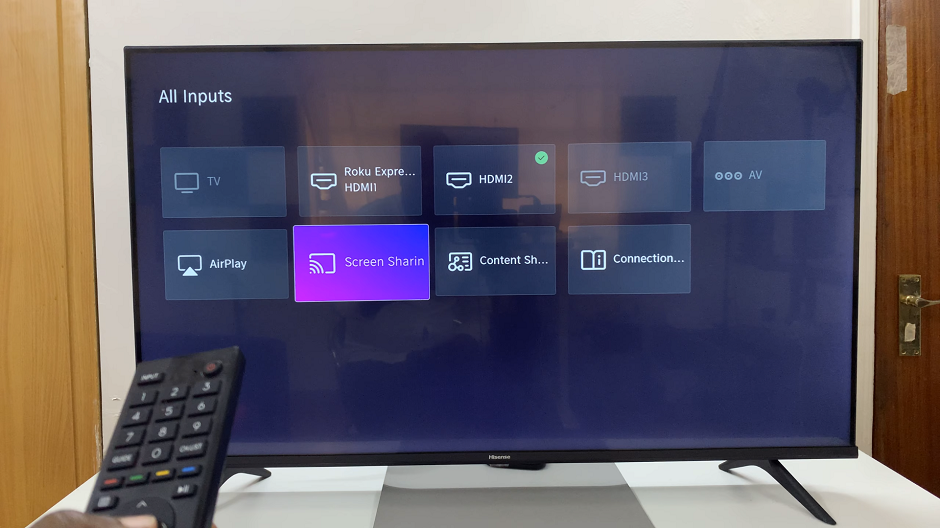
Unlock your Android Phone and swipe down to reveal the quick settings panel. Look for the Screencast for most Android devices, or Smart View for Samsung phones. Tap on it to begin searching for available devices.
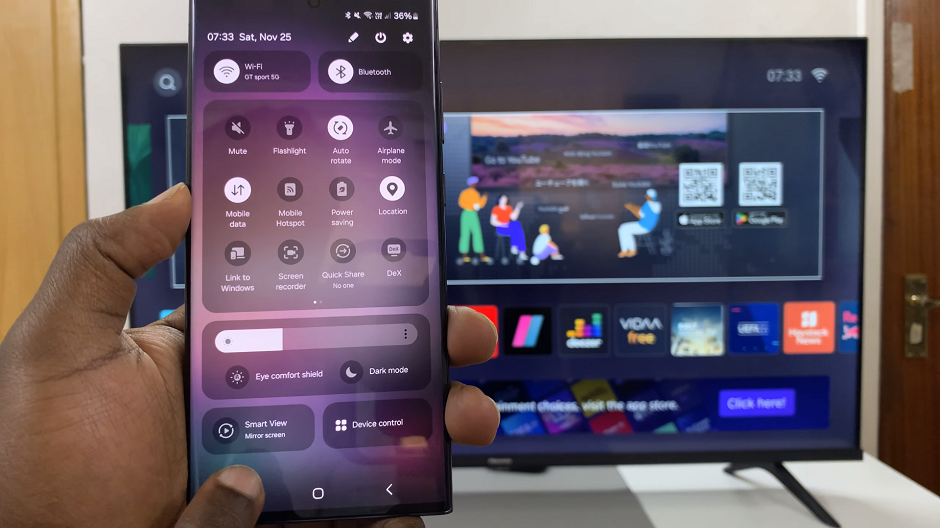
Your TV should appear in the list of available devices. Tap on it to initiate the connection and select Start Now.
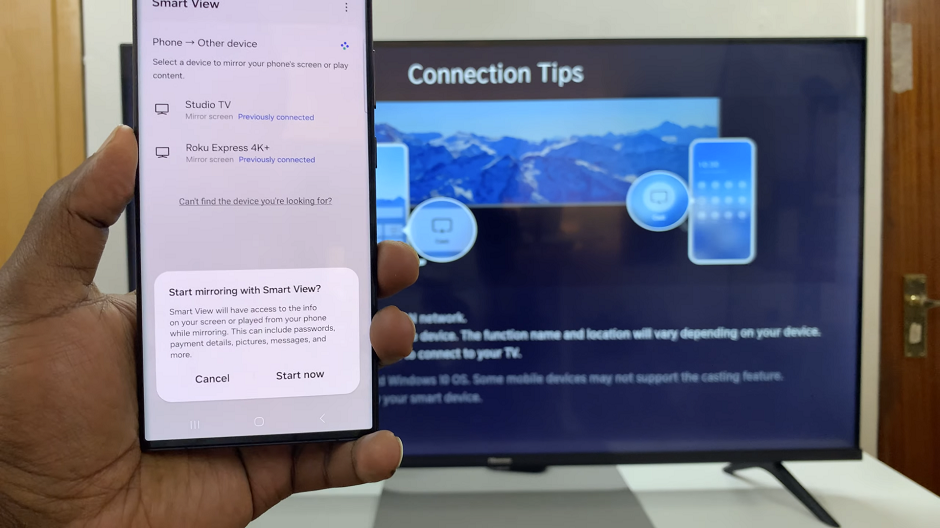
Once the devices are successfully connected, your Android phone’s screen will be mirrored on your Hisense VIDAA Smart TV. You can now navigate through your phone, launch apps, stream videos, or display photos, all on the TV screen.

To stop screen mirroring, tap on the Smart View icon at the right hand corner of the screen. From the menu that appears, tap on Disconnect.

Benefits of Screen Mirroring
Enhanced Viewing Experience: Enjoy your favorite content on a larger display without compromising on quality. Watch videos, view photos, or play games with greater clarity and detail.
Convenience and Accessibility: Easily share content with family and friends, showcase presentations, or stream live events directly from your Samsung phone to the TV screen, eliminating the need for multiple cables or adapters.
Seamless Integration: The wireless connectivity between Samsung phones and Hisense VIDAA Smart TVs ensures a hassle-free setup. This allows for a smooth and uninterrupted viewing experience.
The ability to screen mirror your Samsung phone to a Hisense VIDAA Smart TV opens up a world of possibilities for entertainment and productivity. This user-friendly feature bridges the gap between your mobile device and TV. This provides a seamless way to enjoy content on a larger screen.