In this guide, we’ll walk you through the steps to close apps on your Samsung Galaxy Watch 6/6 Classic. The Samsung Galaxy Watch 6 and 6 Classic are remarkable pieces of wearable technology, offering a host of features to make your life more convenient and connected.
However, like any device, managing your applications efficiently is crucial for optimal performance and battery life.
Closing apps on your Galaxy Watch 6 series is essential for several reasons. It helps conserve battery life by preventing unnecessary background processes. Additionally, closing apps can free up system resources, ensuring that your watch runs smoothly and responsively.
Read: How To Install Google Assistant On Samsung Galaxy Watch 6/6 Classic
Close Background Apps On Samsung Galaxy Watch 6/6 Classic
Begin by swiping up on your watch face. This action will open the App Drawer, displaying all the installed applications.
Find the Active App icon. It is represented by two overlapping circles. By default, it is located at the top. If it is not there look for it in any other location in the app drawer or menu.

Tap on this app to reveal all the apps running in the background.
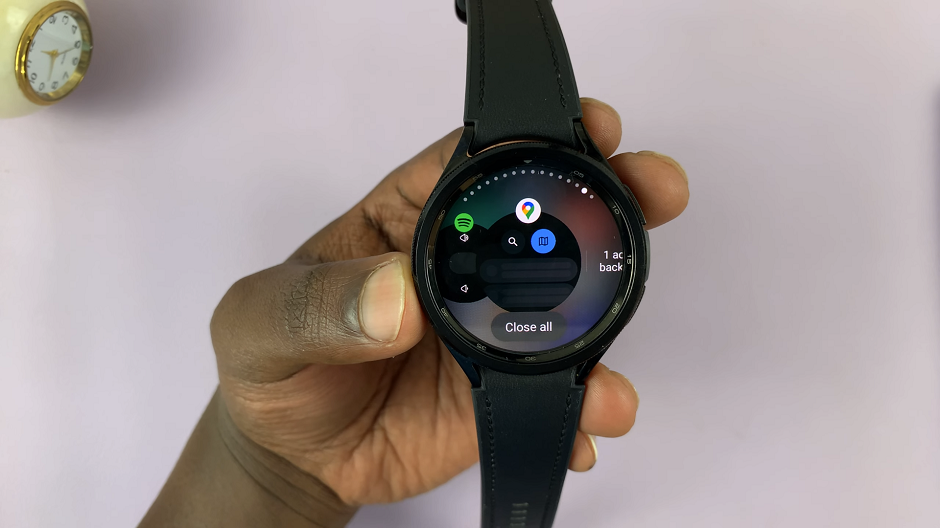
Swipe left or right to navigate through the list of apps. Locate the app you want to close. Once you have found the app you want to close, swipe on it upwards and this will close the app. You can do this for as many apps that you want to close as possible.
To close all apps at once, tap on the Close all option. This will clear all apps from the list of background running apps.
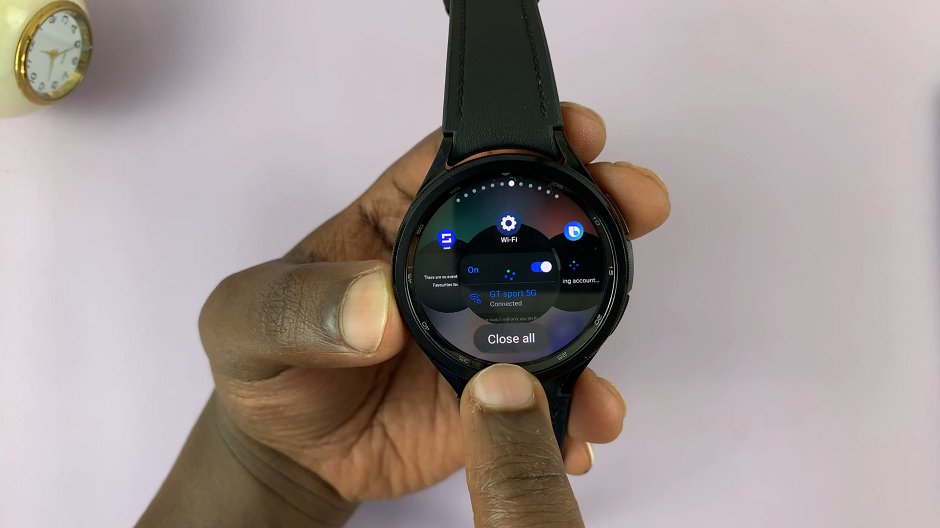
Tips for Optimal Performance
To get the most out of your Galaxy Watch 6 or 6 Classic, consider these additional tips:
Limit Background Sync: Turn off unnecessary background syncing for apps that don’t require constant updates.
Update Apps Regularly: Keeping your apps up-to-date ensures you have the latest features and bug fixes.
Restart Periodically: Restarting your watch can help clear out any temporary files and refresh the system.
Manage Notifications: Customize which apps send notifications to reduce unnecessary interruptions.
Optimize Display Settings: Adjust brightness and screen timeout settings to balance visibility and battery life.
By following these steps and tips, you’ll be able to effectively manage your applications on the Samsung Galaxy Watch 6 or 6 Classic. This will not only enhance your device’s performance but also prolong its battery life, ensuring you get the most out of this impressive wearable.
Remember, regular app management is a small effort that pays off in a big way in terms of a smoother and more responsive experience with your Galaxy Watch.
