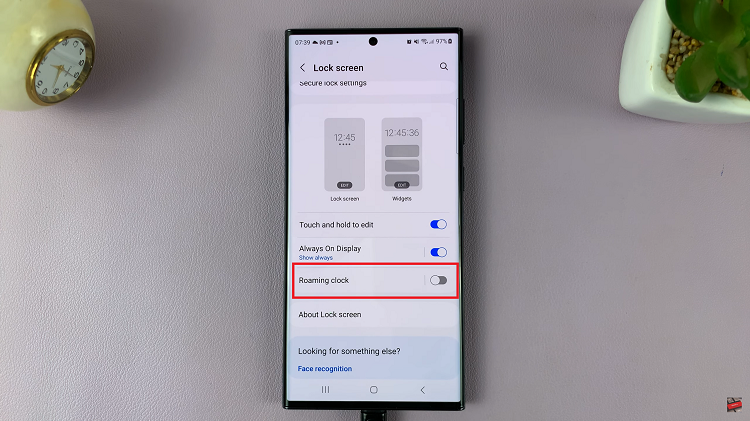Cache is a store of data that every browser uses to improve the user experience. Safari browser on both your Mac and your iPhone aare no exception.
Sometimes when there’s too much cache data in your browser, it might make your browser laggy and slow. It might also cause your browser to crash or hang. Another reason to clear cache in Safari is to protect your privacy by wiping out data associated with the websites you have visited.
It’s wise to clean up your Safari browser cache once in a while by deleting the cache data. You can do this on Safari browser for Mac OS, iOS and iPad OS. In this tutorial, I’ll be showing you how to clear only the cache data. This will leave your cookies, saved passwords and other data intact.
How To Clear Safari Cache On Mac
Launch Safari and head over to the Safari menu in the upper left corner. From the menu, select Preferences. On the Preferences dialogue box, make sure the ‘Advanced‘. tab on the far right side is selected. Then make sure the checkbox next to ‘Show Developer menu in Menu bar‘ is selected at the bottom.
This will bring up an new item in the main menu bar; Develop. Now click on ‘Develop’. and select ‘Empty Caches‘. That will clear the cache in your Safari browser.
You can also simply use the command CMD + ALT + E with the Safari browser open to clear your cache.
How To Clear Safari Cache On iOS / iPad OS.
Unfortunately for Safari on iOS and iPad OS, there’s no way of clearing only the cache data. You’ll have to clear clear History and other website data as well. But the cache will be cleared in the process anyway.
Go to Settings on your iPhone. Scroll down and tap on Safari. Then find Clear History and Website data. A pop up Windows will appear; tap Clear History and Data to confirm. Your Safari cache will be cleared.