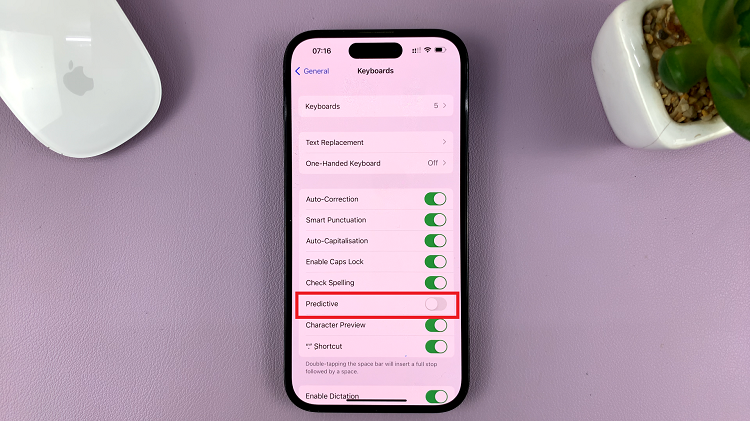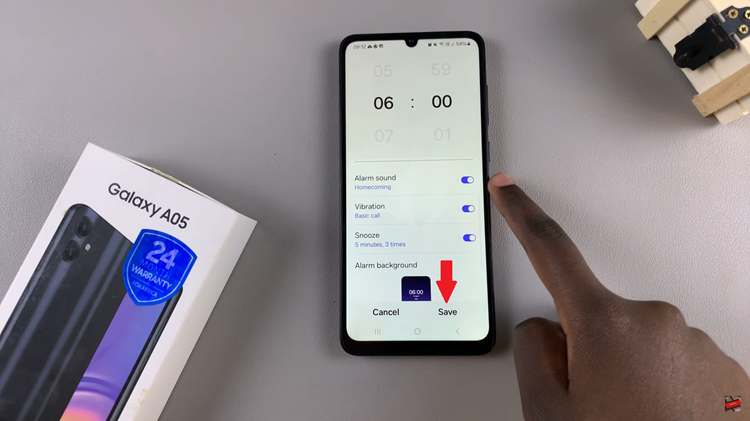Unlock the full potential of your Redmi Watch 4 by activating its advanced sleep monitoring feature. With this powerful tool, you can gain detailed insights into your sleep patterns, optimize your rest, and enhance your overall well-being.
Advanced sleep monitoring on the Redmi Watch 4 goes beyond basic sleep tracking, providing comprehensive data that can help you understand and improve your sleep quality. By following these detailed steps, you can easily enable and utilize this feature to take control of your sleep health and wake up feeling refreshed and revitalized.
Follow this guide to set up and start using advanced sleep monitoring on your Redmi Watch 4.
Watch: How To Reboot Redmi Watch 4
Enable Advanced Sleep Monitoring On Redmi Watch 4
Firstly, you need to wake up the watch. You can do this by pressing the side button or simply raising your wrist. This action will bring the watch’s screen to life. After the watch is awake, press the crown button and tap on the “Sleep” option from the apps list.
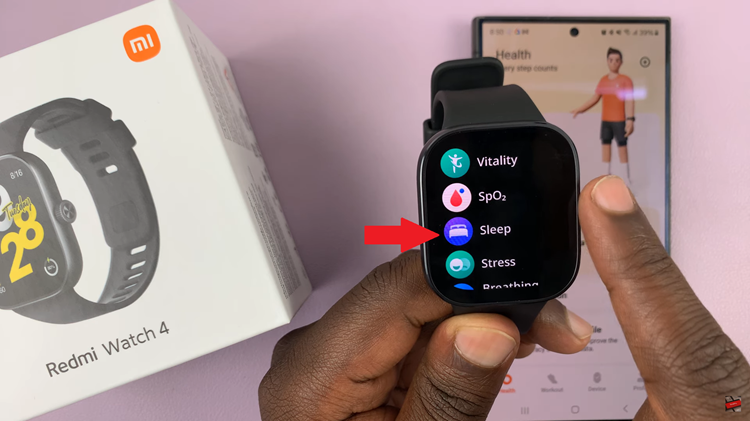
Following this, scroll down and tap on “Settings” within the sleep app. At this point, tap on the “Advanced Monitoring” option and find the “Advanced Monitoring” settings. You’ll notice a toggle switch right next to it. To enable it, toggle the switch to the ON position.
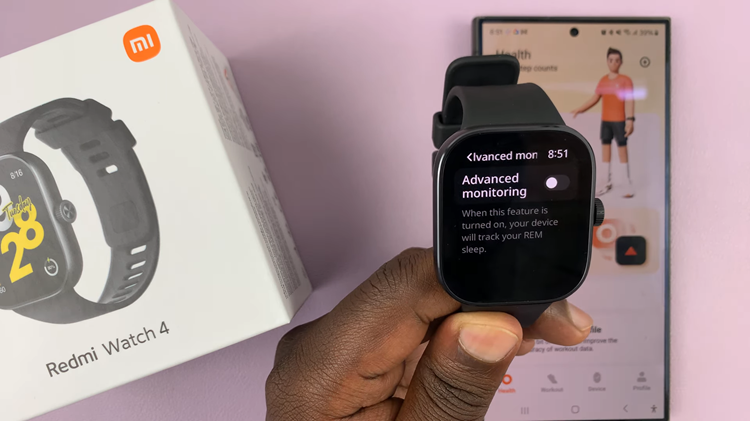
By following these steps, you can enable and utilize advanced sleep monitoring on your Redmi Watch 4 effectively. With regular use, you’ll gain valuable insights into your sleep patterns, helping you achieve better sleep and improve your overall health.