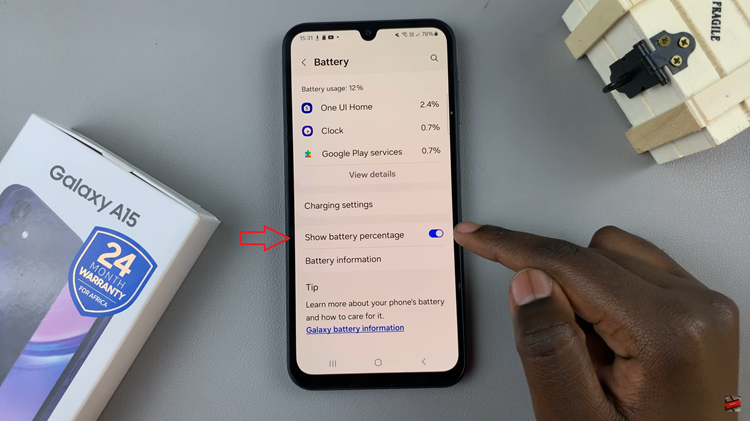In the modern digital age, our smartphones have evolved into compact repositories for our lives, holding invaluable data ranging from cherished memories captured in photos and videos to crucial work documents and apps that keep us connected. Amidst this accumulation of digital artifacts, managing storage space becomes pivotal to ensure your Samsung Galaxy Android device functions optimally.
Whether you possess a cutting-edge Samsung Galaxy S21 or a reliable Galaxy A-series model, understanding how to navigate and monitor your device’s storage is vital for its smooth operation.
Here’s a step-by-step guide on how to easily check your storage space on a Samsung Galaxy device.
Watch: How To Turn OFF Vibrations On Android (Samsung Galaxy)
To Check Storage Space On Android (Samsung Galaxy)
Firstly, open the “Settings” app on your Android device. You can usually find this app by swiping down from the top of the screen and tapping the gear-shaped icon or by finding it in your app drawer.
Next, within the Settings menu, scroll down and select “Device Care.” Under device care settings, tap on “Storage” and you should see a breakdown of your device’s storage usage.

At this point, you’ll see a detailed breakdown of how much space is being used by various categories. Following that, you can decide to manage your storage.
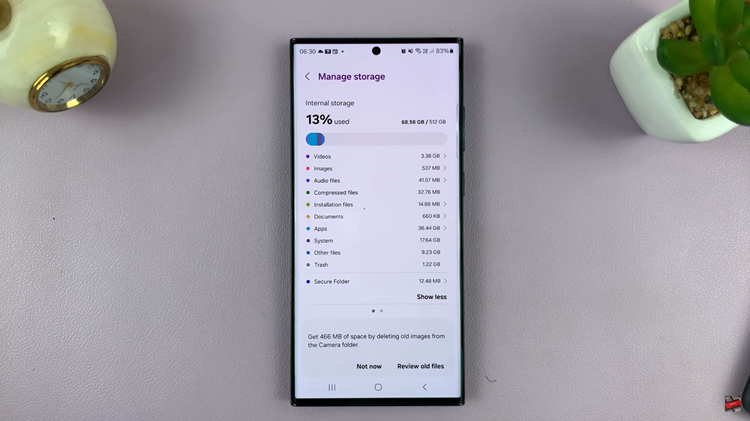
By following these simple steps, you can easily monitor your Samsung Galaxy device’s storage space and take the necessary actions to manage it efficiently. Remember, a well-managed storage space leads to a smoother and more enjoyable smartphone experience!