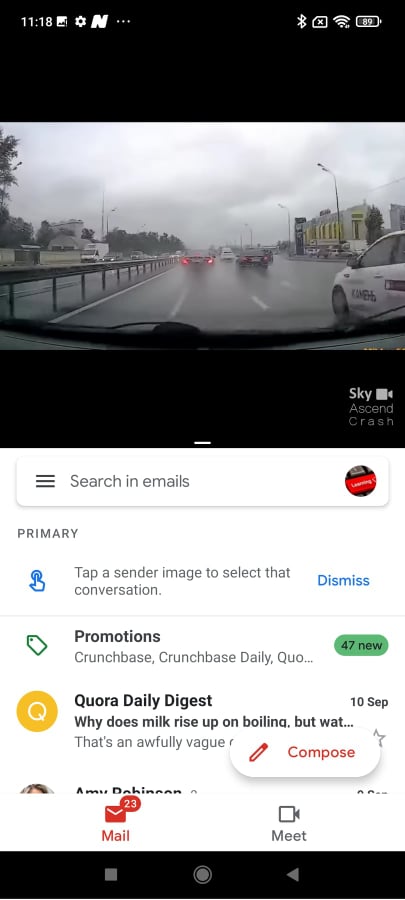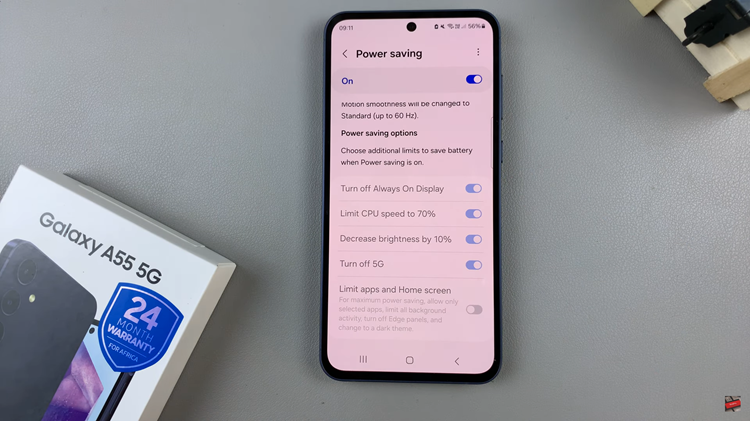In the ever-evolving landscape of smartphone technology, customization has become a key feature that allows users to tailor their devices to suit their individual preferences and needs.
One such customization option available on the Samsung Galaxy A55 5G is the ability to change the default messaging app.
In this guide, we’ll walk you through the comprehensive step-by-step process on how to change the default SMS app on Samsung Galaxy A55 5G.
Also Read: How To Enable Fast Charging On Samsung Galaxy A55 5G
How To Change Default SMS App On Samsung Galaxy A55 5G
Begin by locating the Settings app. Once you’ve opened the Settings app, navigate through the options until you find “Apps” and select it. Within the Apps settings, look for the option labeled “Default Apps” and tap on it.
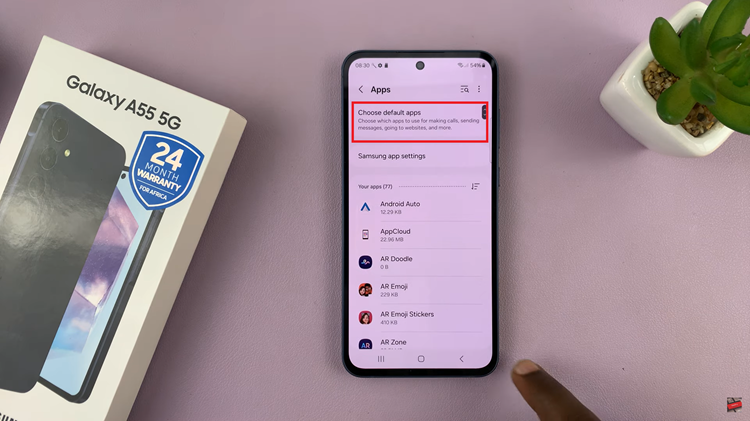
In the Default Apps menu, look for the category named “SMS App” and tap on it. This will display a list of messaging apps currently installed on your Samsung Galaxy A55 5G. From the list of messaging apps, choose the one you would like to set as your default SMS app.
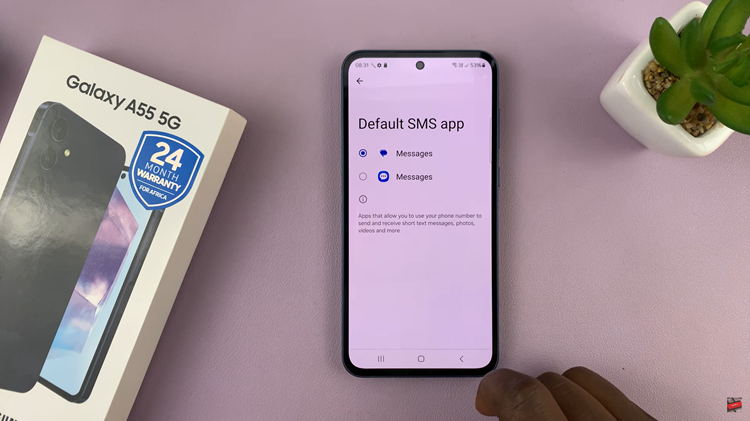
Once you’ve selected your preferred messaging app, the change will be applied automatically. By following these simple steps, you can easily change the default SMS app to suit your preferences. Whether you prioritize additional features, customization options, or a more streamlined interface, the flexibility of Android allows you to tailor and customize your smartphone experience to your liking.