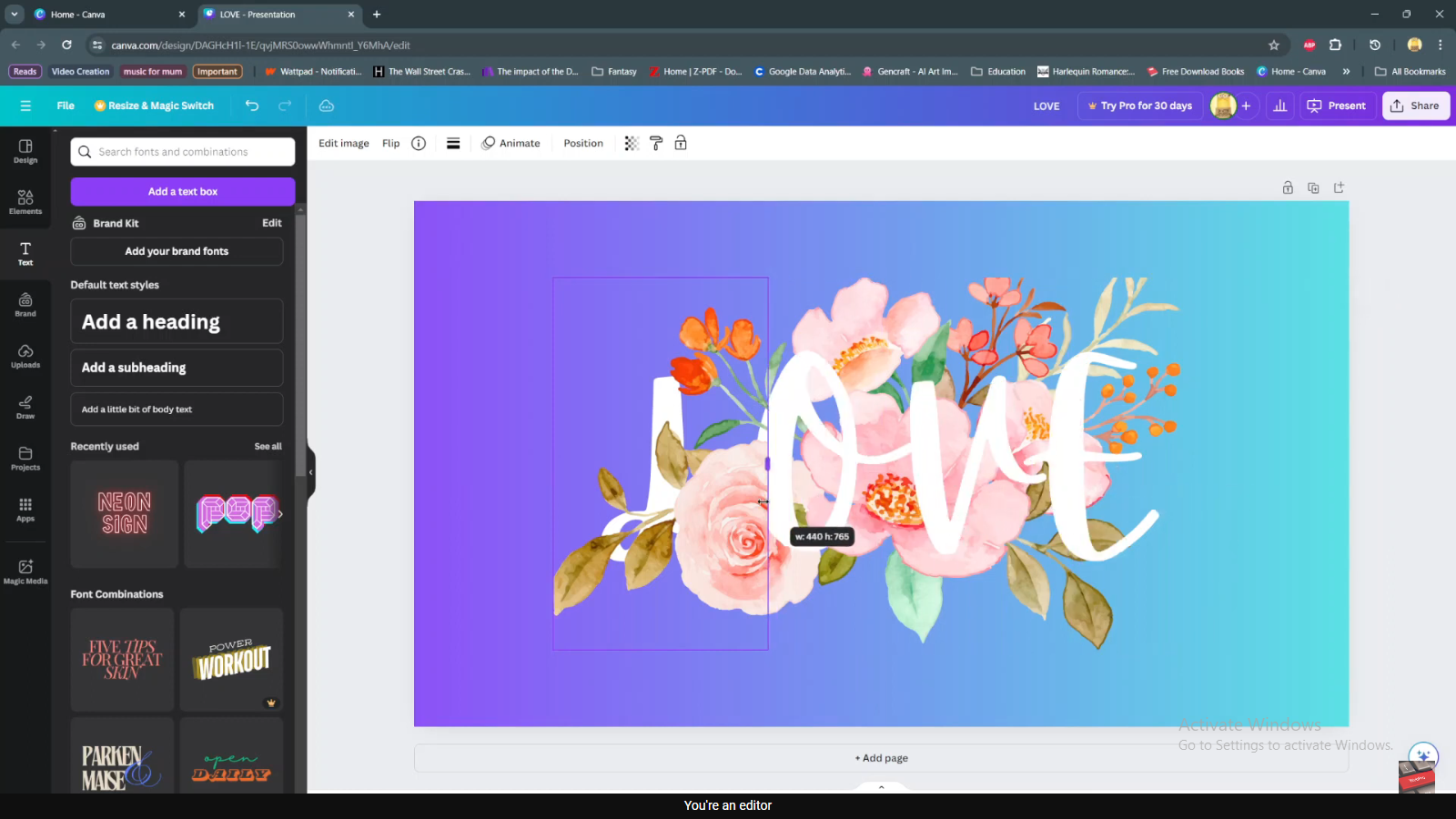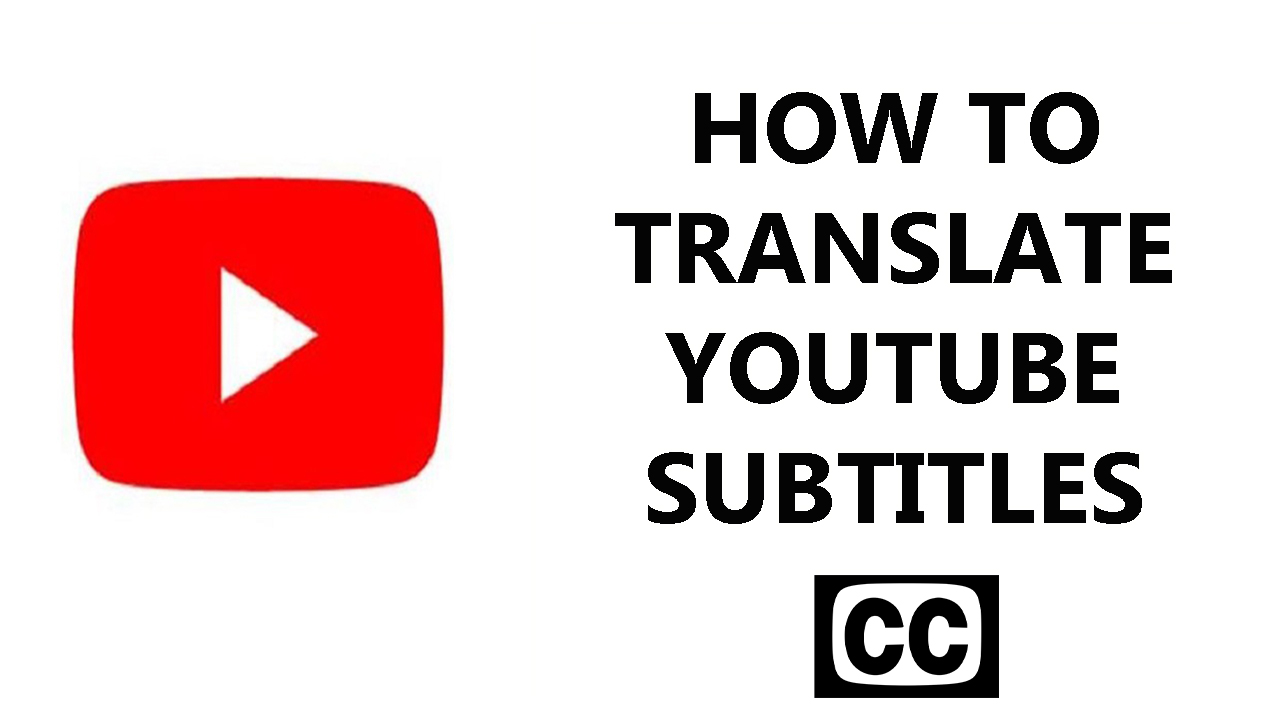Cropping photos on your iPad is more than just a basic editing task; it’s a fundamental skill that can transform the composition and focus of your images. Whether you’re preparing photos for social media posts, assembling a professional presentation, or curating memories for personal enjoyment, the iPad provides intuitive tools designed to simplify and enhance your editing process.
Mastering the art of cropping allows you to wield greater control over the visual narrative of your photos. By selectively trimming unwanted elements or adjusting the framing, you can draw attention to key subjects, improve overall balance, and refine the storytelling aspect of your images.
This guide will walk you through the steps required to crop photos directly on your iPad using the built-in Photos app, empowering you to create stunning visuals effortlessly.
Watch: How To Change Alarm Sound On iPad
Crop Photos On iPad
To begin cropping a photo on your iPad, start by tapping on the Photos app icon from your device’s home screen. This action will open the app, allowing you to browse through your photo library. Once you’ve found the photo you wish to edit, tap on it to open it in full-screen mode.
Once the photo is open, locate and tap the “Adjust” button at the bottom of the screen. This action will reveal various editing options for your photo. Navigate to the left side menu and select the “Crop” icon. This will enter you into crop mode where you can refine the composition of your photo.
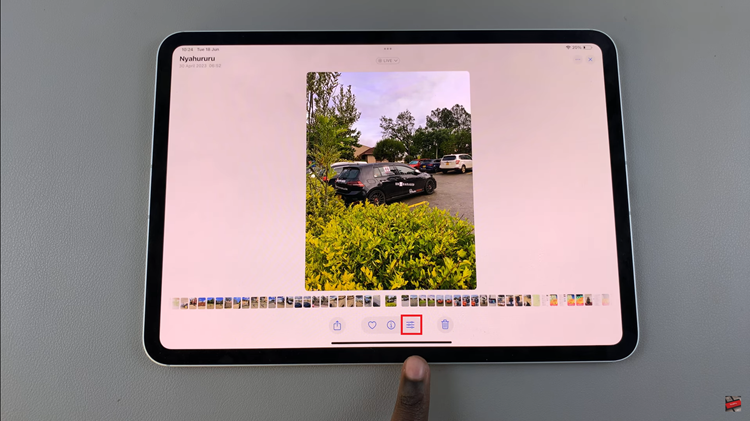
In crop mode, you’ll notice white handles around the edges of your photo. To adjust the cropping frame, simply drag these handles inward or outward. If you need to reposition the crop, drag it within the frame itself. Take your time to achieve the desired composition.
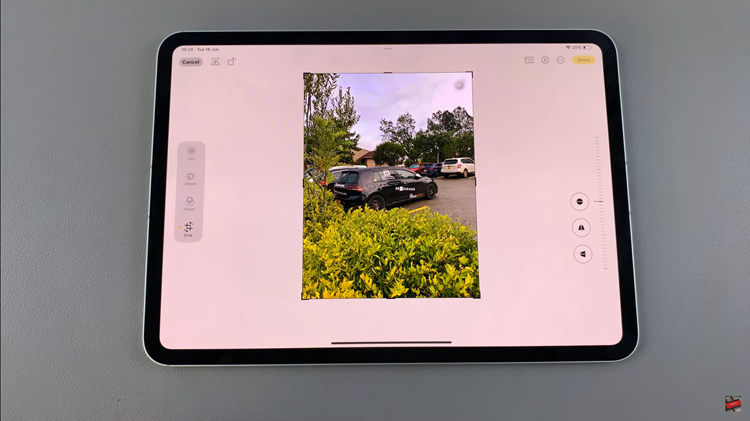
Once satisfied with the crop, tap the “Done” button at the top right corner of the screen to save your changes. Your cropped photo will be automatically saved to your library, ensuring your edits are preserved.
In conclusion, cropping photos on your iPad is a useful skill that allows you to refine your images and improve their visual impact.