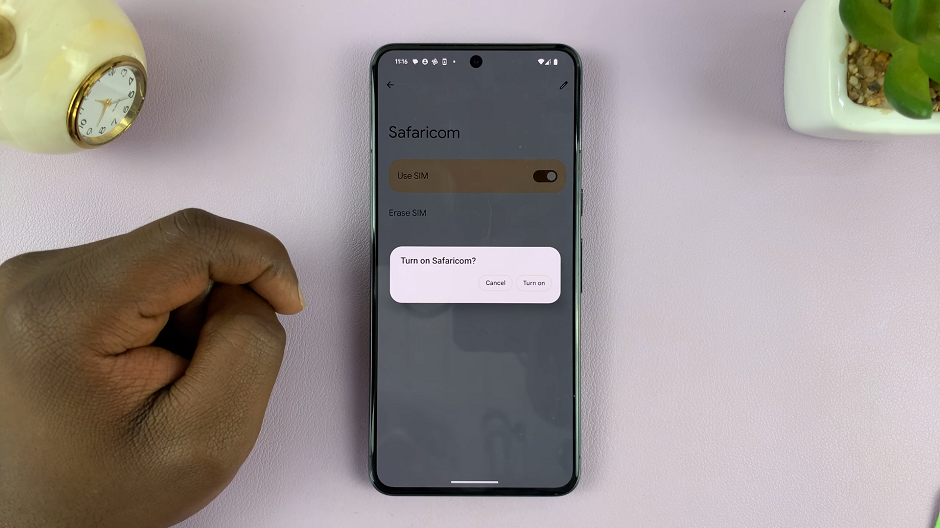Changing your username on Pinterest is crucial in maintaining or reworking your online presence, such as rebranding, simplifying your account, or just looking for a fresh start. Your username is more than just a name; it becomes part of your Pinterest URL, such as pinterest.com/username, which helps people find and recognize you.
First, however, a few things to consider: your username can only contain letters, numbers, and underscores and must be between 3 and 30 characters long. It’s also worth noting that changing your username will not affect your followers, boards, and pins, but you will need to notify others of your change if they often find you through your Pinterest URL.
Here’s how to change your username on Pinterest, plus some tips that may help you choose a new name and troubleshoot common issues while doing so.
Watch: How To Change First Name & Surname On Pinterest
Change Username On Pinterest
Begin by launching Pinterest on your favorite browser. Then, click on your profile icon on the right side of the screen. From here, click “Edit Profile.”
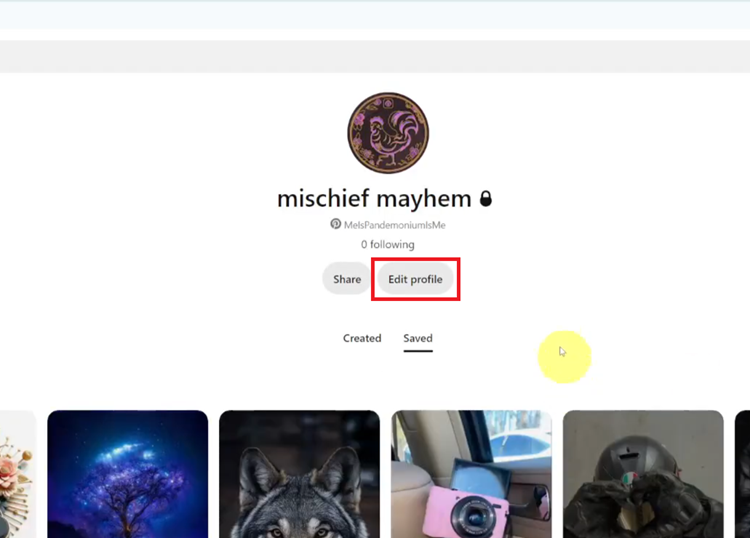
Following this, scroll down within the profile settings and click the “Username” option. Now, delete the current username and type in the new username you’d like to use. Once done, click the “Save” button to update the changes.
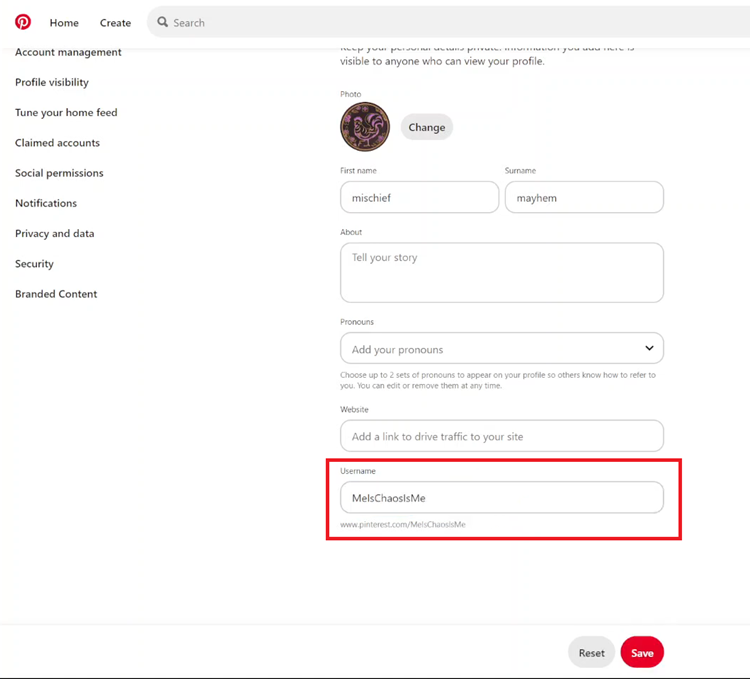
In conclusion, Pinterest allows users to easily change their usernames in a few steps. A good username can help enhance your online presence, making it easier for others to find and connect with you. With these steps, you are all set to renew your profile and make the most of using Pinterest!
Read: How To Enable/Disable Lift To Wake On Samsung Galaxy A06