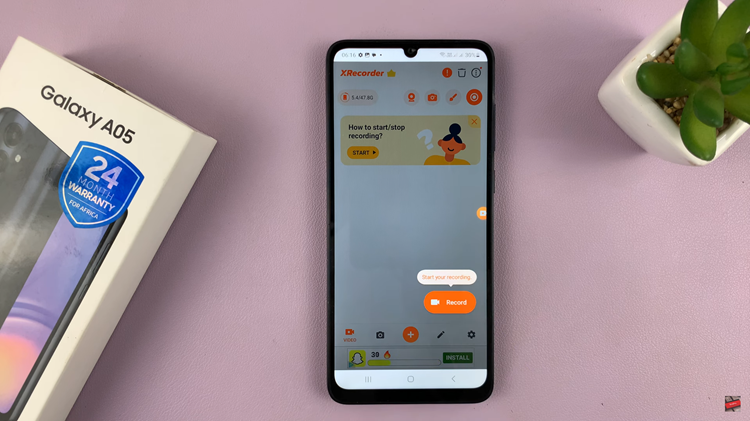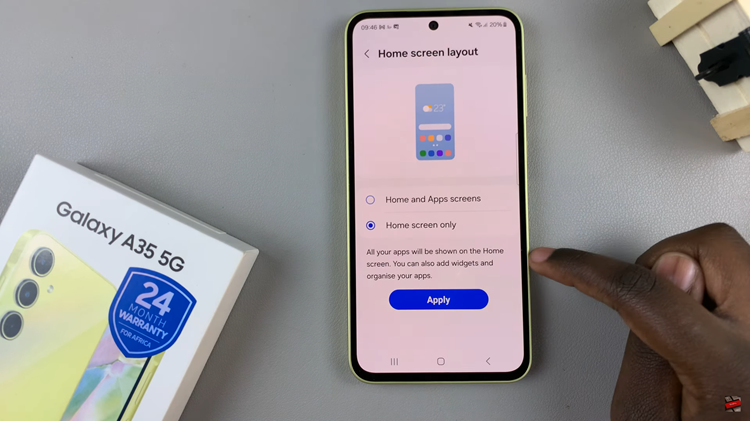You can change the theme of your Samsung Galaxy A14 from the default to any other theme you have installed or are looking to install.
A theme changes the overall appearance of your phone’s display, everything from the icons to the wallpaper. Based on your preference, you will be able to get themes that suit you better than the default one.
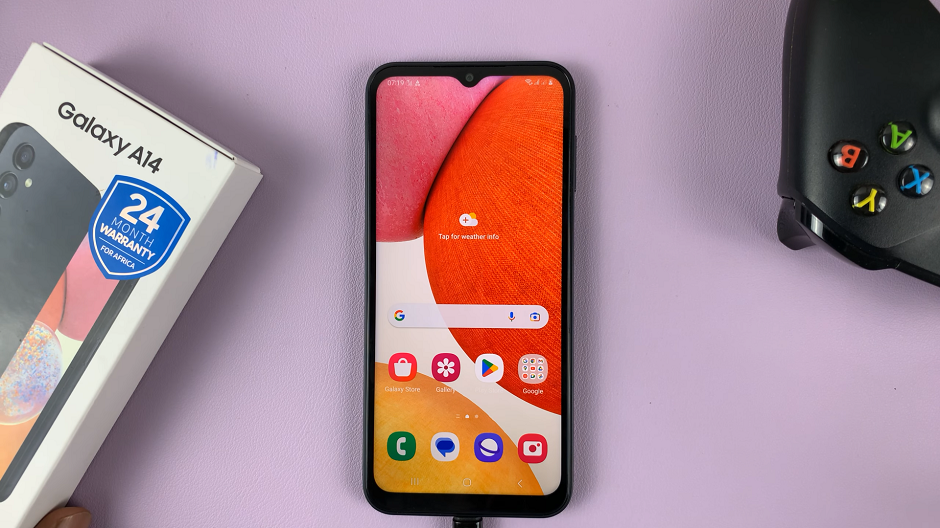
Find themes on the Galaxy Themes store that are free or paid, by using the filter that reads Top on the Galaxy Themes page. The default selected option is All.
Watch: How To Change Font Size and Style On Samsung Galaxy A14
Free and Paid Themes On Galaxy Themes
You can get any theme from Galaxy Themes, whether free or paid. The main deciding factor will be whether you think it looks good on your phone and if not.
If the free options do not look good for you, the other factor to consider would be whether you’re willing to purchase one of the paid themes. Arguably, some of the paid themes appear more pleasing to the eye.
Change Theme On Your Galaxy A14
As usual, you need to go to the Settings app to access any settings.
Follow this by scrolling down through the list and tapping on Themes. This will land you in the Galaxy Themes page.
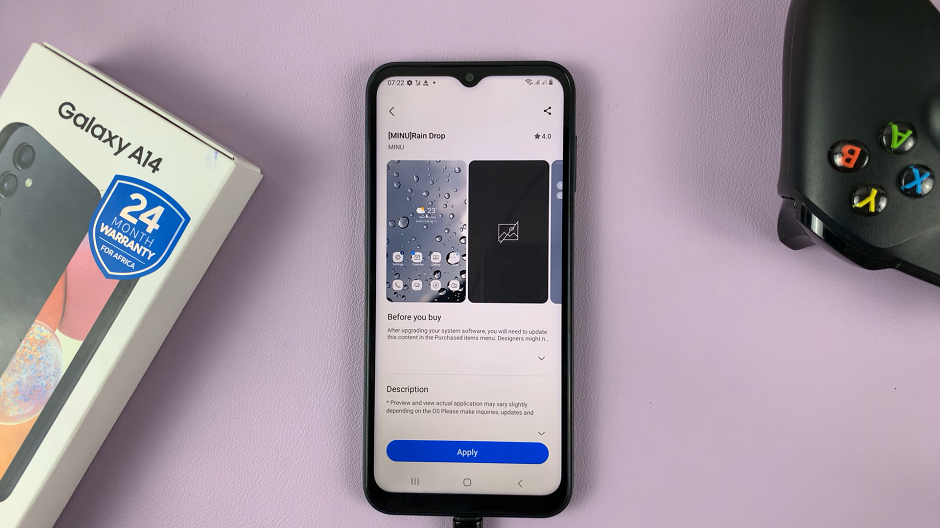
Look through the list for a theme that excites you, whether from the free or paid categories. tap on the theme of chioice.
Download the selected theme and apply the new theme to your Galaxy A14.
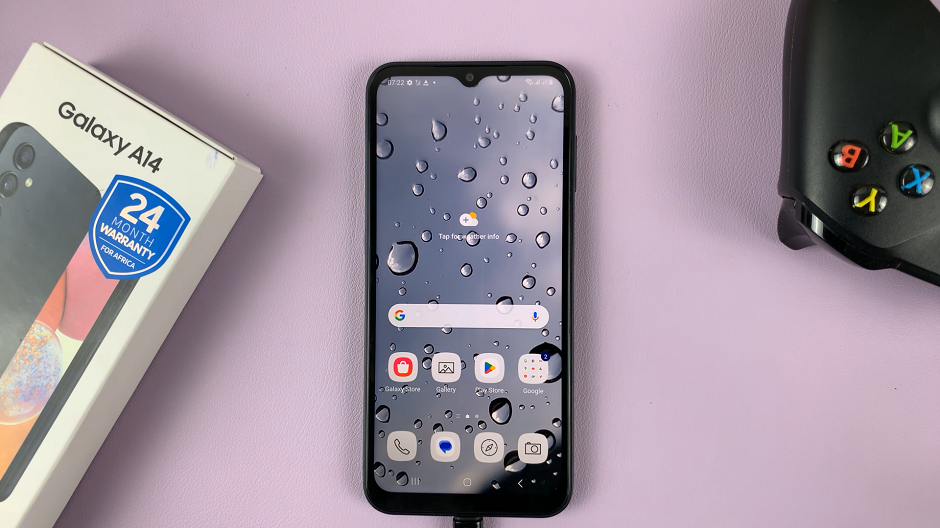
Change to as many themes as you want until you get the one. You can download and install as many themes as possible also, so that you can change the theme at will from your arsenal.