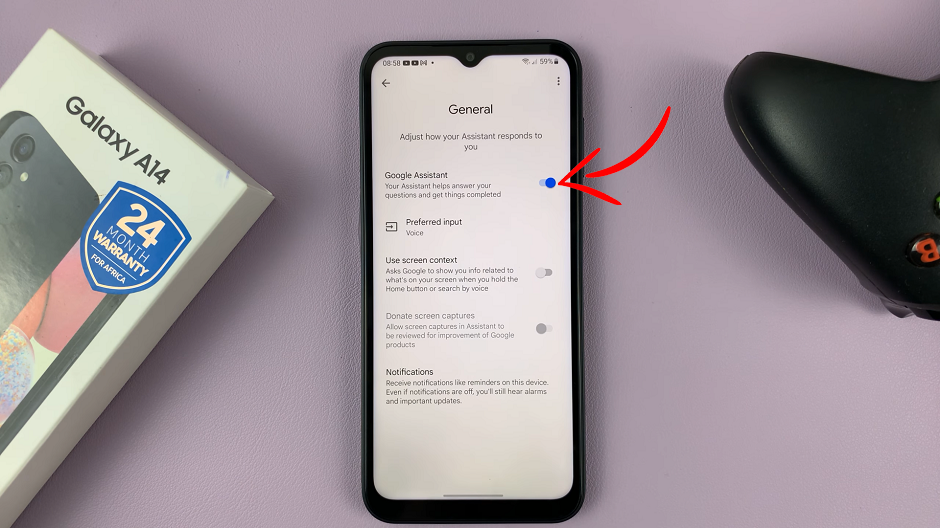We’ll be focusing on how to change the screen timeout period on Samsung Galaxy A14. Set a new screen timeout period because the current timeout period may be too short or too long.
The screen timeout period is the amount of time your Galaxy A14 screen stays on before it automatically turns off. This, of course depends on what you prefer.
You can change screen timeout period on Samsung Galaxy A14 to a longer time period if you’re using your phone for tutorials, or any other use that requires the screen-on time to be longer. The same will also apply for screen on time that is shorter.
Watch this: Samsung Galaxy A14 – First Time Set Up For Beginners
Set a New Screen Timeout On Samsung Galaxy A14
On you’re phone, go to the Settings page.
Scroll through the page to find Display and tap here.
Find the Screen Timeout option and select it to reveal the options.
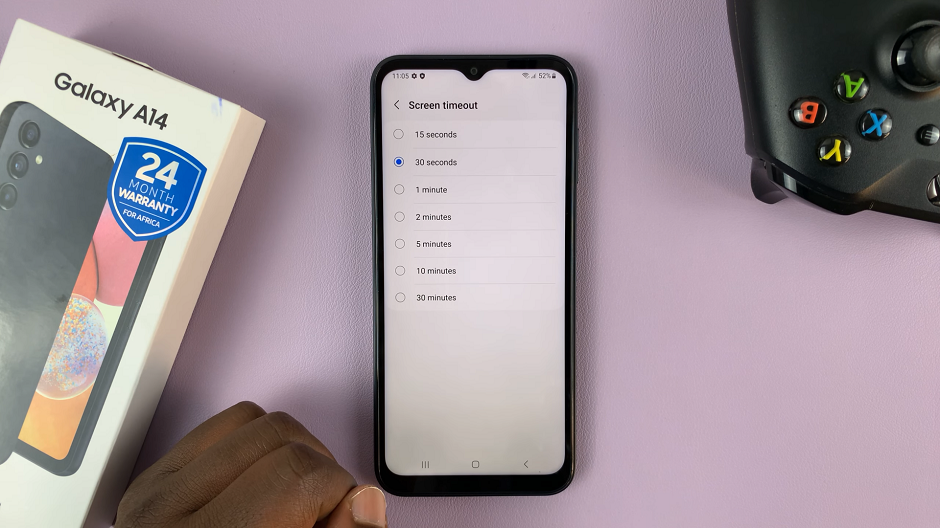
By default, the option is set to 30 seconds, but you can set it to 15 seconds to reduce the time period. To increase the time period, you can set it to 1 minute, 2 minutes, 5 minutes, 10 minutes or even 30 minutes. This all depends on whatever you prefer.
It may be prudent, however, to set your screen timeout period to a shorter time if you’re not doing anything of note while the screen is on. This is to save you some battery life. Screen-on time is one of the factors that drains your battery quickly, so you might want to take note of that.