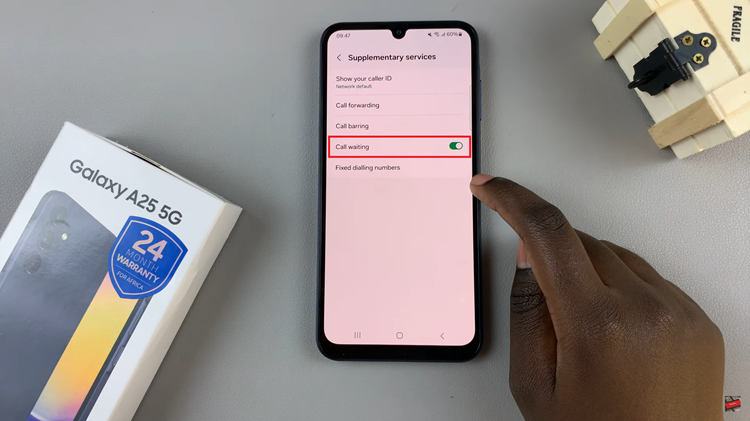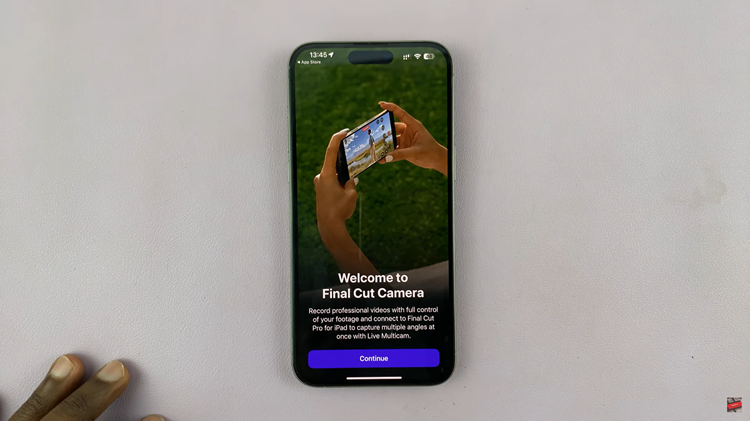In today’s digital age, smartphones have become an integral part of our daily lives, storing a plethora of personal information and applications.
Samsung Galaxy S24 offers a feature that allows users to hide or unhide apps for added privacy and organization. Whether you want to keep certain apps away from prying eyes or simply want to declutter your home screen.
In this guide, we’ll walk you through the comprehensive step-by-step process on how to hide and unhide apps on Samsung Galaxy S24s.
Also Read: How To Make Gboard The Default Keyboard On Samsung Galaxy S24s
How To Hide & Unhide Apps On Samsung Galaxy S24s
The first step is to open the ‘Settings‘ app. Once in the Settings menu, locate and select the ‘Home Screen‘ option. Under the ‘Home Screen‘ settings, look for the option labeled ‘Hide Apps on Home and Apps Screen.’ Tap on it to access the list of apps installed on your device.
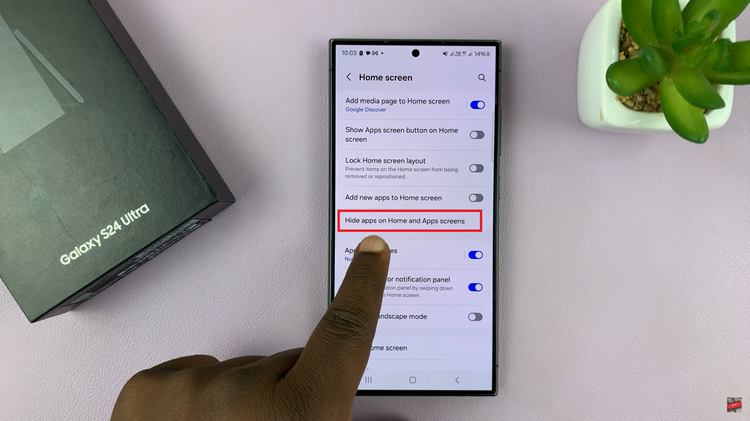
Here, you can choose the app(s) you wish to hide by selecting them from the list. After selecting the desired apps, tap on ‘Done‘ to save the changes. Your chosen apps will no longer be visible on the Home screen or in the Apps drawer, providing an added layer of privacy.
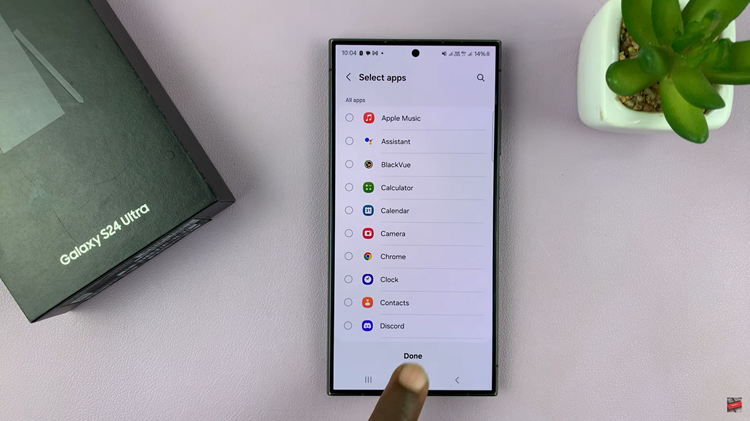
Should you wish to unhide apps later, return to the ‘Hide Apps on Home and Apps Screen‘ section in the ‘Home Screen‘ settings. In the ‘Hidden Apps‘ section, you’ll find the list of currently hidden apps. To unhide an app, tap on the minus button next to its icon. The app will disappear from the hidden section and reappear on your Home screen and Apps drawer.
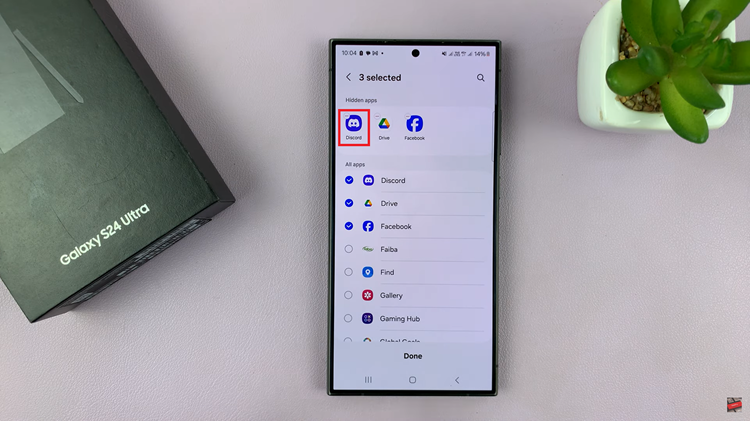
Customizing the visibility of apps on your Samsung Galaxy S24 is a useful. It offers both privacy and organization benefits. Whether you’re safeguarding sensitive apps or streamlining your device’s interface, following these simple steps can help you effortlessly hide or unhide apps according to your preferences.
Watch: How To Change Mobile Hotspot Password & Network Name On Samsung Galaxy A05s