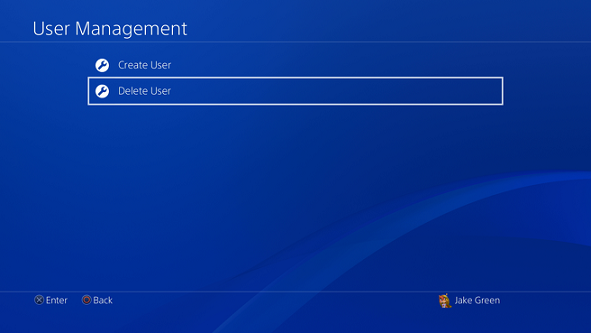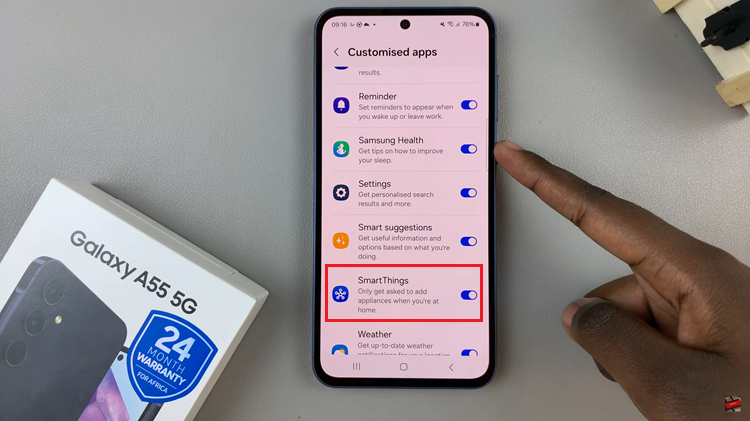The Samsung Galaxy A05 is a reliable and feature-packed smartphone, but many users may not be aware of the ability to customize the screen timeout period.
Whether you want to save battery life by reducing the screen timeout or need the display to stay on for a longer duration, this article will guide you through the simple steps to adjust the screen timeout settings on your Galaxy A05.
Watch: Samsung Galaxy A15: How To Switch ON | Turn ON | Power ON
Change Screen Timeout Period In Samsung Galaxy A05
To begin, unlock your Galaxy A05 and navigate to the Settings app. Once in Settings, look for the Display option. This is where you’ll find various settings related to your phone’s screen and appearance.
Within the Display settings, you’ll find an option named Screen timeout. Tap on this option to access the screen timeout settings. Here, you’ll be presented with different preset durations for the screen timeout period, such as 15 seconds, 30 seconds, 1 minute, etc.
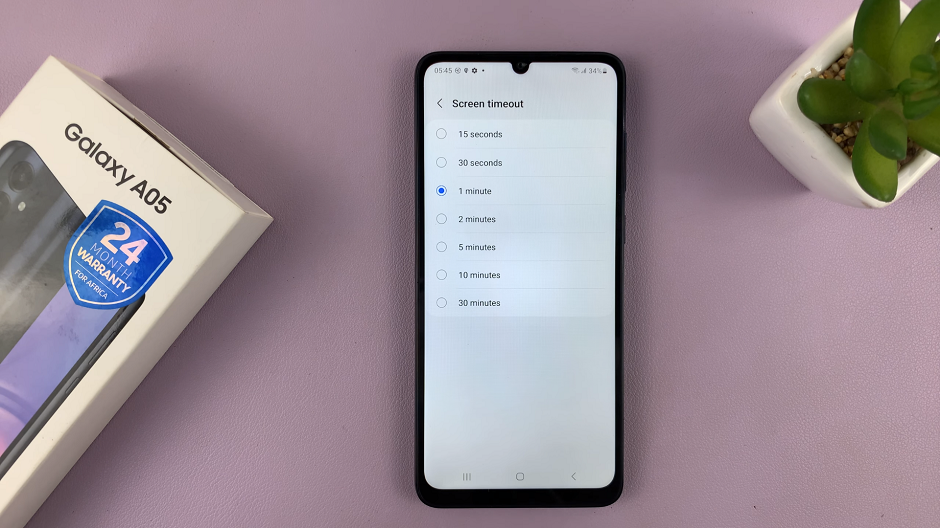
Select the timeout duration that best suits your preferences. If you want to conserve battery life, opting for a shorter duration like 15 or 30 seconds is advisable. On the other hand, if you need the screen to stay on for a longer time, consider choosing a duration of 1 to 30 minutes.
Once you’ve chosen your preferred screen timeout duration, your Galaxy A05 will now automatically adjust the screen timeout based on the duration you selected.
Additional Tips
Experiment with different timeout durations to find the one that balances battery life and usability for your needs.
Keep in mind that a longer screen timeout may impact your battery life, so choose a duration that aligns with your usage patterns.
If you want to keep the screen on indefinitely in certain situations, consider using the Stay awake option (if available) in the Developer options.
Customizing the screen timeout period on your Samsung Galaxy A05 is a quick and straightforward process that allows you to tailor your smartphone experience to your liking. Whether you’re a power user who needs a longer screen timeout or someone who wants to maximize battery efficiency, taking control of this setting enhances your overall user experience.