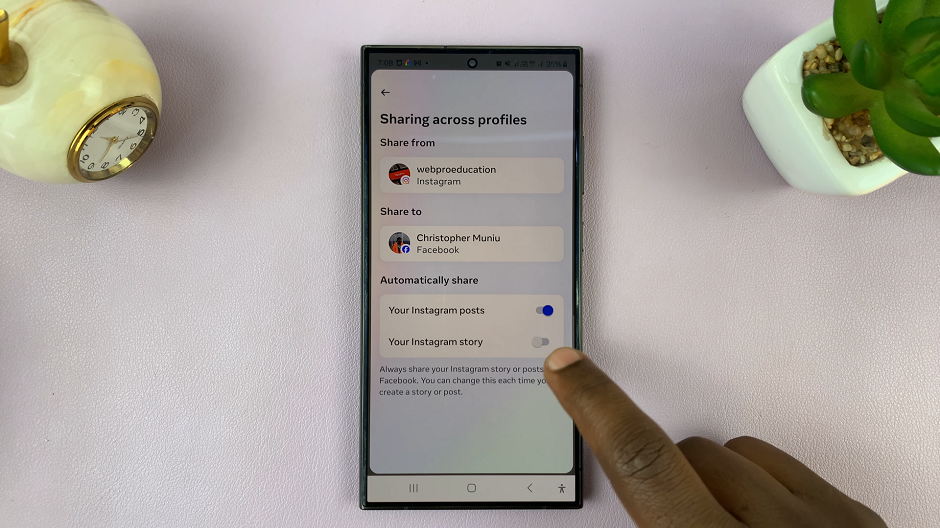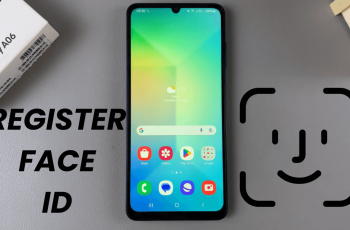In this guide, we will walk you through the steps to change screen brightness on your Google Pixel 8 & Pixel 8 Pro.
The Google Pixel 8 and Pixel 8 Pro are known for their stunning displays, offering vivid colors and crisp details.
However, there may be instances when you need to adjust the screen brightness to suit different lighting conditions or to conserve battery life.
Watch: How To Update Google Pixel 8 & Pixel 8 Pro
Change Screen Brightness On Google Pixel 8 & Pixel 8 Pro
Unlocked Screen
Start by unlocking your Google Pixel 8 or Pixel 8 Pro. Navigate to the home screen and swipe down twice from the top to open the notification shade, then the quick settings panel.
Use the Screen Brightness slider at the very top to adjust the brightness. Slide it to the right to increase the brightness and to the left to reduce the screen brightness. As you move the slider, the screen brightness will adjust accordingly.
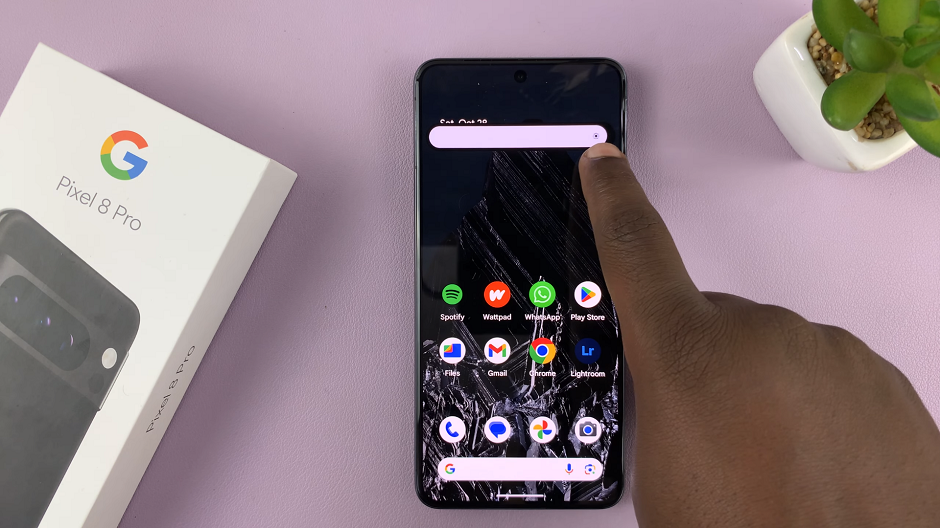
Locked Screen
Tap on the lock screen or press the side key to wake the screen. Swipe down once from the top to open the notification shade.
Once again, you can use the Screen Brightness slider at the very top to adjust the brightness. Slide it to the right to increase the brightness and to the left to reduce the screen brightness. As you move the slider, the screen brightness will adjust accordingly.
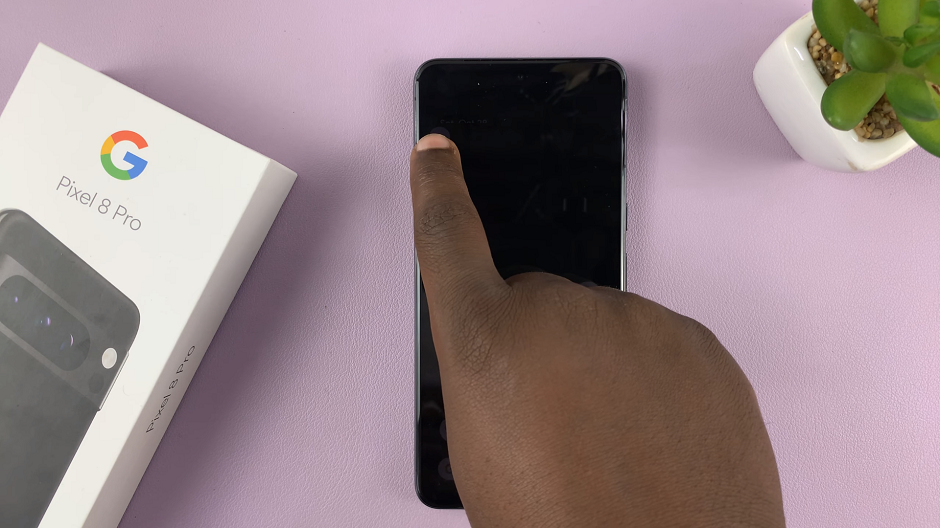
Automatic Screen Brightness
Google Pixel devices also come equipped with a feature called Adaptive Brightness, which automatically adjusts the screen brightness based on your surroundings.
Go into the Settings app, scroll down and find the Display settings. Here, you will also be able to manually adjust the screen brightness, when you tap on the Brightness Level option.
A slider will appear at the top once you do. You can use it to adjust the brightness accordingly. this time, you’ll be able to see the changes in real time, as well in percentage format.
To enable automatic brightness, locate the Adaptive Brightness option. It should have a toggle button next to it.
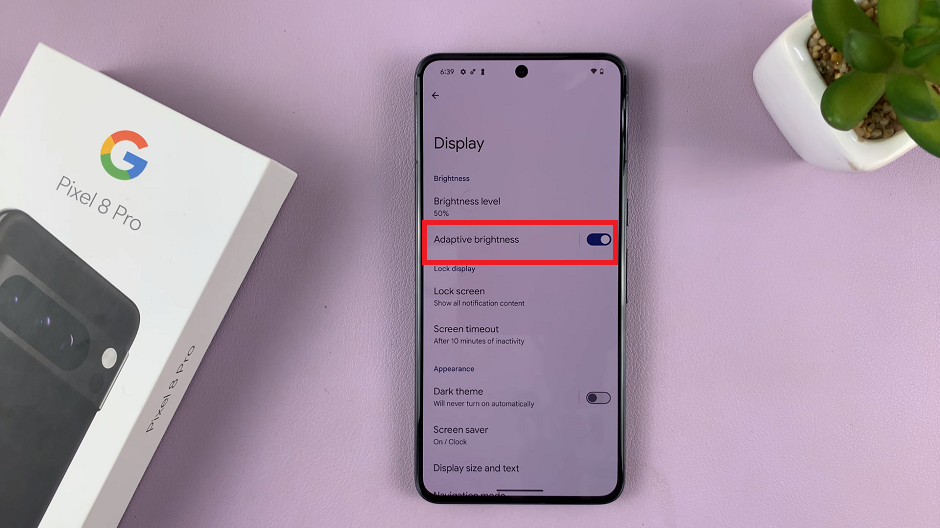
Toggle the switch to enable this feature, if it was enabled before. Your Pixel device will now use ambient light sensors to optimize the screen brightness for your environment.
You can always turn adaptive brightness off if you prefer adjusting the screen brightness manually.
Customizing the screen brightness on your Google Pixel 8 or Pixel 8 Pro is a simple yet powerful way to enhance your viewing experience. Whether you’re in a dimly lit room or under the bright sun, adjusting the screen brightness can make a significant difference.