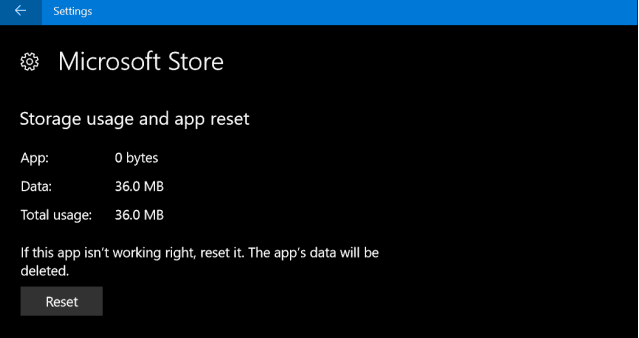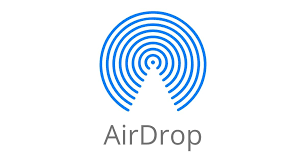If you’re wondering how to change the hotspot Wi-Fi name on your iPhone 15 & iPhone 15 Pro, you’re in the right place. In this guide, we’ll walk you through the steps to do just that.
The instructions will be the same for the iPhone 15 Pro Max as well. In today’s connected world, having a reliable and secure hotspot is essential.
Whether you’re on the go or need to share your internet connection with friends and family, personalizing the Wi-Fi name of your iPhone 15 or iPhone 15 Pro’s hotspot can make it easier to identify and more secure.
Watch: How To Turn Off Flashlight On iPhone 15 & iPhone 15 Pro | Turn Off Torch On iPhone 15
Change Hotspot Wi-Fi Name On iPhone 15 & iPhone 15 Pro
The Wi-Fi hotspot name of your iPhone 15, is the default name of your iPhone. Therefore, to change the Hotspot Wi-Fi name, you will need to change the name of the iPhone itself.
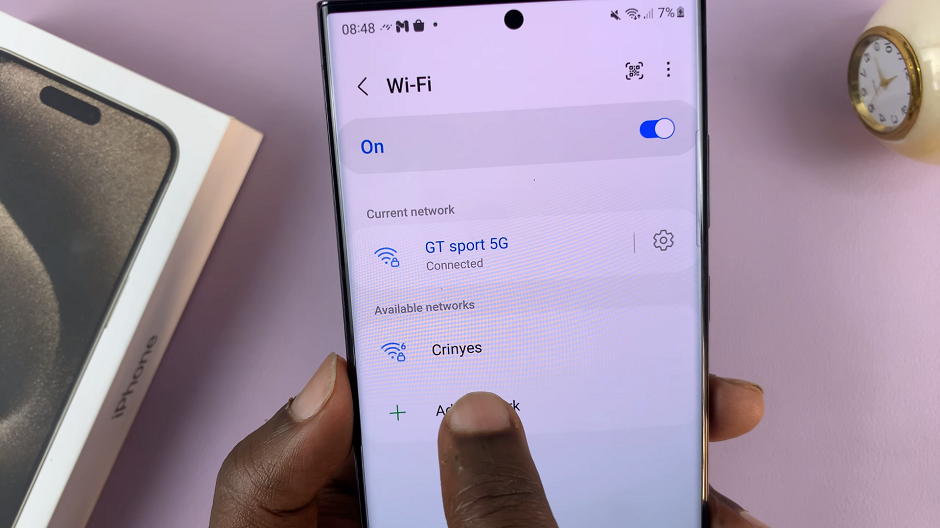
Begin by unlocking your iPhone 15 or iPhone 15 Pro. Ensure you have access to the device settings. Make sure the Personal Hotspot is on.
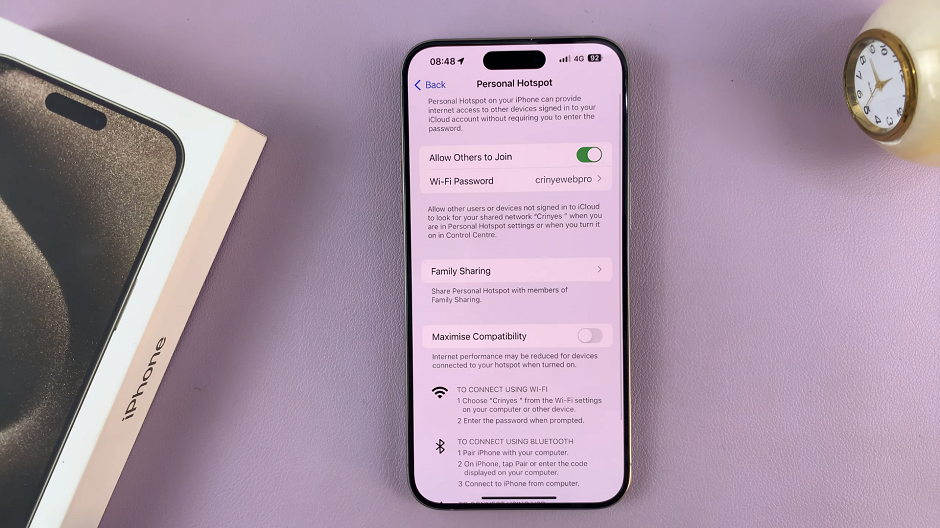
Go to the home screen and locate the Settings app. It typically looks like a gear icon. In the Settings menu, scroll down and select General. This will open a new set of options.
Within the General settings, you’ll find an option labeled About. Tap on it to proceed.
In the About section, you’ll see various details about your iPhone. Look for the field labeled Name at the top and tap on it.
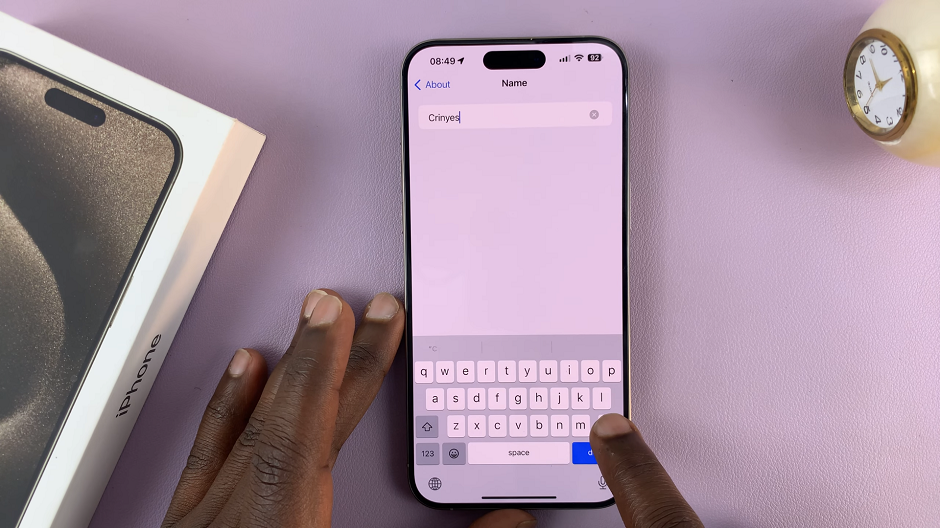
This is where you can edit the name of your iPhone. Delete the existing name and enter the new name you’d like to assign to your device.
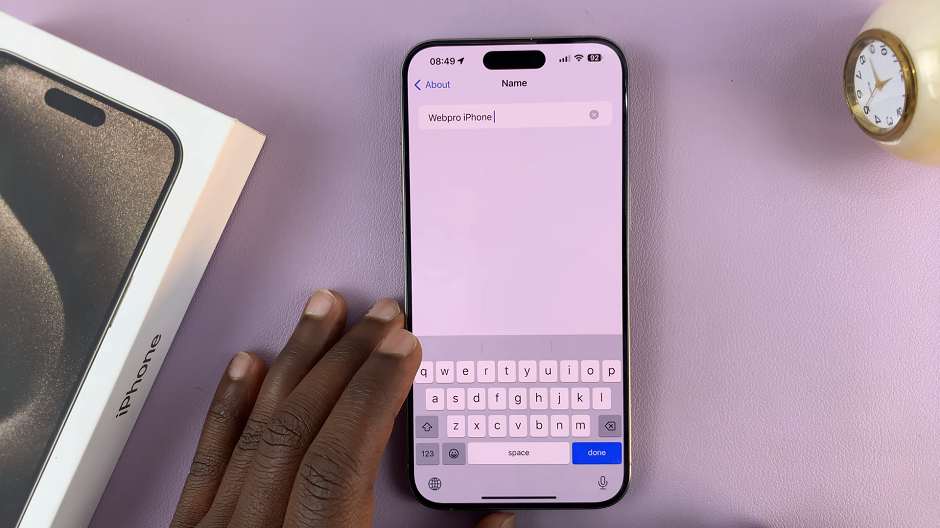
After entering the new name, press Done on the keyboard to save the changes.
To ensure that the changes have taken effect, turn on your hotspot and try connecting a device. You should see the newly customized Wi-Fi name in the list of available networks.
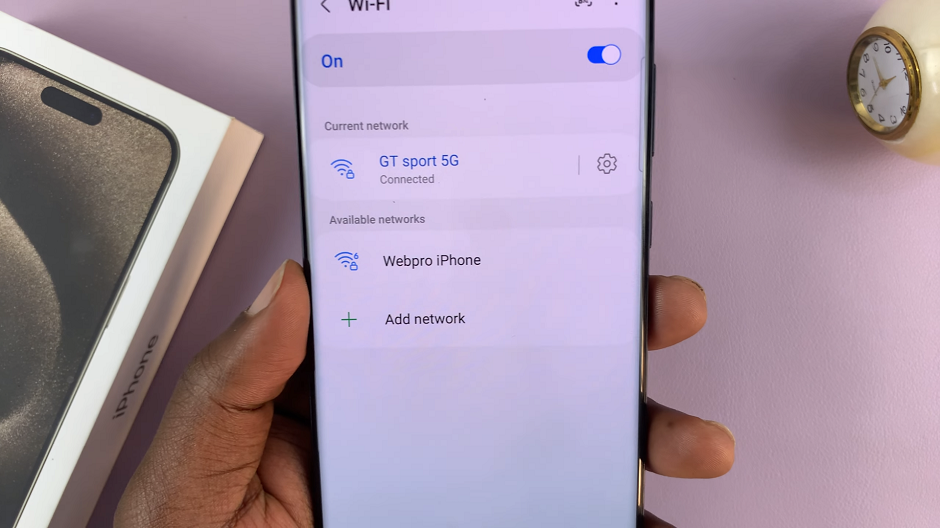
Additional Tips
Choose a Unique Name: Avoid using generic names to enhance security. A unique name is harder for unauthorized users to guess.
Regularly Update Your Wi-Fi Name: Consider changing your Wi-Fi name periodically to further bolster security.
Keep Your Device Updated: Ensure your iPhone is running the latest iOS version to access all the latest features and security updates.
Changing the Wi-Fi name on your iPhone 15 series hotspot is a simple yet effective way to personalize and secure your internet connection. By following these steps, you can enjoy a more customized and secure hotspot experience.
Remember, a unique Wi-Fi name not only makes it easier for you to identify your network but also adds an extra layer of security to your internet connection. So go ahead, give your hotspot a name that reflects your style and preferences!
Read: How To Use One Handed Mode (Enable Reachability) On iPhone 15