The Samsung Galaxy Z Flip 5 is a remarkable smartphone that offers a unique foldable design along with a host of customizable features. One of these features is the ability to change the font size and style according to your preferences.
Whether you have visual impairments requiring larger fonts or want to give your device a personalized touch, the Galaxy Z Flip 5 makes it easy to adjust the font settings.
In this article, we’ll guide you through the steps to change the font size and style on your Samsung Galaxy Z Flip 5.
Watch: How To Enable /Disable NFC & Contactless Payment On Samsung Galaxy Z Flip 5
Change Font Size
Firstly, access the “Settings” app on your device. Swipe down from the top of the screen to open the notification panel. Then, tap on the gear-shaped settings icon in the upper-right corner, or you can access the “Settings” app through the app drawer.
Next, scroll down and tap on “Display.” Within the Display settings, tap on the “Font size & style” option. Now, use the slider to increase or reduce the text size.
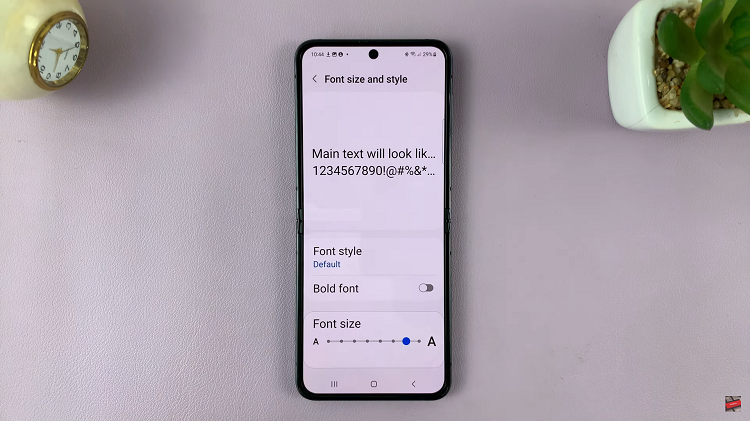
Change Font Style Samsung Galaxy Z Flip 5
Firstly, access the “Settings” app on your device. Swipe down from the top of the screen to open the notification panel. Next, tap on the gear-shaped settings icon in the upper-right corner, or you can access the “Settings” app through the app drawer.
Next, scroll down and tap on “Display.” At this point, tap on the “Font size & style” option. Now, tap on “Font Style” and choose the preferred style. Tap on “Download Fonts” to get custom fonts from the Galaxy Store.
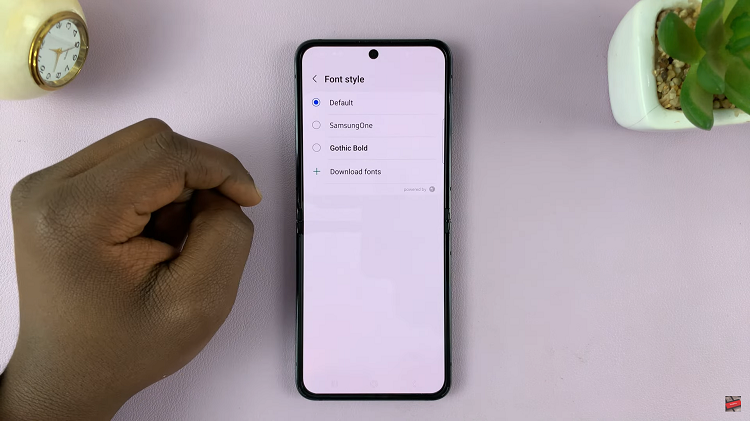
By following the steps outlined in this article, you can easily change the font size and style of your Samsung Galaxy Z Flip 5 to match your preferences and needs.
Read: How To Turn ‘Customized SmartThings’ On & Off Samsung Galaxy S23

