In the fast-paced world of smartphones, customization is key to personalizing your device to suit your unique preferences. The Samsung Galaxy A35 5G, with its array of features and functionalities, empowers users to tailor their experience down to the finest detail. One such customization option that can significantly enhance user experience is the ability to adjust font size.
In this guide, we’ll delve into the steps required to change the font size on your Samsung Galaxy A35 5G, providing you with step-by-step instructions and empowering you to take control of your device’s display settings with confidence and ease.
From navigating system settings to exploring accessibility options, we’ll walk you through every method available, ensuring that you can effortlessly tailor your device to meet your visual needs and preferences. So, grab your Galaxy A35 5G, and let’s embark on a journey to unlock the full potential of font size customization.
Watch: How To Disable RAM Plus On Samsung Galaxy A35 5G
To Change Font Size On Samsung Galaxy A35 5G
Firstly, unlock your Samsung Galaxy A35 5G and navigate to the home screen. Then, swipe down from the top of the screen to access the notification panel. Tap on the gear icon in the top-right corner, or locate and tap on the “Settings” app from the app drawer.
In the Settings menu, scroll down and select “Display.” This option allows you to customize settings related to your phone’s display. At this point, scroll down and find the “Font size & type” option. Tap on it.
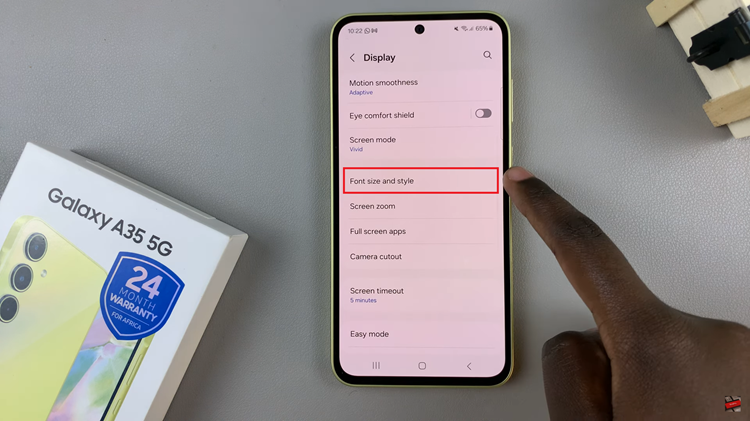
Following this, you’ll typically see a font size slider that you’ll use to adjust the font. Slide the slider and select the desired spot. As you adjust the font size, a preview text may appear at the top or bottom of the screen to give you an idea of how the changes will look.
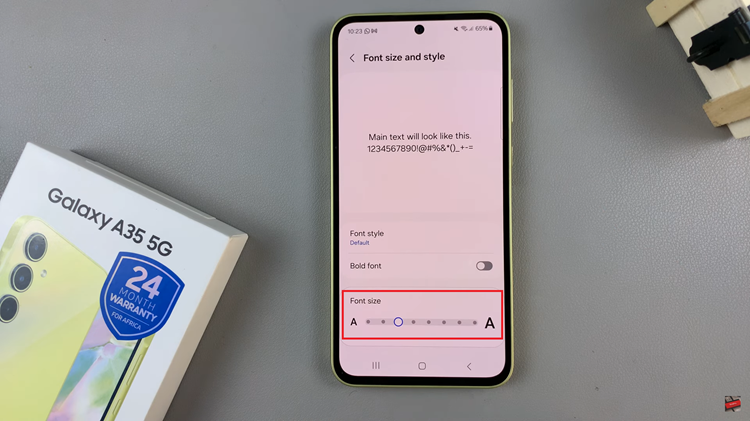
Once you’ve adjusted the font size, exit the settings page and confirm the changes. Your device will apply the new font size system-wide, affecting text across various apps and menus.
By following the steps outlined in this guide, you can easily adjust the font size and enjoy a more comfortable viewing experience on your device.

