In a world where personalization reigns supreme, even the smallest details matter when it comes to expressing individuality. Your Samsung Galaxy A35 5G, with its sleek design and powerful capabilities, serves as an extension of your personality and style. However, if you find yourself longing for a change, fret not. The solution lies right at your fingertips, quite literally.
Today, we’re diving deep into the realm of font customization, a feature that allows you to tailor your device’s appearance to suit your unique preferences. With a few simple taps, you can breathe new life into your Galaxy A35 5G, infusing it with a fresh sense of character and flair.
So, if you’re ready to embark on a journey of self-expression and creativity, join us as we unravel the steps required to change your font style on Samsung Galaxy A35 5G.
Watch: How To Turn ON Color Correction On Samsung Galaxy A35 5G
To Change Font Style On Samsung Galaxy A35 5G
Firstly, unlock your Samsung Galaxy A35 5G and navigate to the home screen. Then, swipe down from the top of the screen to access the notification panel. Tap on the gear icon in the top-right corner, or locate and tap on the “Settings” app from the app drawer.
In the Settings menu, scroll down and select “Display.” This option allows you to customize settings related to your phone’s display. At this point, scroll down and find the “Font size & type” option. Tap on it.
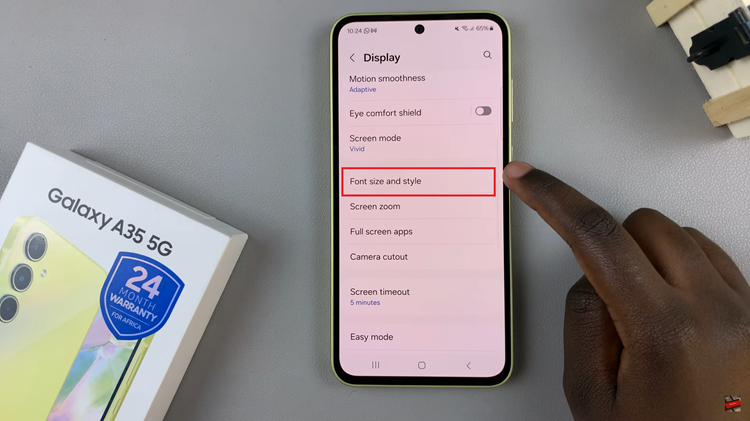
Following this, tap on “Font Style” to proceed to the next step. Here, you’ll see a couple of available styles. Choose the desired font and it will be applied to your device.
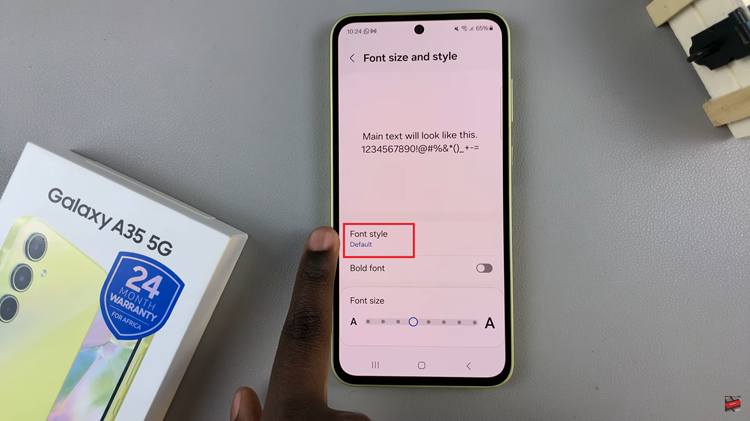
However, if you don’t like the available fonts, you can simply download them from the Galaxy Store. Tap on “Download Fonts,” find the font you’d like, and tap on the download button. Once downloaded, head back to the Font Style option and select it to apply it on your device.
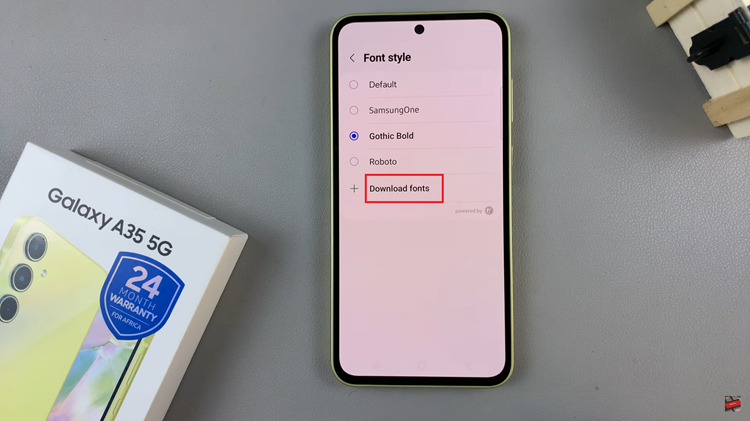
In conclusion, customizing the font style on your Samsung Galaxy A35 5G is a simple yet effective way to personalize your device and make it truly yours. Whether you prefer a classic look or something more contemporary, Samsung’s font customization options allow you to express your unique style.
Read: How To Add Weather Widget To Home Screen On Samsung Galaxy A55 5G

