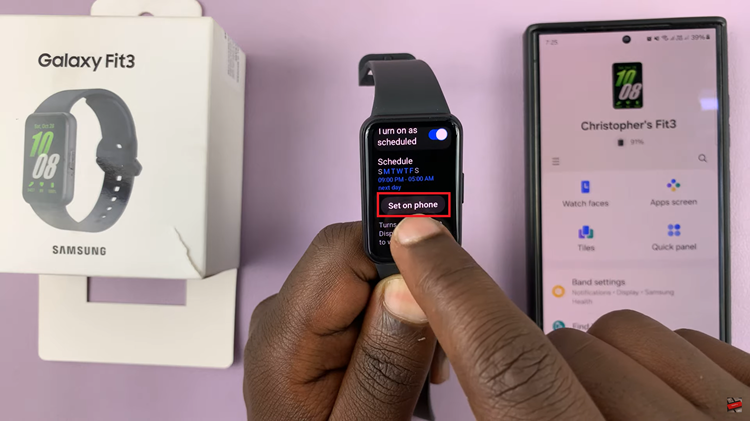You may have your reasons as to why you would want to change your group name on Facebook. It is important to know that you can only do this if you formed the Facebook group. It is also possible to change your Facebook group name if you have been added as an admin to a group you did not form. It is a pretty straightforward task.
Also, before I let you know just how to go about it, I should make you aware that a change of name to a group can only be done once every 28 days. So, you have to be spot on with your decision and make sure it’s the right one and for the right reason.
I may have written about this in an earlier post, which explained how to do this in greater depth for various platforms. But this is an updated 2023 version, with a few tweaks in the process.
Edit Your Facebook Group Name
You can make this change on the Facebook app of your iPhone or Android phone. The process is more or less the same.
Launch the Facebook app on your phone. Tap on the profile icon at the screen’s top-right side.
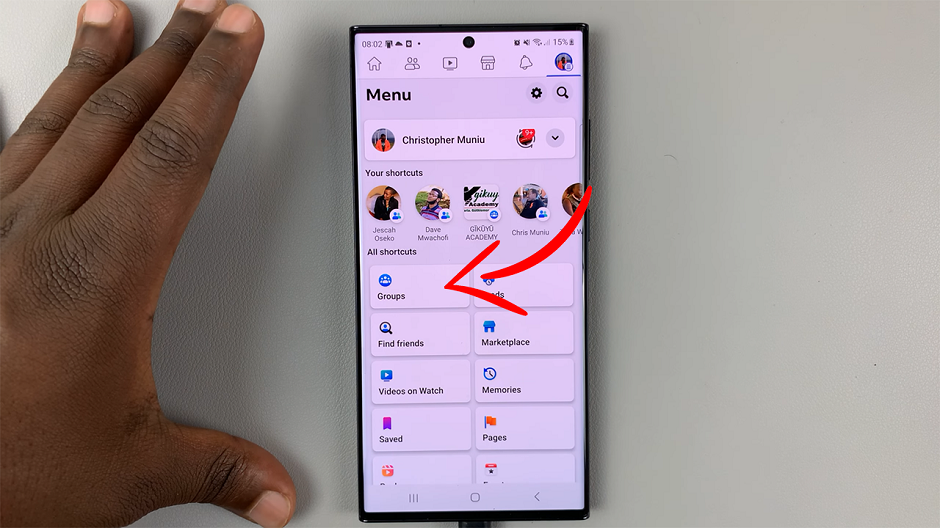
Tap on Groups from the shortcuts on your profile page. Select Your Groups from the filter at the top of the groups page. Find the group whose name you want to change.
Tap on Manage. Scroll down to Group Settings.
Select Name and Description and then edit your group name. Tap on Save to make the changes. Once you save the changes, the members of the group will be notified of the name change as well.
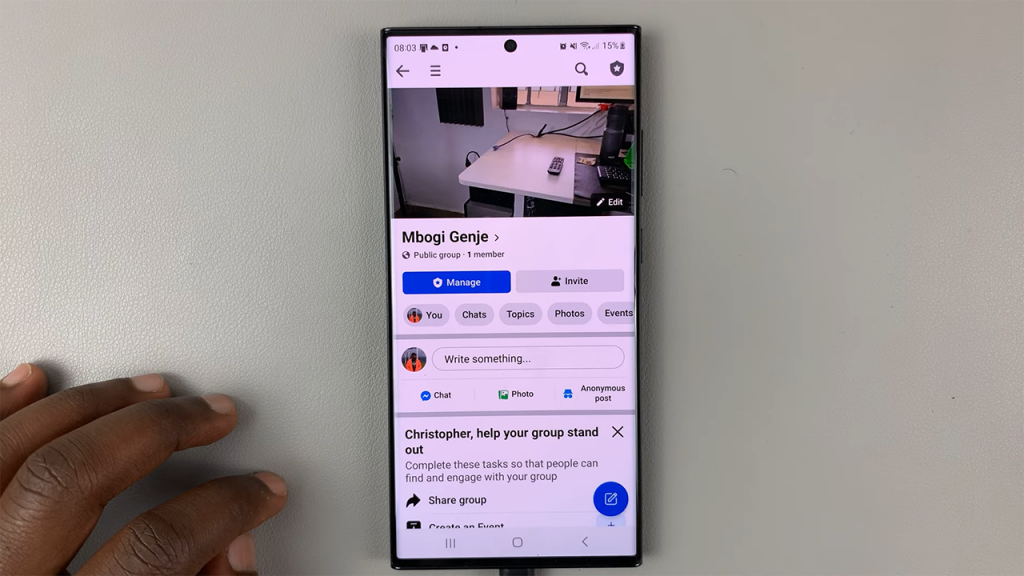
You can have more than one admin for your Facebook group, so any one of them can make changes to the name as well. You can be an admin in as may groups as possible on Facebook.