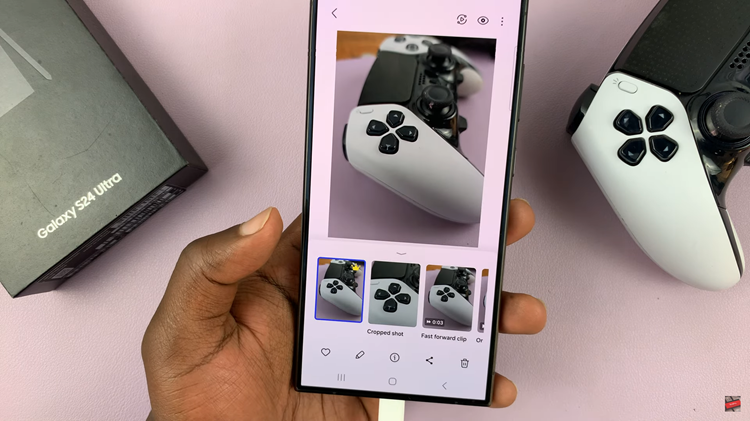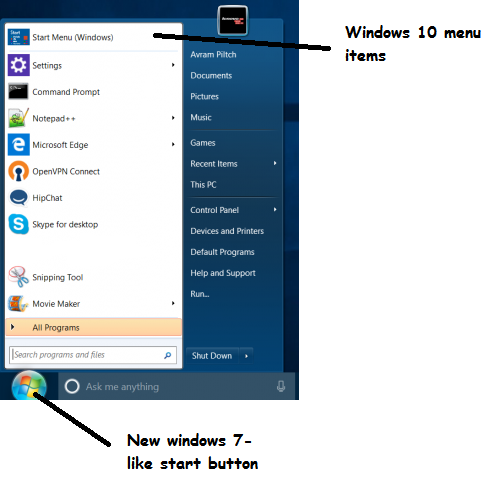Changing the date and time settings on your Samsung Galaxy Z Fold 6 can be necessary for various reasons. For example, if you’re traveling to a different time zone or if you’re experiencing issues with your device’s automatic time settings.
Knowing how to adjust these settings is essential. Fortunately, the process is straightforward, and can be done in just a few steps.
In this guide, we’ll walk you through the comprehensive step-by-step process on how to change the date & time on the Samsung Galaxy Z Fold 6.
Also Read: How To Turn AI Photo Editor On / Off On Samsung Galaxy Z Fold 6
How To Change Date & Time On Samsung Galaxy Z Fold 6
How To Change the Date on Samsung Galaxy Z Fold 6
Begin by opening the Settings app. Once in the Settings menu, scroll down and select General Management. Within the General Management menu, tap on Date & Time. To manually change the date, tap the toggle next to Automatic Date & Time to turn it off.
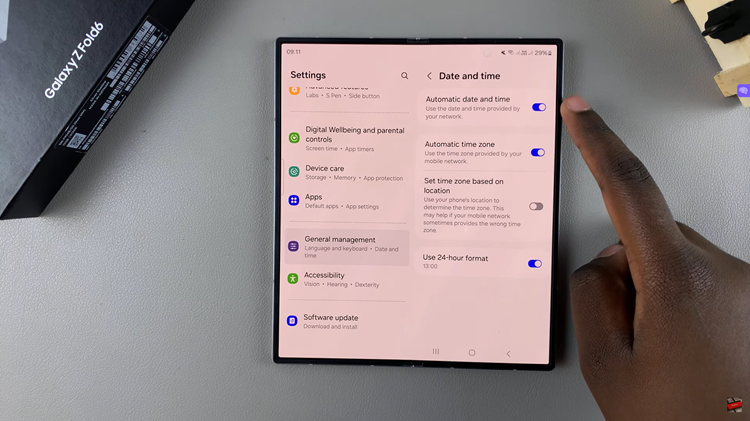
With the automatic feature disabled, you’ll now see an option labeled Set Date. Tap on this option and a calendar will appear. You can now select your desired date. Once you’ve chosen the correct date, confirm your selection, and your device will update accordingly.
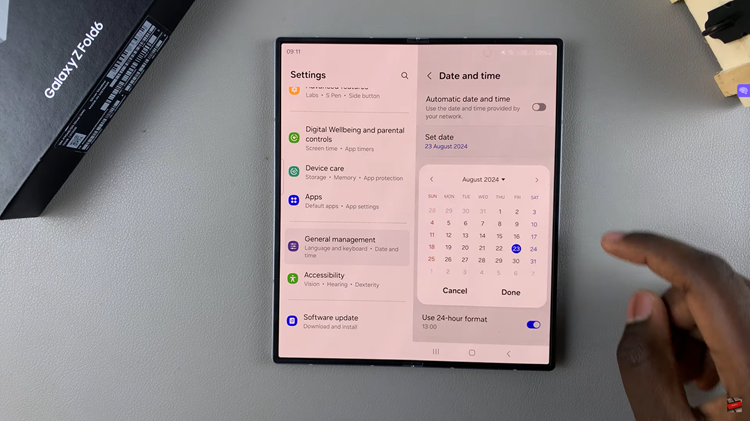
How To Change the Time on Samsung Galaxy Z Fold 6
Start by opening the Settings app on your Galaxy Z Fold 6. Scroll through the Settings menu until you find General Management. Tap on it to access additional settings. In the General Management menu, tap on Date & Time. This is where you can adjust both the date and time settings.
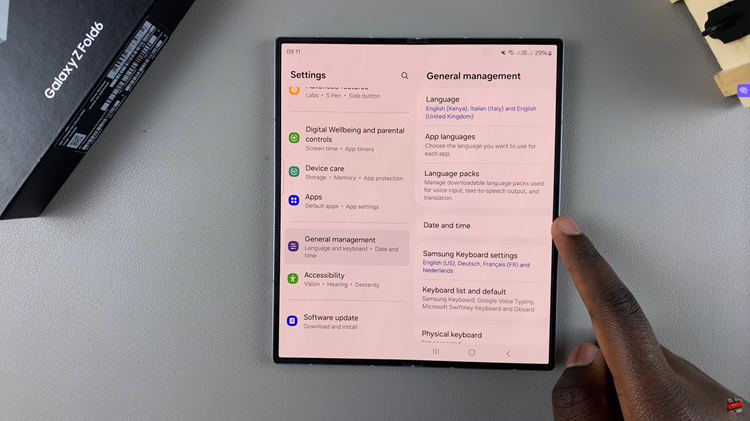
If the automatic date and time setting is enabled, simply tap on the toggle and turn it off. Once the automatic setting is turned off, tap on Set Time. A clock interface will appear. Set the time to your preferred hour and minute. After entering the desired time, confirm your choice, and your device will update the time accordingly.
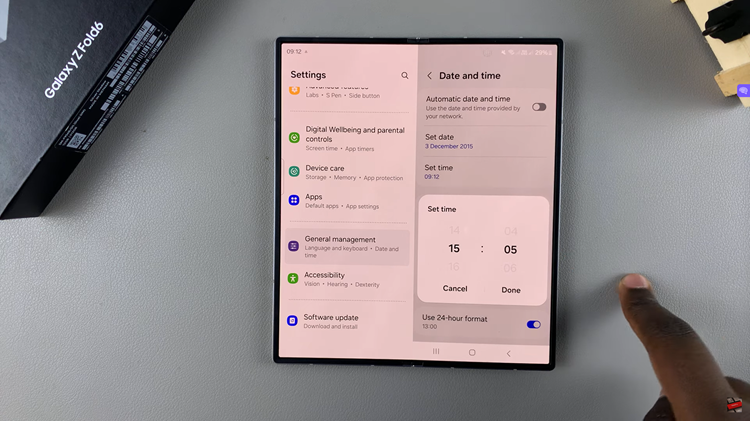
Changing the date and time on your Samsung Galaxy Z Fold 6 is a simple process. Whether you’re setting the time for a new time zone or just want to manually control your settings, you can easily adjust the date and time through the General Management section in your device’s Settings app.
Watch: How To Move Objects In Photos On Samsung Galaxy Z Fold 6