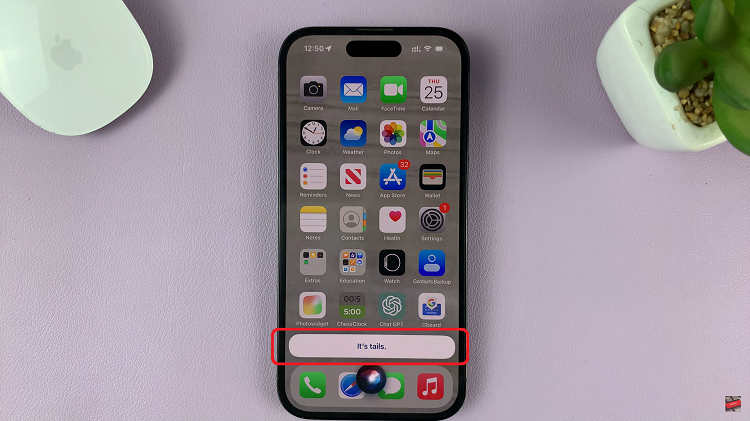The Samsung Galaxy Z Fold 6 is a powerhouse when it comes to its array of advanced features. One of these being the AI Photo Editor. This feature makes editing your photos incredibly quick easy and fun.
However, there may be times when you prefer to have more manual control over your photo edits or simply want to disable the AI Photo Editor for specific shots.
In this guide, we’ll walk you through the comprehensive step-by-step process on how to turn the AI photo editor on or off on the Samsung Galaxy Z Fold 6.
Also Read: How To Edit / Delete Text Shortcuts On Keyboard Of Samsung Galaxy Z Fold 6
How To Turn AI Photo Editor On / Off On Samsung Galaxy Z Fold 6
How To Turn On AI Photo Editor
Start by navigating to the Settings app. Scroll down through the Settings menu until you find the option labeled “Galaxy AI.” Tap on it. Within the Galaxy AI settings, locate the “Photo Assist” option. Tap on it to access the specific controls for the AI Photo Editor. Here, you’ll see a toggle switch. Tap this switch to turn it on.
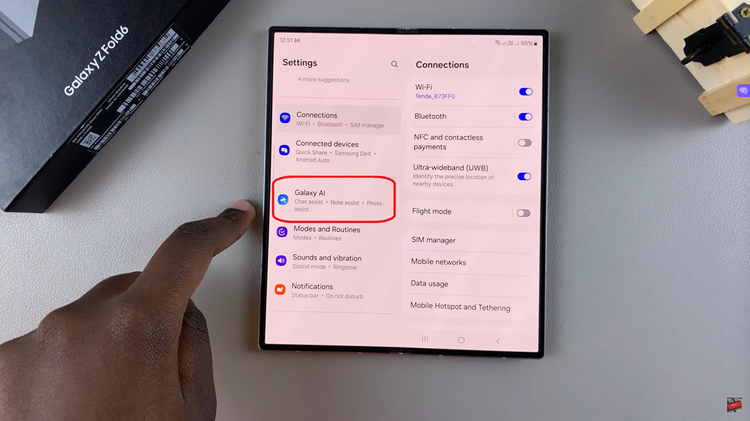
How To Turn Off AI Photo Editor
Just like when turning the feature on, start by opening the Settings app from your home screen. Scroll through the Settings menu and select “Galaxy AI.” Find the “Photo Assist” option and select it. It will reveal a toggle switch. Tap this switch to turn it off.
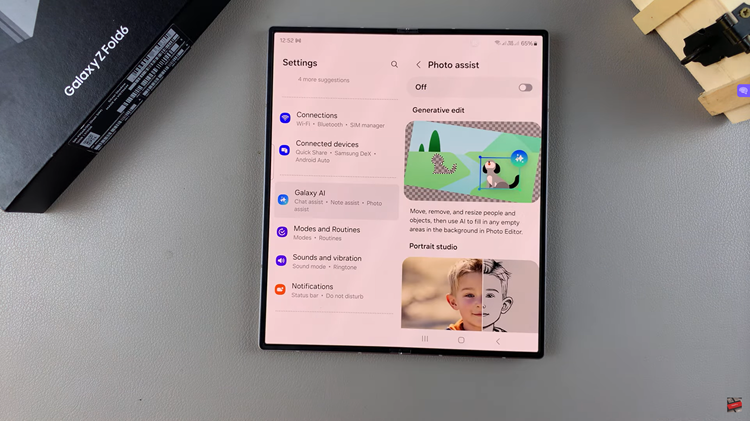
By following these steps, you can easily manage the AI Photo Editor feature on your Galaxy Z Fold 6, allowing you to toggle it based on your editing needs and preferences. Whether you’re looking to harness the power of AI for automatic photo enhancements or prefer to manually edit your images, the choice is yours.