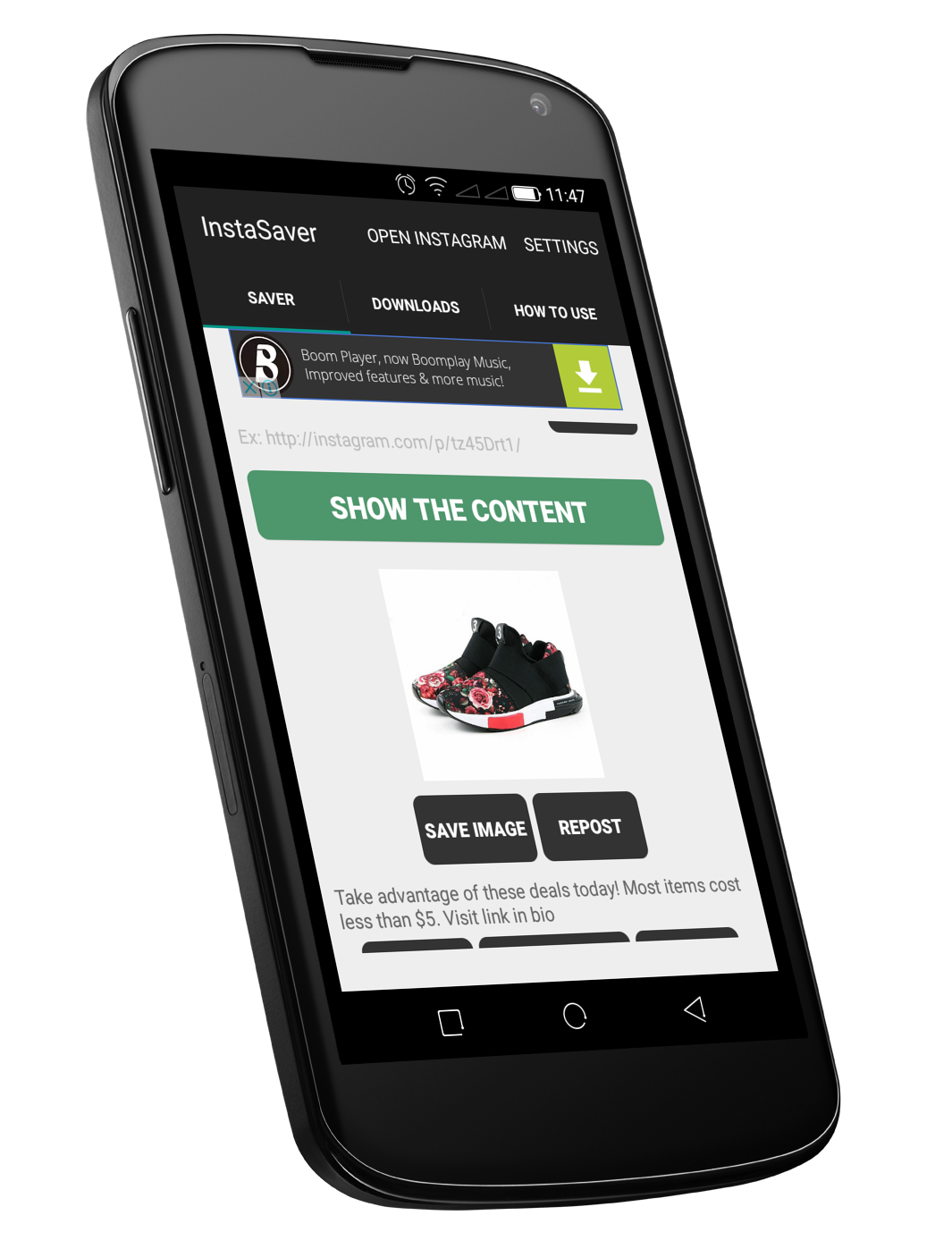Unlocking the full potential of your Samsung Galaxy S24 or S24 Ultra’s camera capabilities is essential for capturing memorable moments in stunning detail. Among the plethora of features that these flagship devices offer, the Single Take mode stands out as a remarkable tool for effortless and versatile photography. Whether you’re a novice or a seasoned photographer, mastering Single Take can elevate your photography game to new heights.
Single Take mode is a revolutionary feature designed to simplify the process of capturing diverse perspectives with just a single click. It enables you to create a variety of photos and videos simultaneously, ensuring that you never miss a moment. From candid shots to dynamic clips, Single Take harnesses the power of artificial intelligence (AI) and advanced algorithms to analyze your surroundings and automatically curate a collection of compelling content.
In this guide, we’ll delve into the steps to use SINGLE TAKE mode on your Samsung Galaxy S24, S24+, or S24 Ultra camera.
Watch: How To Enable Auto Factory Reset On Samsung Galaxy S24
To Use SINGLE TAKE In Samsung Galaxy S24 Camera
Firstly, unlock your Samsung S24 and locate the camera app. Tap on the camera icon to open the application. Then, swipe through the Camera modes until you get to “More” and select it. At this point, look for the “Single Take” option and tap on it.
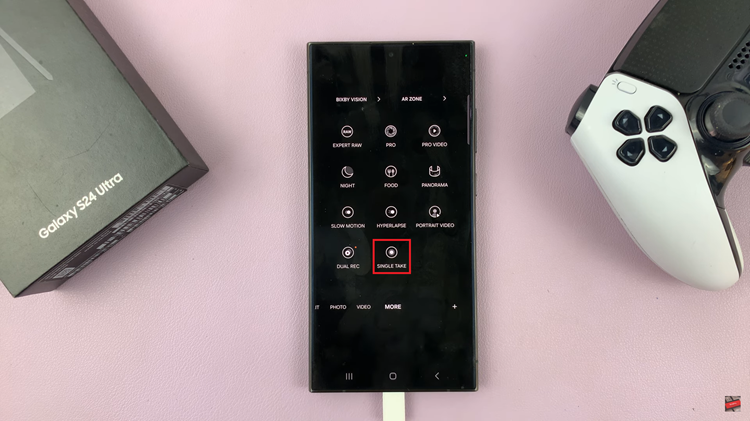
At this point, tap on the filter icon at the top right corner. Following this, choose what you want to capture and tap “OK” to save changes.
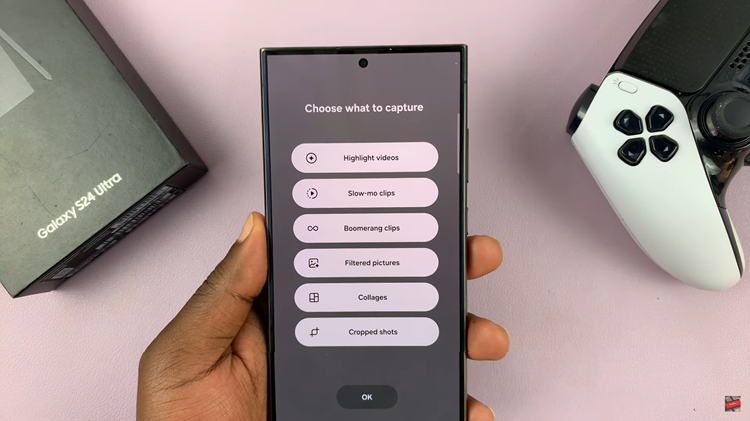
Afterward, tap the shutter button once to activate Single Take mode. Hold the phone steady for a few seconds as the camera works its magic. The camera will process the data using AI algorithms to generate a variety of outputs. These may include photos, videos, GIFs, and other creative compositions.
Once done, tap on the media you just captured, then tap on the upward arrow to view all the content generated by Single Take. At this point, select the media files you wish to keep and they’ll be saved in your device’s gallery.
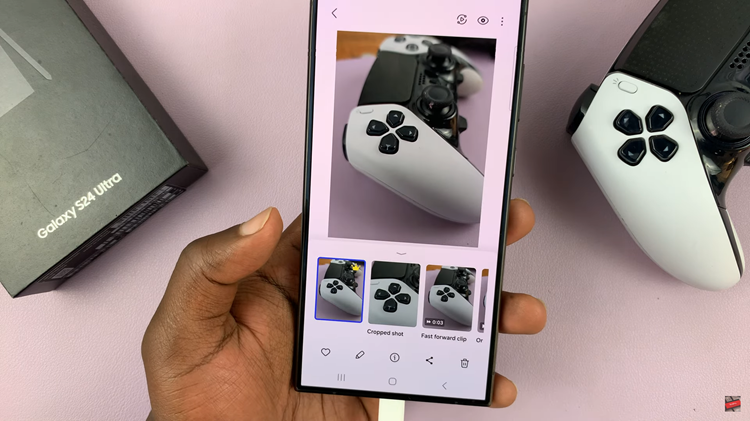
In conclusion, the Single Take feature in the Samsung Galaxy S24 and S24 Ultra cameras revolutionizes the way we capture and relive our most cherished moments. By simplifying the capturing process and offering a diverse range of outputs from a single shot, Single Take empowers users to unleash their creativity and document life’s adventures effortlessly.
Read: How To Use Built-In Surface Level On Samsung Galaxy S24