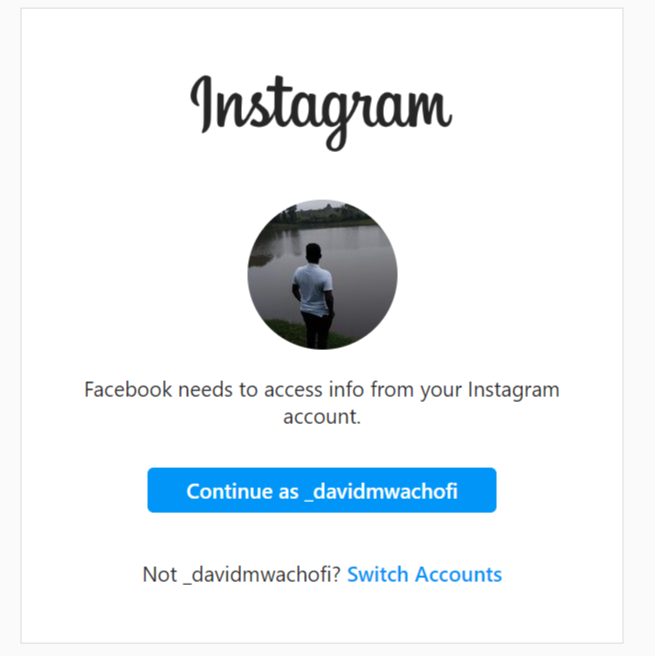Windows 10, being a superior Windows operating system has some changes. Most of them are good but some got users wishing they had the old system. The most significant change was the start menu. While Microsoft attempted to bring it back in Windows 10 from the disastrous Windows 8 start button, it still feels a little different.
I can’t help notice that that people are still struggling with the Windows 10 start menu. The Windows 10 start menu is more dynamic and flashy with with live tiles on the right side and a list of recently used apps and programs. If you take time to learn about it, you might find it interesting.
It also waste a lot of desktop space and might take time to get used to. If you don’t want the Windows 10 start menu, you can make it look and feel like the familiar Windows 7 start menu using a third party start menu program called Classic Shell.
Make The Windows 10 Start Menu Look Like Windows 7
Classic Shell is a free program that will change your start menu in Windows 8 or 10 to make it look like the single column minimalist Windows 7 start menu. Download the latest version of the program and install it in your Windows 10 computer. Run the program.
Click on the windows 10 start menu. A menu will pop up to let you choose the kind of start menu you want. You’ll choose between the single column classic, classic with two columns or the Windows 7 style.
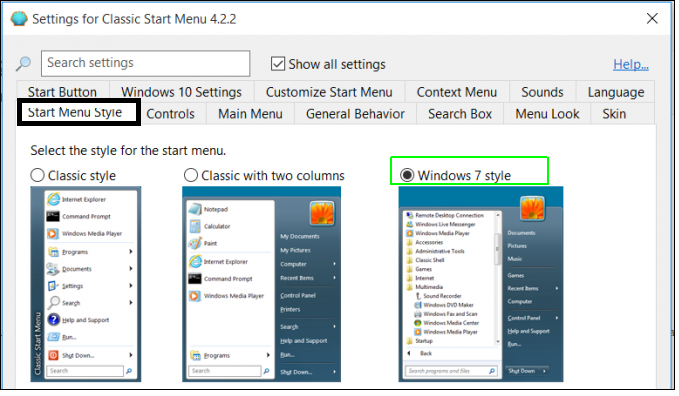
Select the Windows 7 Style. At this point the start menu will open like the Windows 7 start menu. Although the options and menu look like windows 7, the theme still has the Windows 10 metro look and the start button still looks like the Windows 10 start button.
Classic shell also allows you to customize the start button and make it look like the Windows 7 start button. Go back to Classic shell and click on the ‘Start button tab’. This will give you the option to change the start button and make it look like the Windows 7 start button.
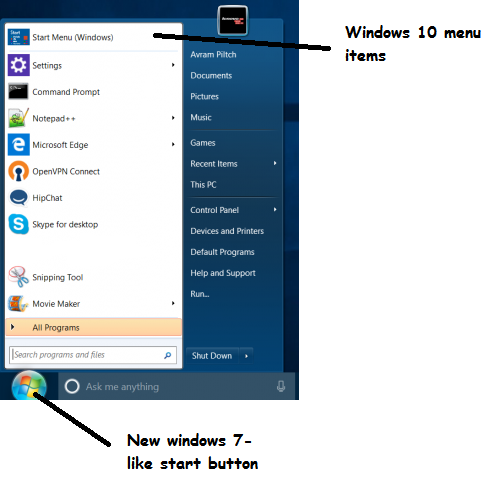
The Windows 10 start menu now looks like the Windows 7 one. Since is a minimalist design, you will not see all the tiles and options you used to see in the Windows 10 style start menu. If you miss anything you wanted from the previous start menu, click on the ‘Start Menu windows’ icon at the top of the start menu. This will temporarily change the start menu into the Windows 10 start menu so that you can find what you’re looking for.
You can make changes to the start menu, start button at any time using Classic Shell software. Simply right click on the start button to access the ‘Classic Start Menu’.
You can also customize the programs that appear on your new ‘Windows seven’ start menu. Go to Classic shell and click on the ‘Customize Start Menu’ button.
Classic shell can also tweak several other features of Windows 10 like the File explorer to look like Windows 7. To revert back to your Windows 10 start menu, simply uninstall classic shell.
NB: Classic Shell is a free software that does a lot. Even the official download page is not supported by ads. If you like the software, I encourage you to donate to the project via the donate button on the website. This will help the single owner of the project keep it alive and updated.