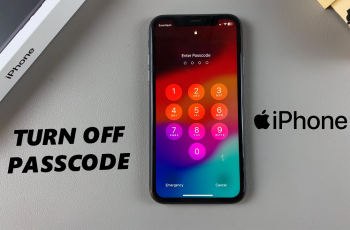Your Samsung Galaxy Watch 6 or 6 Classic is a versatile smartwatch that not only helps you stay connected but also allows you to express your personal style. One of the most exciting ways to do this is by customizing your watch face.
With a plethora of watch face options at your disposal, you can change the look of your watch to suit your mood or occasion.
In this article, we’ll guide you through how to change and customize the watch face on your Samsung Galaxy Watch 6 or 6 Classic.
Watch: How To Remove Wristbands On Samsung Galaxy Watch 6
To Change & Customize Watch Face On Samsung Galaxy Watch 6
Firstly, wake up your Samsung Galaxy Watch 6 or 6 Classic by pressing the home button or raising your wrist. At this point, long press on the watch face and tap on “Customize.”

Now, you can customize your watch face by changing the color, style, composition, and other settings that might be available.
Alternatively, you can use the Galaxy Wearable application on your device. Simply launch the application and tap on the “Watch Face” option. Find the watch face you’d like and tap on it to customize it to your desired needs.
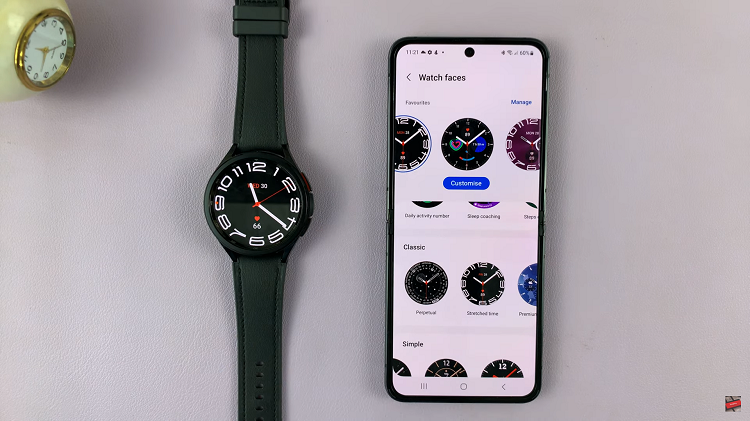
In conclusion, customizing your watch face on your Samsung Galaxy Watch 6 or 6 Classic is an exhilarating experience that allows you to infuse your personality into your smartwatch. Let us know in the comment section below if you have any questions or suggestions.
Read: How To Enable /Disable Sleep Mode On Samsung Galaxy Watch 6 /6 Classic