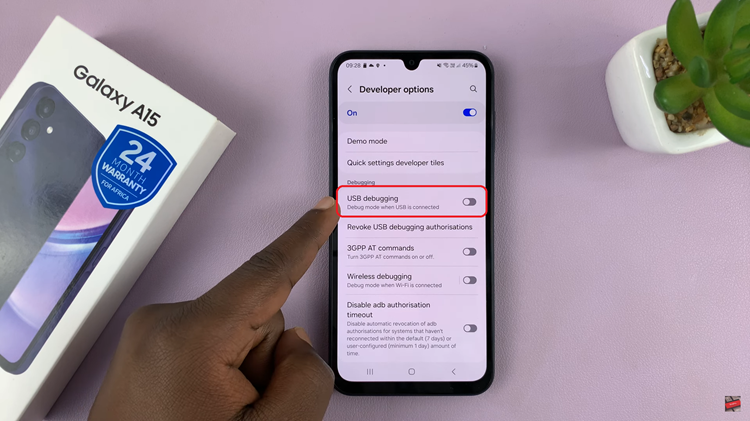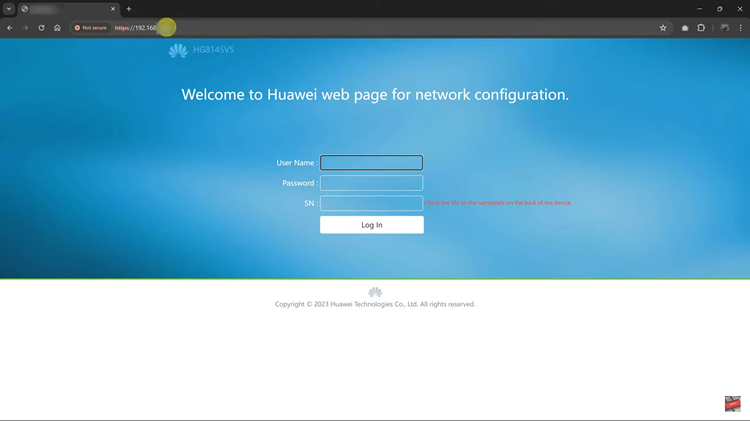Every Mac computer comes with pre-installed desktop wallpapers. Did you know you can change it? Luckily Apple has a lot of background options you can choose from, but if you don’t like them, you can choose your custom photo.
For some people, having the same background can be boring at times. Why don’t you freshen up your look and make it more attractive. Well, in the guide below, we will learn on how to change your background, and set a custom picture as your wallpaper.
Watch: How To Use a Custom PS4 Background
How To Change the Desktop Background
Click the Apple icon on the top left corner and select System Preferences.
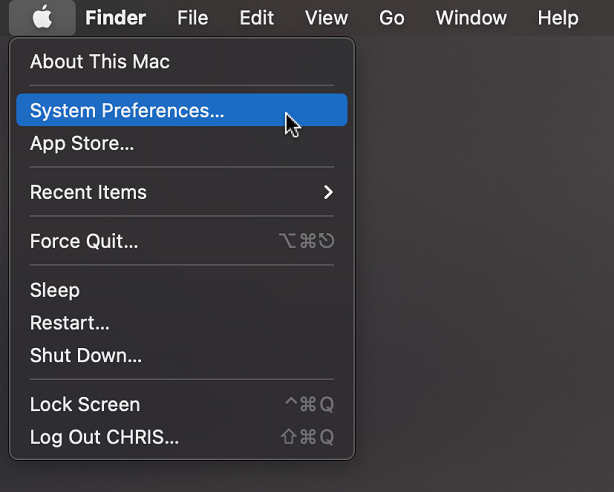
Click on Desktop and Screen Saver under the system preferences menu.

On the left side of the Desktop panel, select Apple drop down and click on Desktop pictures. These are the photos that are already pre-installed on the computer. Choose any picture you want to use as your background image.
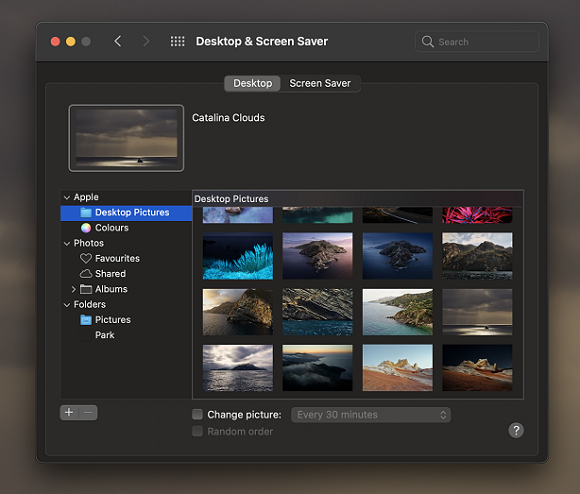
If you want a solid color background, click on Colours and choose any color that is readily available. If you want a custom color, click on Custom color and choose one that suits you.
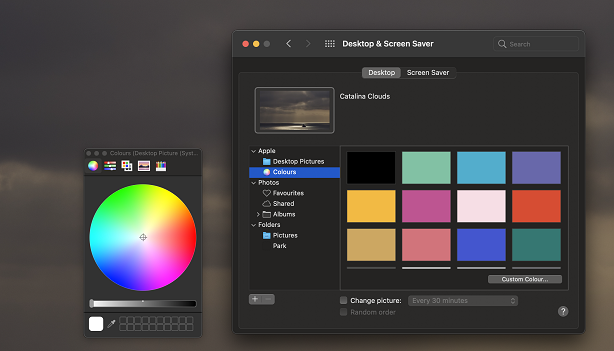
You can set a timer for images to change by ticking Change Picture and selecting the time interval on the drop-down box. If you want the pictures to be shuffled, tick the Random order option box at the bottom of the menu.
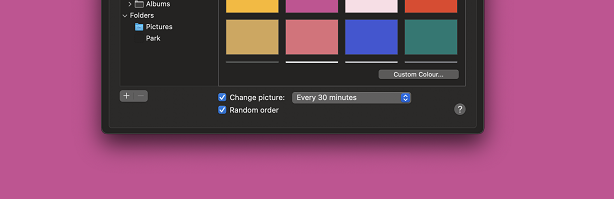
Dynamic Wallpapers are wallpapers that shift with the time of day, changing the lighting of the wallpaper as the day goes by. If you have the Mac OS Mojave or later mac OS version, you may be able to use this feature.
Set a Custom Photo as Wallpaper
To set a custom photo, use the drop-down option on the left side of the panel and select Photos. Choose the photo that you want and click on it.
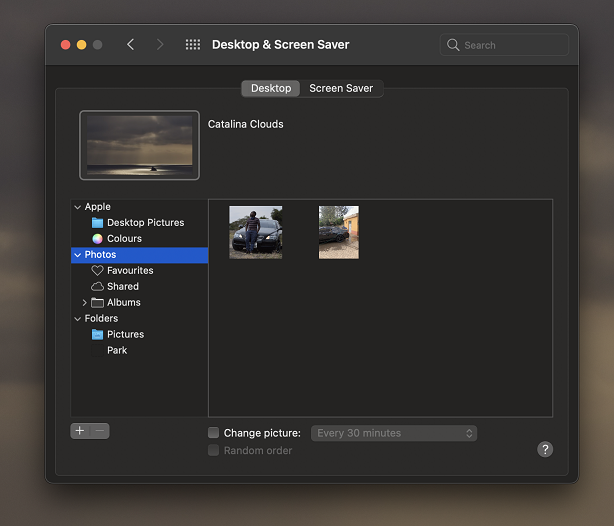
In case your photo is in another folder, you can add the folder by clicking the + icon. The whole folder will automatically appear on the left side panel. Click on the photo you want to set as a background or you can decide to choose to change the picture at a given interval you set.
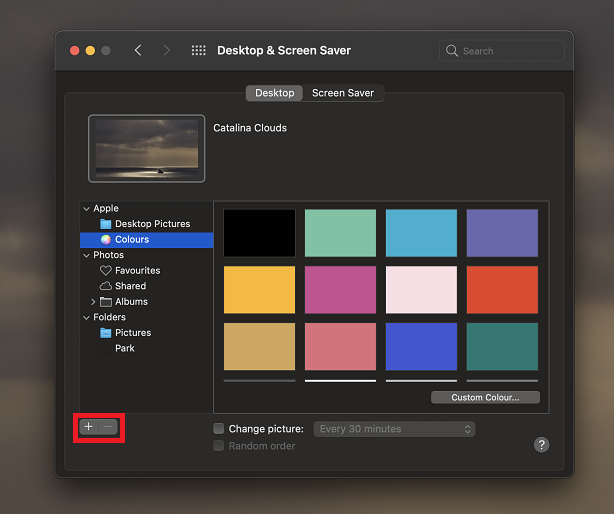
Hope it helps. Let me know in the comment section below if you have any questions.