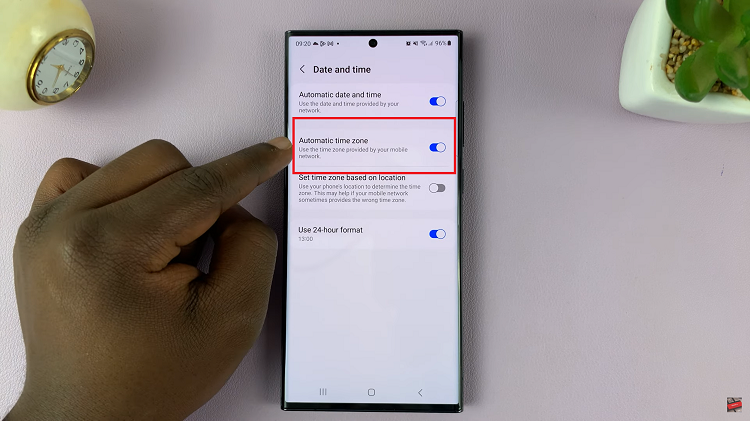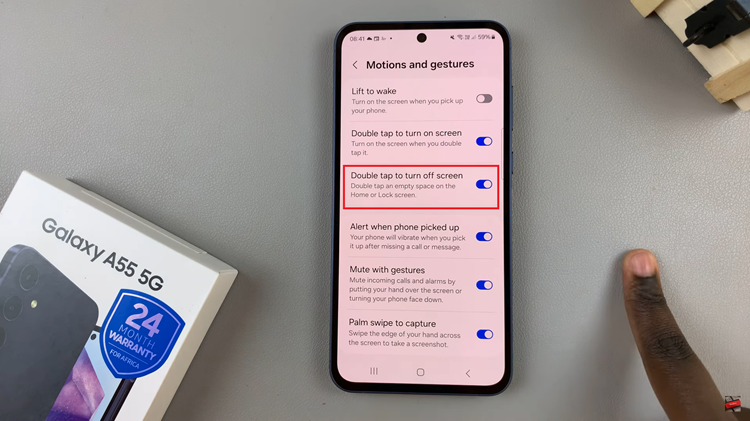Waking up to the right sound can make a significant difference in starting your day on the right foot. With an iPhone, you can customise your alarm sound to suit your preferences and avoid the monotony of default tones.
Whether you want a soothing melody or an energetic tune, changing the alarm sound on your iPhone is a straightforward process.
In this article, we’ll guide you through the steps to change the alarm sound and help you personalize your wake-up experience.
Also Read: How to Disable Vibration on iPhone Alarm
How To Change Alarm Sound On iPhone
On your iPhone’s home screen, tap on the “Clock” app. Once inside the app, select the “Alarm” tab located at the bottom of the screen.
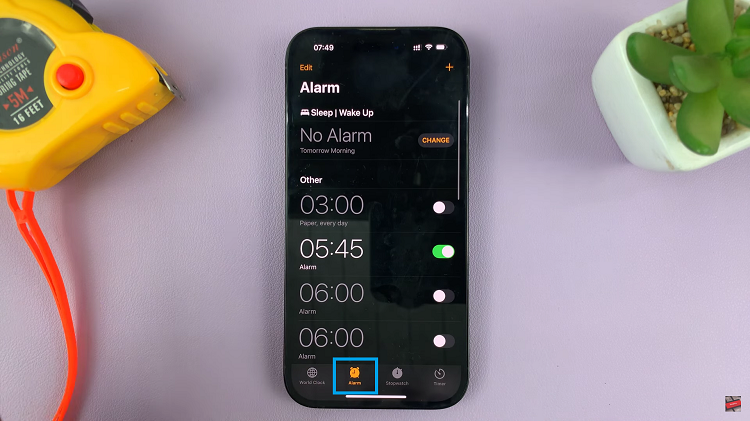
In the “Alarm” tab, you will see a list of your existing alarms. If you already have an alarm set, tap on the one you wish to modify. If not, you can create a new alarm by tapping the “+” button in the top-right corner of the screen.
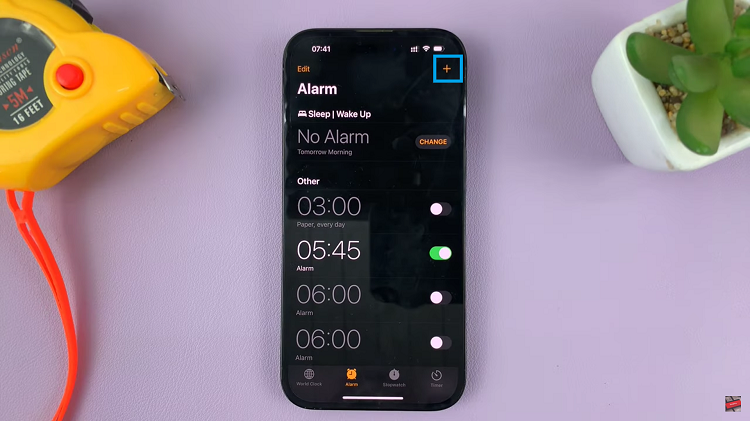
After selecting an alarm, look for the “Sound” option and tap on it. A list of preloaded alarm sounds will appear, allowing you to preview and select the one that best suits your preference. Scroll through the options and find the perfect sound that will wake you up with a smile.
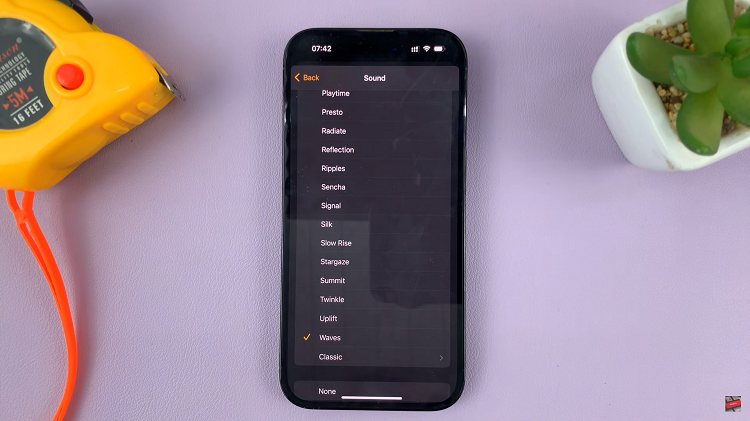
Once you have chosen your desired alarm sound, tap the “Back” button and hit “Save“. Your new alarm sound is now in effect.Now, when your scheduled alarm time arrives, your iPhone will wake you up with the chosen sound.
Watch: How To Disable Auto Play For Live Photos and Videos On iPhone