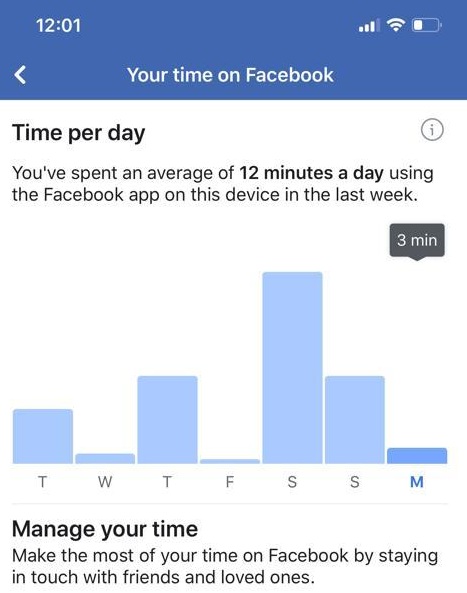In the realm of social media, maintaining control over one’s online presence and interactions is paramount. Platforms like Instagram offer a multitude of features to manage privacy settings and regulate interactions with followers and acquaintances.
However, there are instances where users may wish to limit their visibility to specific individuals without resorting to drastic measures like blocking them entirely. This is where the “Restrict” feature on Instagram comes into play.
In this guide, we’ll walk you through the comprehensive step-by-step process on how to appear offline to a specific person on Instagram.
Also Read: How To Share Instagram Reel To Facebook After Posting
How To Appear Offline To A Specific Person On Instagram
Begin by opening the Instagram app on your mobile device and locating the profile of the person you wish to appear offline to. Once you’re on their profile, look for the three dots icon in the top right corner. Tap on the three dots icon to reveal a menu of options.
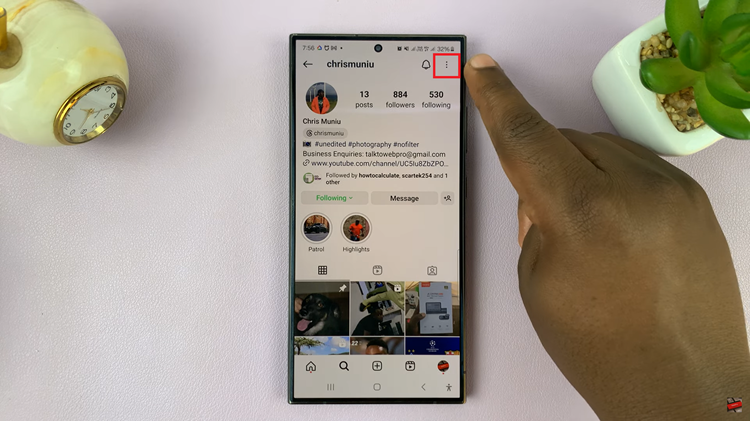
Among the options presented, tap on “Restrict.” This action effectively limits that person’s interactions with you on Instagram, providing you with greater control over your interactions without outright blocking them.
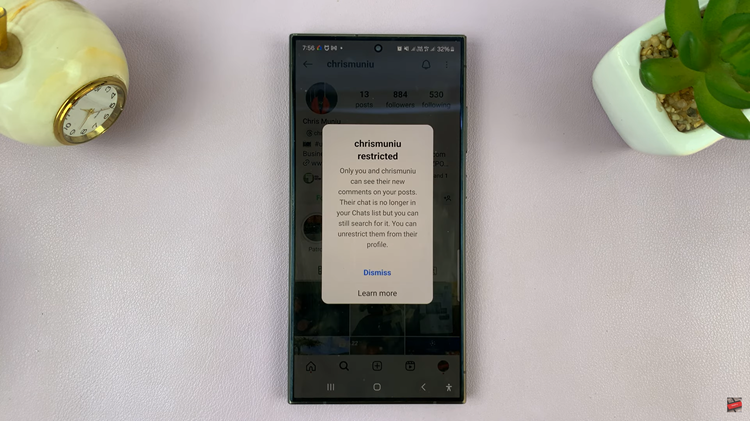
By using the Restrict feature on Instagram, you can discreetly manage your interactions with specific individuals while maintaining your privacy and peace of mind. Whether you’re seeking a break from someone’s constant messages or simply want to control who sees your online status, this tool empowers you to curate your social media experience according to your preferences.