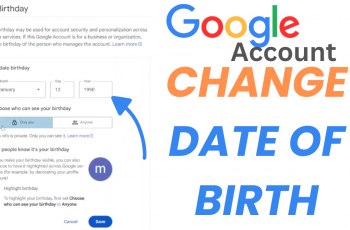With new phones, the always-on display feature distinguishes them from other phones. This feature alerts you of elements like time, incoming calls, notifications, and many more. This happens when the screen on your phone is turned off. Unfortunately, not all Samsung phones have the always-on display feature.
For Galaxy A03s, the feature is not available on the phone. However, there’s a way that you can mimic the feature on the Galaxy A03s. You’re required to download a third-party application to help you with this. The guide will provide steps to enable an always-on display on your Samsung Galaxy A03s.
Watch: How To Screen Record On Samsung Galaxy A03s
How To Enable Always On Display On Samsung Galaxy A03s
As mentioned above, you’re required to install a third-party application on your Galaxy A03s. We recommend the ‘Muviz Edge‘ application that you can use for this.
First, head to Google Play Store and search for the ‘Muviz Edge’ application. On the search results, tap Install to download it on your phone. Once installed, tap on Open to launch the application. You can also launch it from the app drawer.
Next, allow the ‘Draw over Apps‘ permission for the application. Then enable all other permissions that might be required for the application to run successfully.
After setting up the application, tap on AOD at the bottom menu on the application. Then, choose your favorite style from the list and customize it to your liking. After customizing the style, tap on ‘Save‘ and tap on ‘Apply‘.
Now you have always on display on your Samsung Galaxy A03s. Afterward, you can confirm this by locking your screen and the always-on display will appear. It might not be that perfect, but you work with what you have.
Also watch: How To Enable Always ON Display On Samsung Galaxy S23