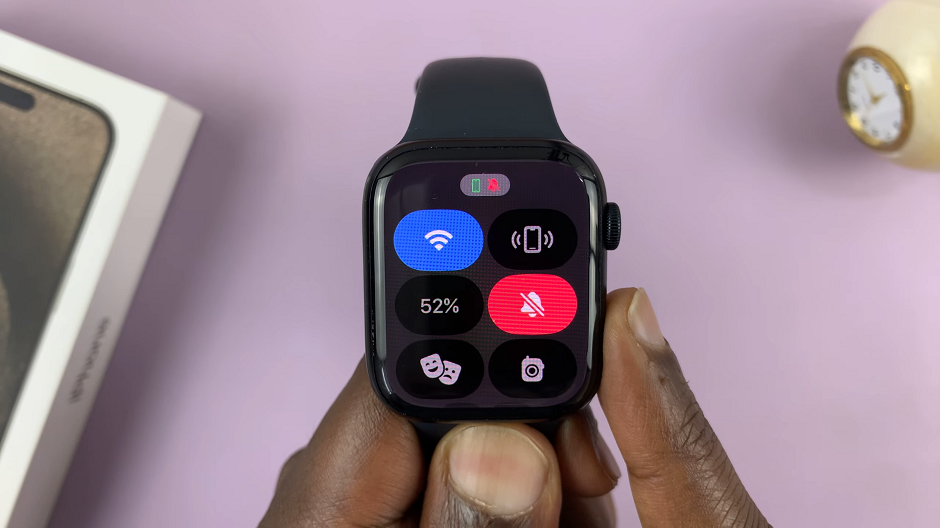Recording the screen of your Samsung Galaxy A03s can be very useful for performing a tutorial or showing someone how to perform specific tasks on the phone. Once the video is recorded, you can send it to people who need it or upload it to a platform like YouTube or social media networks.
Some phones come with the in-built screen recorder feature. Samsung Galaxy A03s requires you to install a third-party application (Xrecorder) to be able to record. We will show you the steps on how to record the screen on Samsung Galaxy A03s.
Watch: How To Screenshot on Samsung Galaxy A03s
How To Record Screen On Samsung Galaxy A03s
Since the Samsung Galaxy A03s doesn’t have an in-built screen recording tool, one is required to download and install an app from Google Play Store. For this, we will use the Xrecorder app.
First, head to Google Play Store and search for Xrecorder. On the search results, tap Install to download it on your phone. Once installed, tap on Open to launch the application. You can also launch it from the app drawer.
Next, allow all the permissions that are required for the application to run properly. Follow the on-screen instructions that are provided to successfully set up the application.
Afterward, once you’ve set up the application, you can now begin to record your screen. To go about it, simply tap on the plus icon (+), then tap on Start Now to begin the recording. A countdown will appear and the recording will begin.
Once you complete the recording, the videos will be saved in the Gallery under the Xrecorder folder. You can also access the recordings from the Xrecorder app itself. And that’s how to record the screen on Samsung Galaxy A03s.
Also read: How To Hide Relationship Status On Facebook