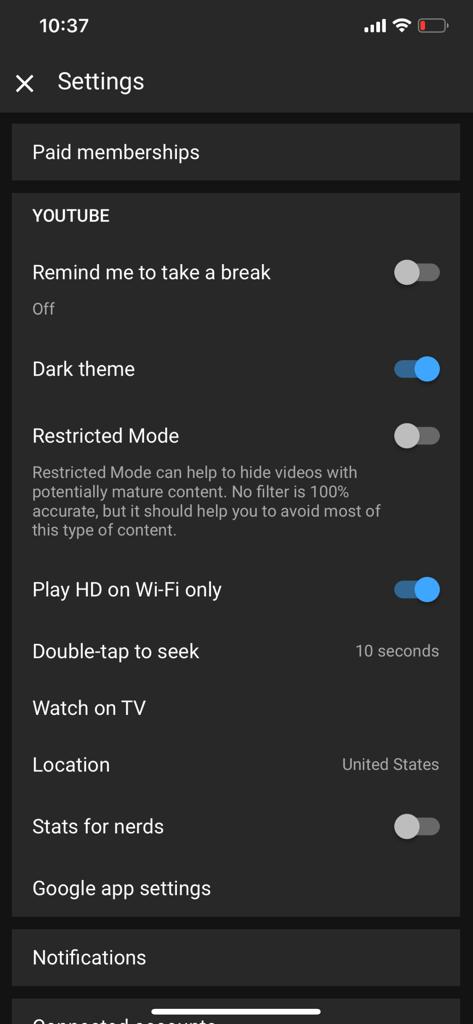In the dynamic world of social media, maximizing the reach of your content is essential for building a robust online presence. Instagram Reels, with their engaging and entertaining format, have become a popular tool for creators and brands to connect with audiences.
However, limiting these captivating videos to a single platform can restrict their potential impact. Sharing your Instagram Reels to Facebook after posting not only broadens your audience but also enhances your content’s visibility and engagement.
In this guide, we’ll walk you through the comprehensive step-by-step process on how to share an Instagram reel to Facebook after posting.
Also Read: How To See Who Liked a Comment On Instagram
How To Share Instagram Reel To Facebook After Posting
Begin by navigating to your Instagram profile. You can do this by tapping on your profile picture or the profile icon at the bottom right corner of the Instagram app. Once on your profile page, locate and select the reel you wish to share.
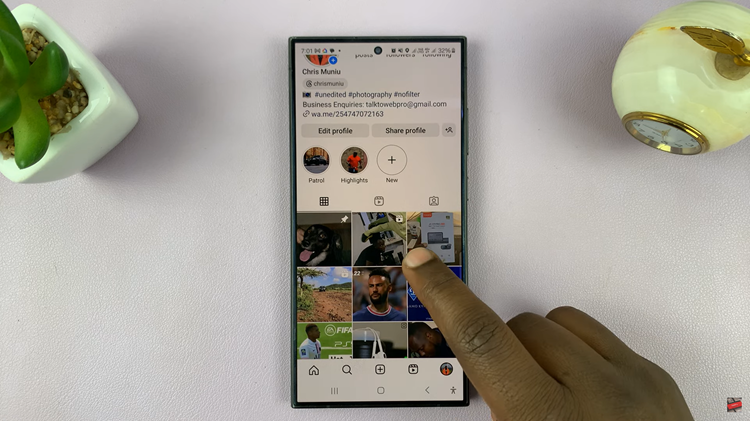
With your chosen reel open, look for the three vertical dots located at the top right of the post. Tap on these dots to open the options menu. In the options menu that appears, you will see a variety of choices. Select the ‘Share to Facebook‘ option.
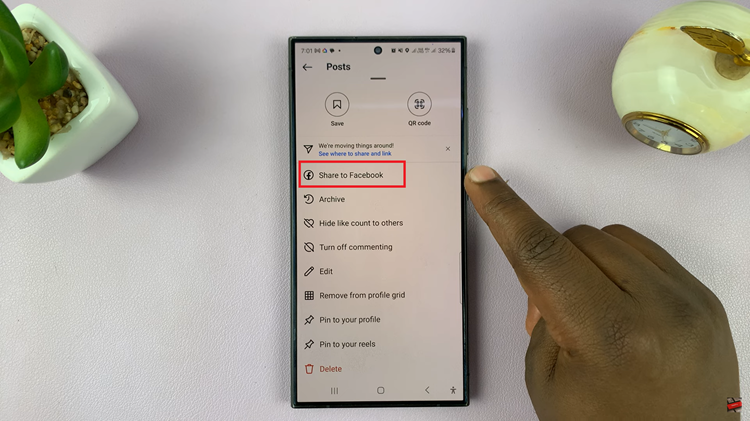
After selecting Share to Facebook, you will be presented with two options: Share This and Future Reels and Share This Reel Only. Choose the option that best suits your needs by tapping on it. Your reel will now be posted on Facebook, allowing your content to reach a wider audience.
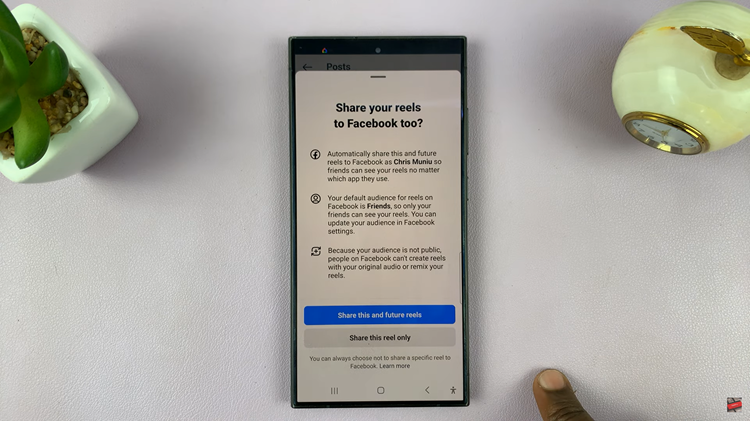
By following these steps, you can easily share your Instagram Reels to Facebook, maximizing your content’s visibility and engagement. Whether you choose to share just one reel or enable automatic sharing, this integration can be useful. Between Instagram and Facebook this will ensure that your creative efforts are showcased across both platforms.
Also Watch: How To Appear Offline To A Specific Person On Instagram