The Facebook messenger app is a very convenient tool for Facebook users who want to chat or send and receive messages from the Facebook friends on the go. It’s free for download for both Android and Apple users.
You can easily start a group chat using the Messenger app on your device just like you would on the Facebook web interface.
Simply launch the app on your device and sign into it with your Facebook details. There are two ways of starting a group chat on Facebook messenger.
Launch the app and sign in to your account if you haven’t. Tap on the group icon at the top to open the group chats page. If you have had group chats before even on PC, you will see them listed there.
Tap on the ‘+’ icon at the bottom to start a new Group chat. Give the group chat a name and select the members you want in the group chat.
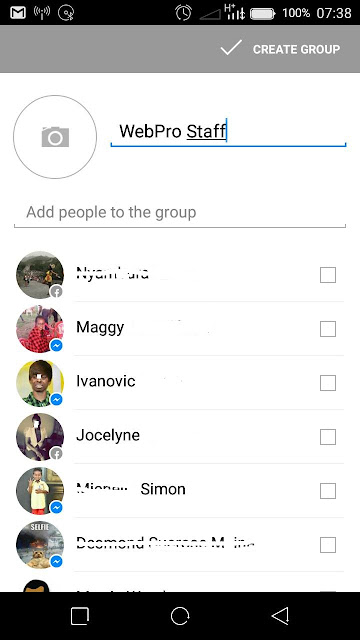
You can also tap on the camera icon to add a profile picture to the group. If you don’t Facebook will automatically generate a profile picture for the group based on a collage of the profile pictures of the members.
When done, tap on ‘Create Group’ at the top right side of the page. The group will start and every member you selected will now that a group conversation (chat) has started.
