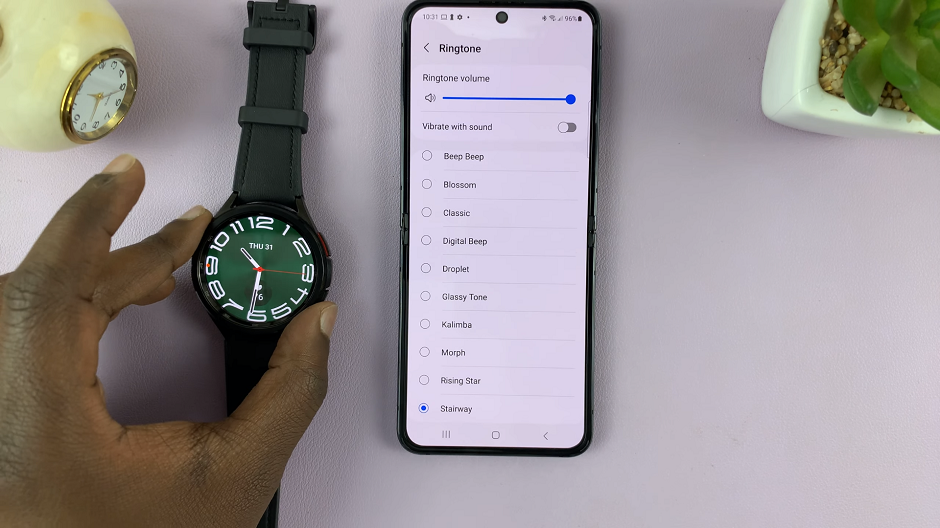In today’s digital age, social media platforms like Instagram have become integral parts of our lives, allowing us to share our experiences, thoughts, and creativity with the world. Whether you’re an aspiring photographer, a budding influencer, or simply someone who enjoys connecting with friends through visual storytelling, Instagram offers a powerful platform to express yourself.
However, one common frustration faced by many Android users is the inability to access their photos and videos seamlessly within the Instagram app. This can be particularly troublesome when you’re eager to share a recent capture or a cherished memory with your followers. But fear not, as we’re here to guide you through the process of allowing Instagram access to your media library on Android.
Before diving into the steps, it’s essential to understand why Instagram requires access to your photos and videos. When you grant permission, you’re essentially giving the app the ability to read and write data to your device’s storage, enabling you to upload photos and videos directly from your gallery.
Watch: How To Disable GIF Comments Instagram
Allow Instagram Access To Photos & Videos On Android
When the permissions have not been given to access photos and videos when posting, you will always be met with a pop-up. From the pop-up you can select Select Photos and Videos, Allow All or Don’t allow.
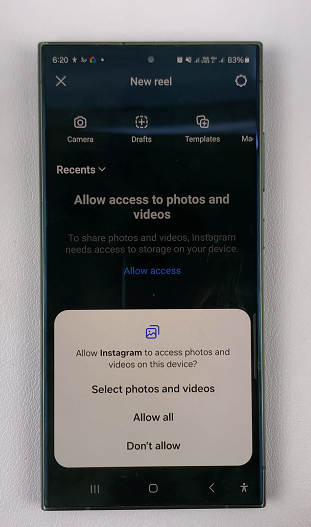
If you don’t want to always have this prompt appear, you can allow the permissions via the Settings app on your Android. To do this:
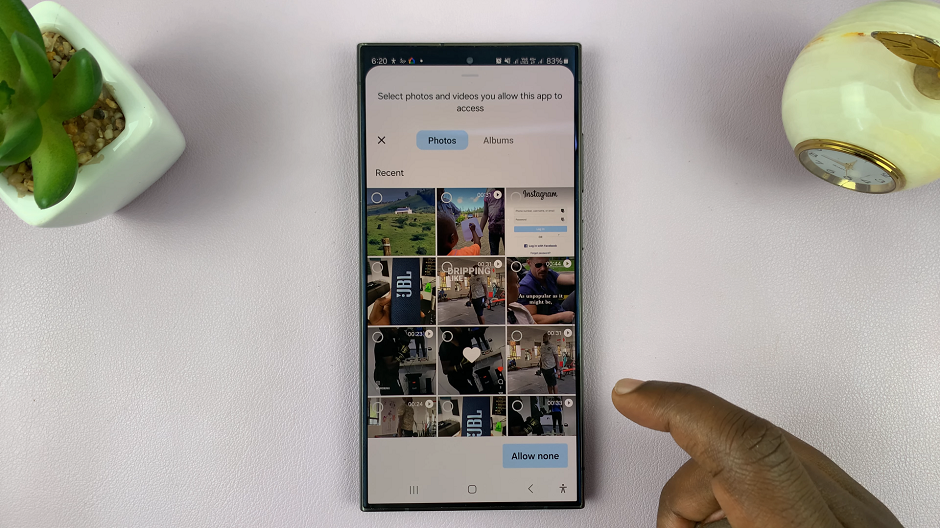
Begin by unlocking your Android device and navigating to the Settings app. This is typically represented by a gear icon and can be found either on your home screen or in the app drawer.
Within the Settings menu, scroll down until you find the Apps option. This section allows you to manage permissions for all installed apps on your device.
Once you’re in the Apps section, locate Instagram from the list of installed apps. Tap on it to access the app settings.
Within the Instagram app settings, you’ll find various options related to app permissions. Look for the Permissions option and tap on it.
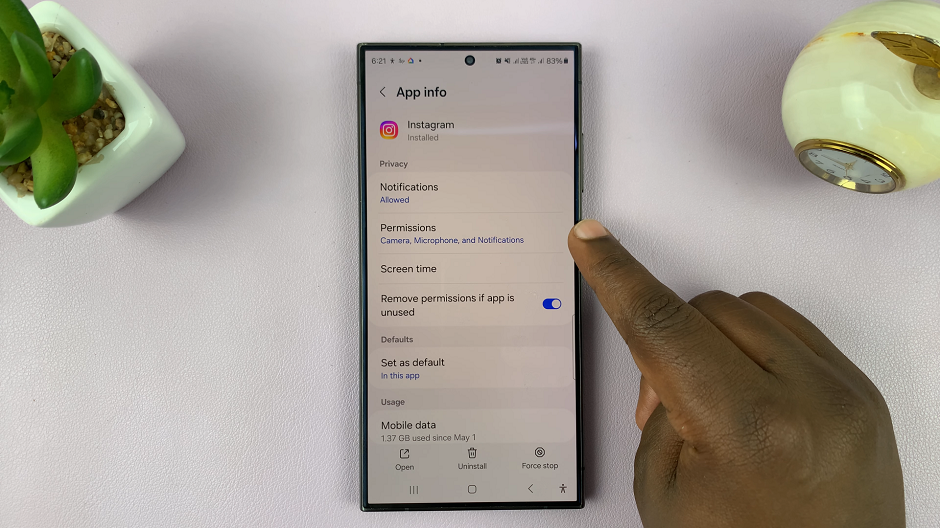
Among the list of permissions, you should see an option for Photos and Videos, under the Not Allowed section.
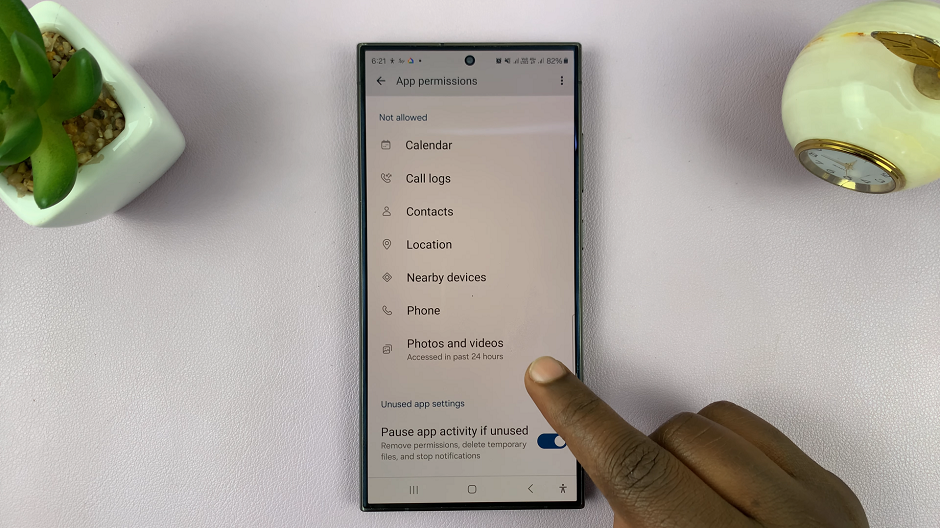
Tap on this option to manage storage permissions for Instagram. In the Photos and Videos page, Don’t Allow is selected by default.
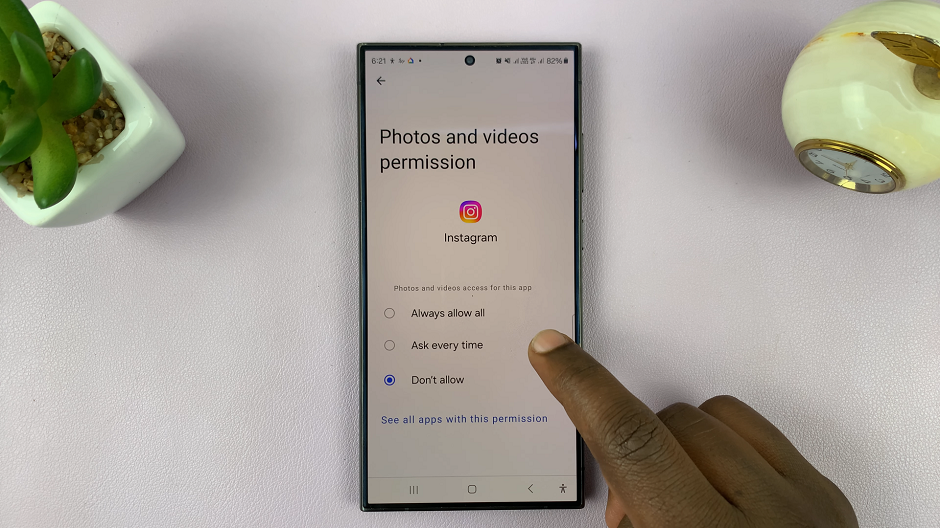
Grant Permissions
Select either the Ask Every Time or Always Allow All option. For Ask Every Time, you will need to give permission each time you want to post from the Gallery, via a prompt.
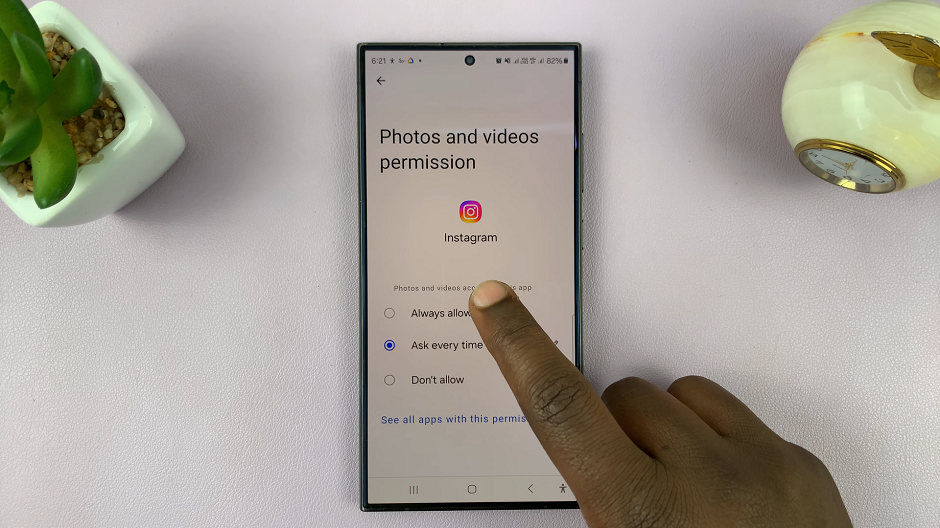
If you select the Always Allow All option, this will give Instagram full access to your photo library.
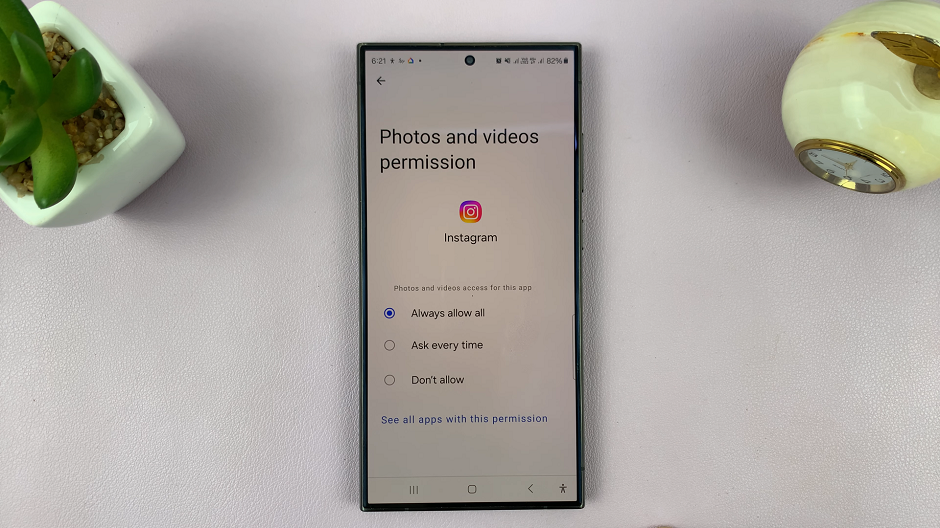
Once you’ve granted the necessary permissions, exit the Settings app and open Instagram. You should now be able to access your photos and videos within the app without any issues.
By following these simple steps, you can ensure that Instagram has the necessary access to your photos and videos on your Android device. Whether you’re sharing spontaneous moments or carefully curated content, having seamless access to your media library is essential for enhancing your Instagram experience.
Remember, while granting permissions is necessary for certain app functionalities, it’s essential to prioritize your privacy and security. Be mindful of the permissions you grant to apps and regularly review them to ensure that your personal data remains protected.