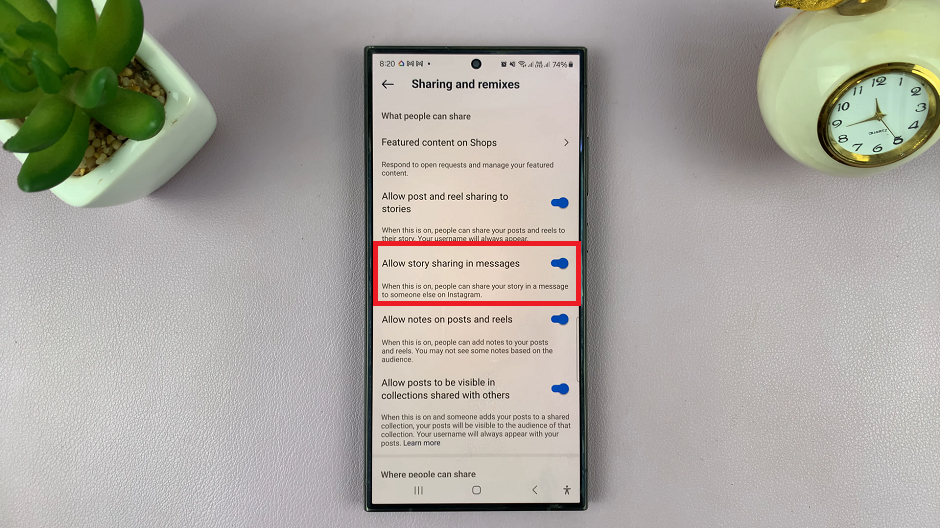Let’s take a look at how you can add/remove the wireless debugging quick settings shortcut on the Samsung Galaxy S24. In the ever-evolving landscape of smartphone technology, Samsung Galaxy S24, S24+ and S24 Ultra stand out as pinnacle devices, offering a plethora of features tailored to both casual users and tech-savvy enthusiasts alike.
Among these features lies the often overlooked yet immensely powerful tool known as wireless debugging. This functionality enables users to debug their devices over a Wi-Fi network without the traditional tether of a USB cable, streamlining the app development and troubleshooting process.
However, accessing wireless debugging on the Galaxy S24 series isn’t immediately apparent from the standard settings menu. Fear not, as we’re here to guide you through the simple yet essential process of adding and removing the wireless debugging quick settings shortcut on your Samsung Galaxy S24, S24+ or S24 Ultra.
What is Wireless Debugging?
Before diving into the steps, let’s briefly elucidate the concept of wireless debugging. Traditionally, debugging involves connecting a smartphone to a computer via a USB cable to test, monitor, and troubleshoot applications during development. Wireless debugging, on the other hand, liberates developers from this physical connection by allowing debugging operations to be performed over a Wi-Fi network.
Watch: How To Set Different Text Message Tones For Different Contacts On Samsung Galaxy S24 / S24 Ultra
Add Wireless Debugging Quick Settings Shortcut
First, enable Developer options. Simply go to Settings via the quick settings panel or app drawer. Scroll down and select About Phone. Select Software Information, find the Build Number and tap on it 7 times.
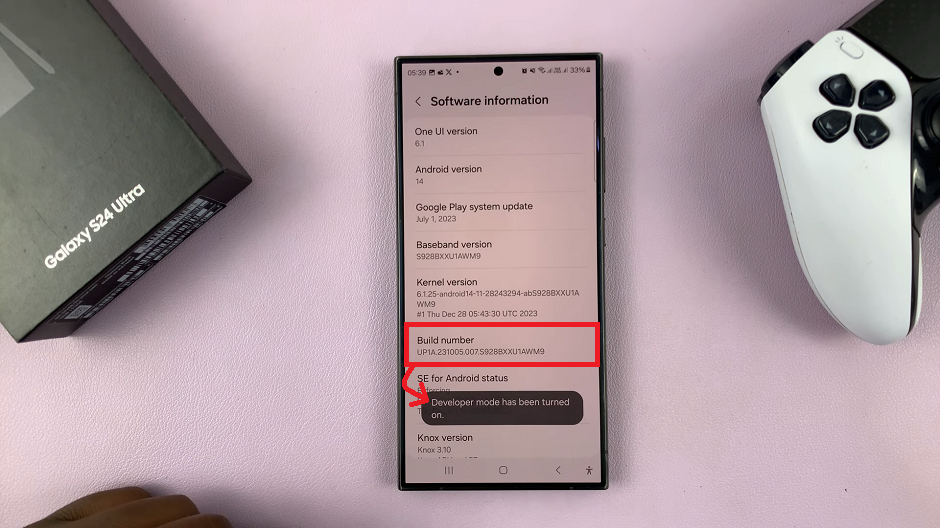
Go back to the Settings menu and select Developer Options. it should now be available below the About Phone option.
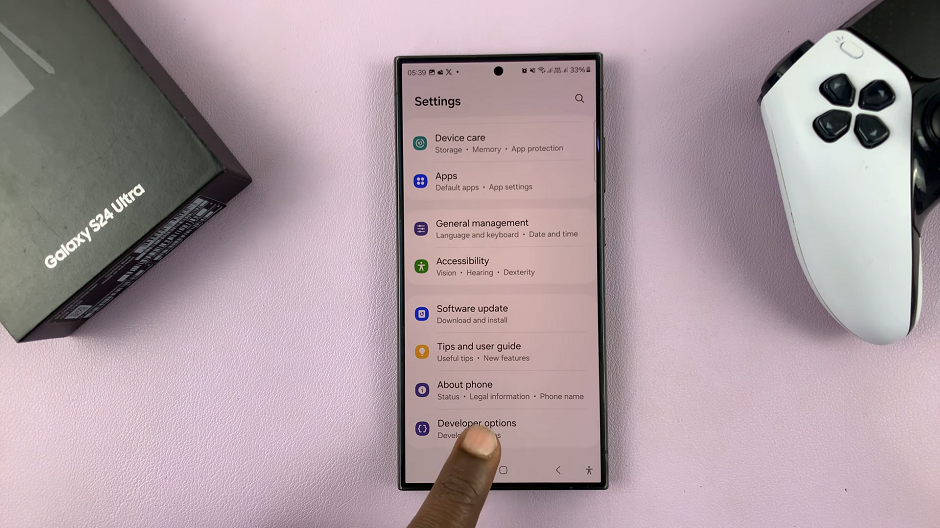
Scroll through the developer options and find the option Quick Settings Developer Tiles.
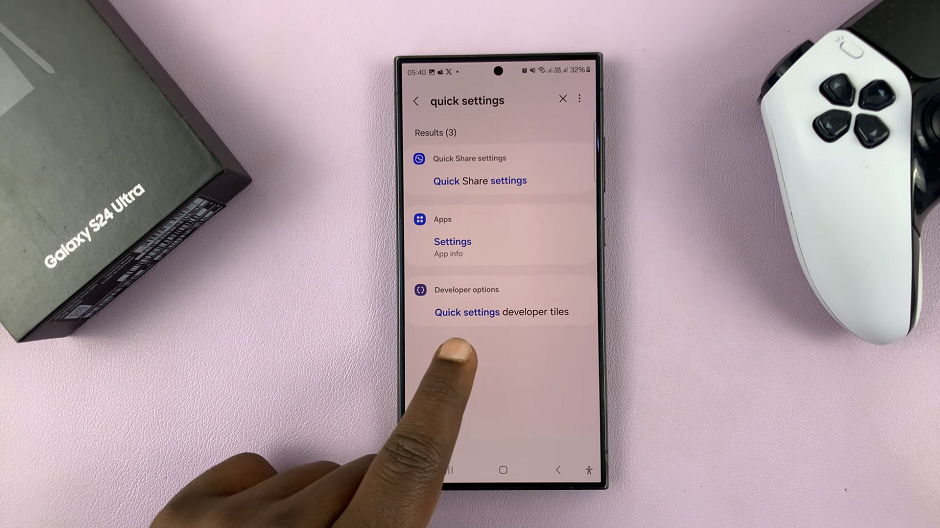
Toggle the switch next to Wireless Debugging to enable the shortcut in the quick settings panel.
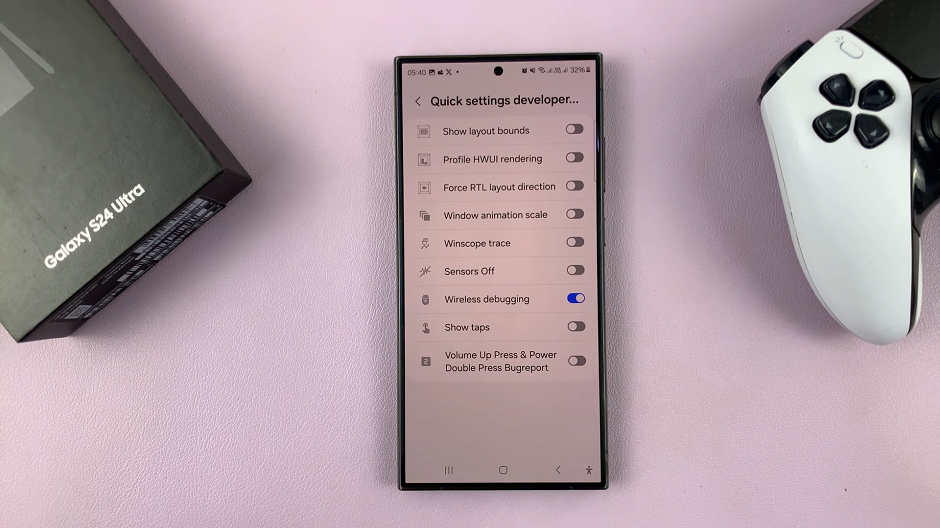
Swipe down twice from the top to reveal the Quick Settings tiles. Here, you’ll find the Wireless Debugging shortcut, which you can tap on to enable Wireless Debugging.
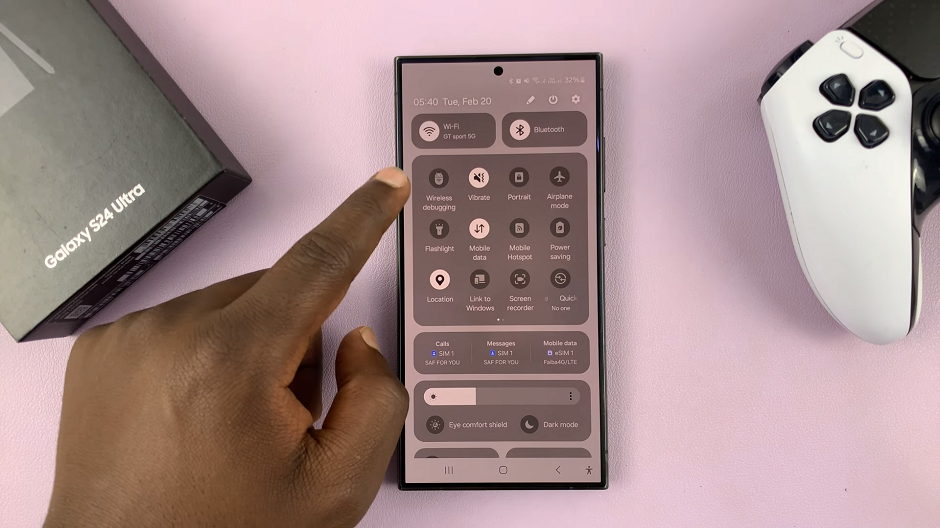
Remove Wireless Debugging Quick Settings Shortcut On Samsung Galaxy S24
Follow the same steps to get to the Quick Settings Developer Tiles option.
Toggle the switch next to Wireless Debugging to disable the shortcut in the quick settings panel.
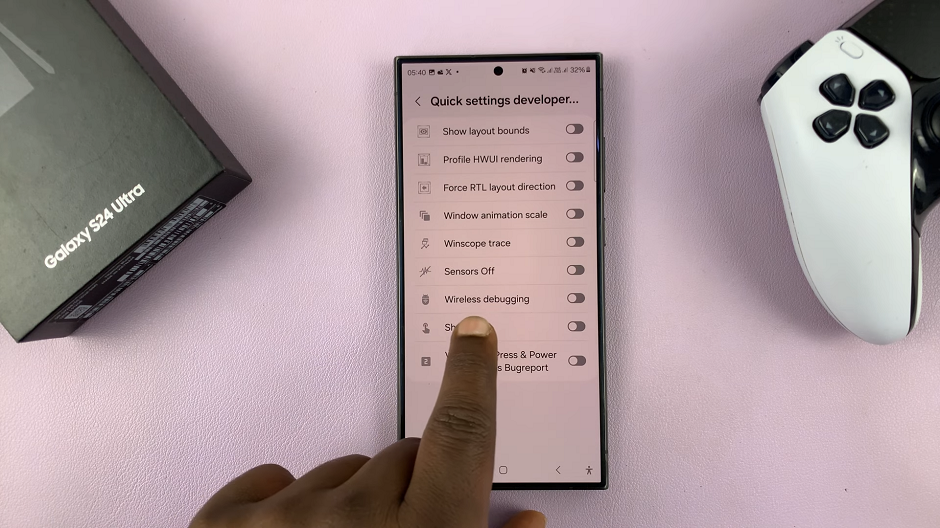
Now, when you swipe down twice from the top to reveal the Quick Settings tiles, you’ll no longer find the Wireless Debugging shortcut.
By adding the wireless debugging quick settings shortcut to your Samsung Galaxy S24, S24+ or S24 Ultra, you gain convenient access to a powerful tool that can significantly enhance your app development and troubleshooting experience. Whether you’re a seasoned developer or an avid enthusiast, mastering this feature can unlock new possibilities and streamline your workflow.
In conclusion, wireless debugging represents a leap forward in mobile development, and with the Samsung Galaxy S24 series, integrating this functionality into your workflow has never been easier.
Read: Samsung Galaxy S24 NEW Lock Screen Features Explained (One UI 6.1)