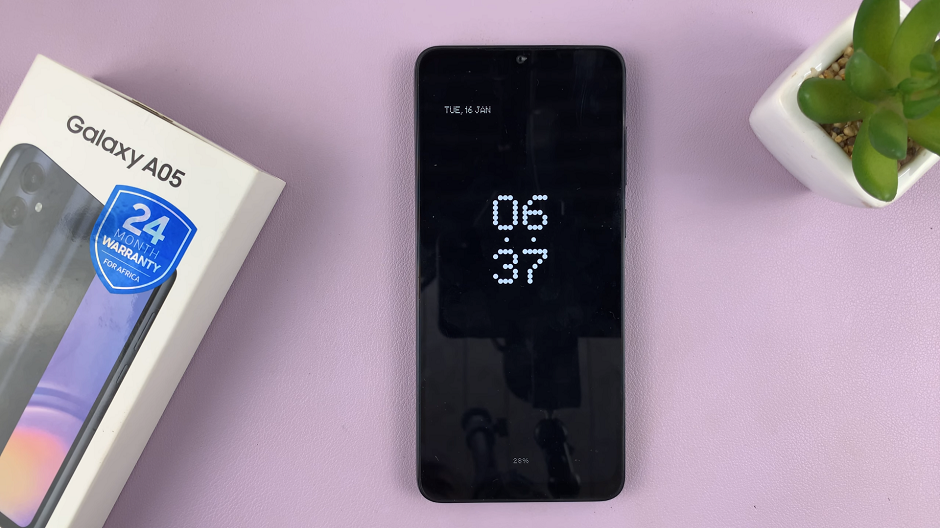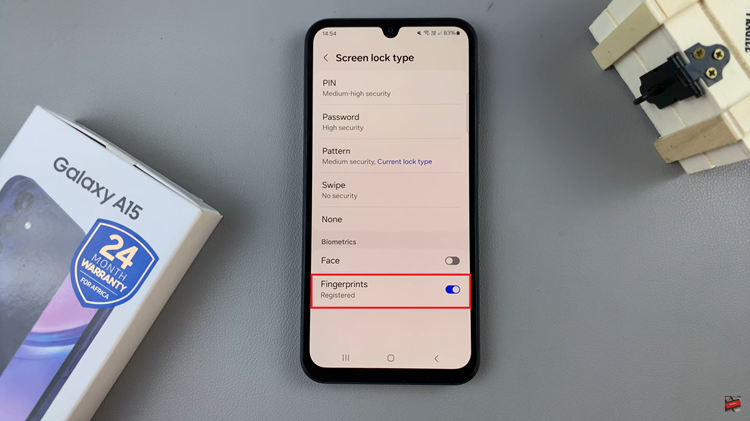In the realm of social media, Instagram reigns supreme as a platform where creativity knows no bounds. From stunning visuals to engaging stories, users have the tools to captivate audiences worldwide. However, one often overlooked feature is the ability to allow people to share your Instagram Story in messages. Unlocking this functionality can exponentially increase your reach and engagement. In this article, we’ll delve into the steps to enable sharing of your Instagram Story, ensuring your content can spread far and wide.
Before diving into the technicalities, let’s consider why enabling sharing in messages is crucial for your Instagram strategy. While your followers may see your stories in their feed, allowing them to share these stories privately expands your reach beyond your immediate audience.
When a follower shares your story with a friend or family member, it acts as a personal endorsement, potentially reaching individuals who may not have discovered your content otherwise. This organic spread amplifies your visibility and fosters deeper connections with your audience.
Watch: Samsung Galaxy A05: How To Disable Text Message Notifications
Allow People To Share Your Instagram Story In Messages
To begin, launch the Instagram app on your smartphone. Tap on your profile icon at the bottom right corner of the screen to go to your profile page.
On your profile page, tap the three horizontal lines (hamburger icon) at the top right corner.
Select Settings and Privacy from the menu that appears.
Under Settings and Privacy, scroll down and look for the Sharing and Remixes option. Tap on it.
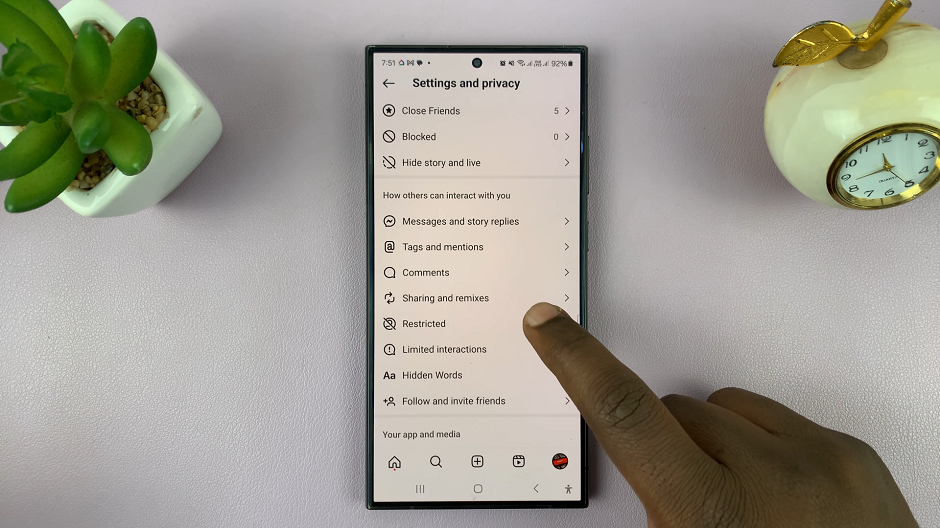
Scroll down and find the toggle labelled Allow Story Sharing In Messages. It should be under the What People Can Share section.
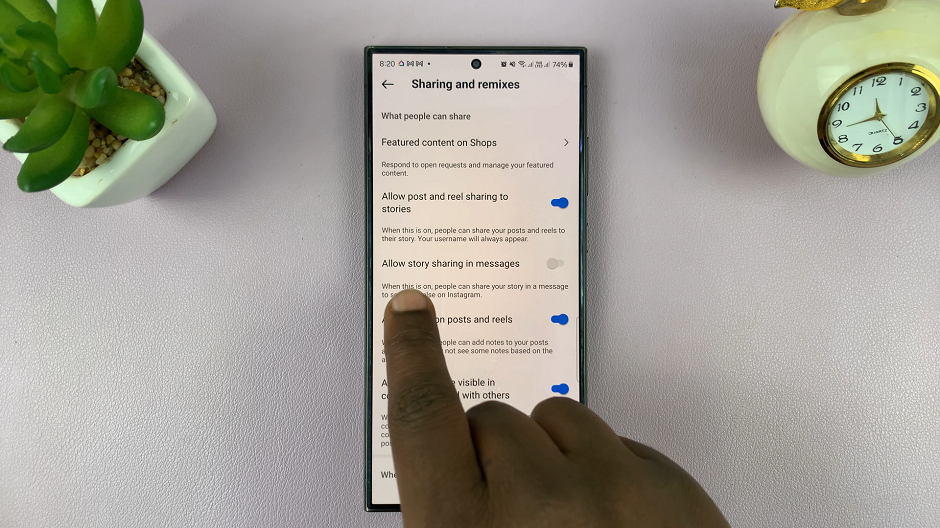
Toggle this setting to enable sharing of your story in messages. After enabling sharing, your followers can now share your story in messages by tapping the paper airplane icon beneath your story.
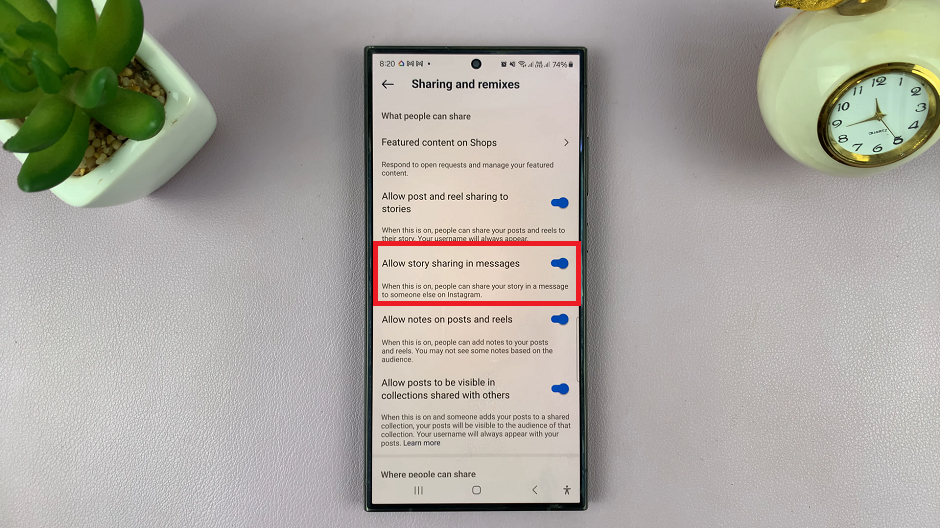
Leveraging the Power of Shared Stories
Now that you’ve enabled sharing of your Instagram Story in messages, it’s time to leverage this feature to its fullest potential. Encourage your followers to share your stories with friends and family by creating compelling and share-worthy content. Incorporate calls-to-action prompting viewers to share with someone who might enjoy the content, fostering a sense of community and engagement.
Additionally, monitor the performance of your shared stories through Instagram Insights. Gain valuable insights into how your content is resonating with audiences and adjust your strategy accordingly. Experiment with different types of content, posting times, and engagement tactics to optimize your reach and impact.
Enabling sharing of your Instagram Story in messages is a simple yet powerful way to expand your reach and engagement on the platform. By following the steps outlined in this guide and leveraging the feature strategically, you can amplify the impact of your content and foster deeper connections with your audience. Embrace the potential of shared stories and watch as your Instagram presence flourishes like never before.