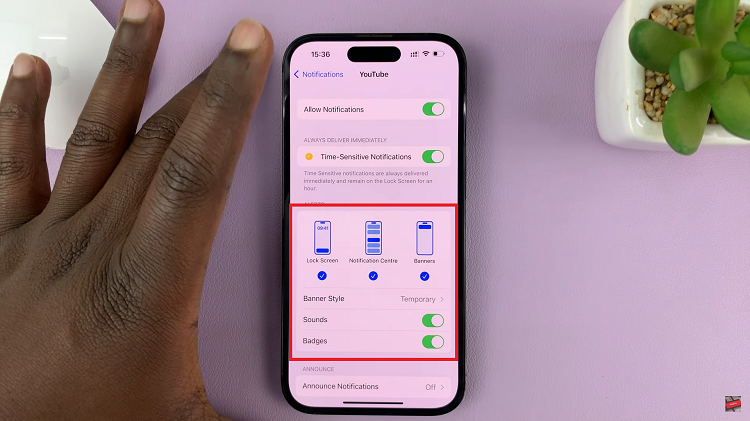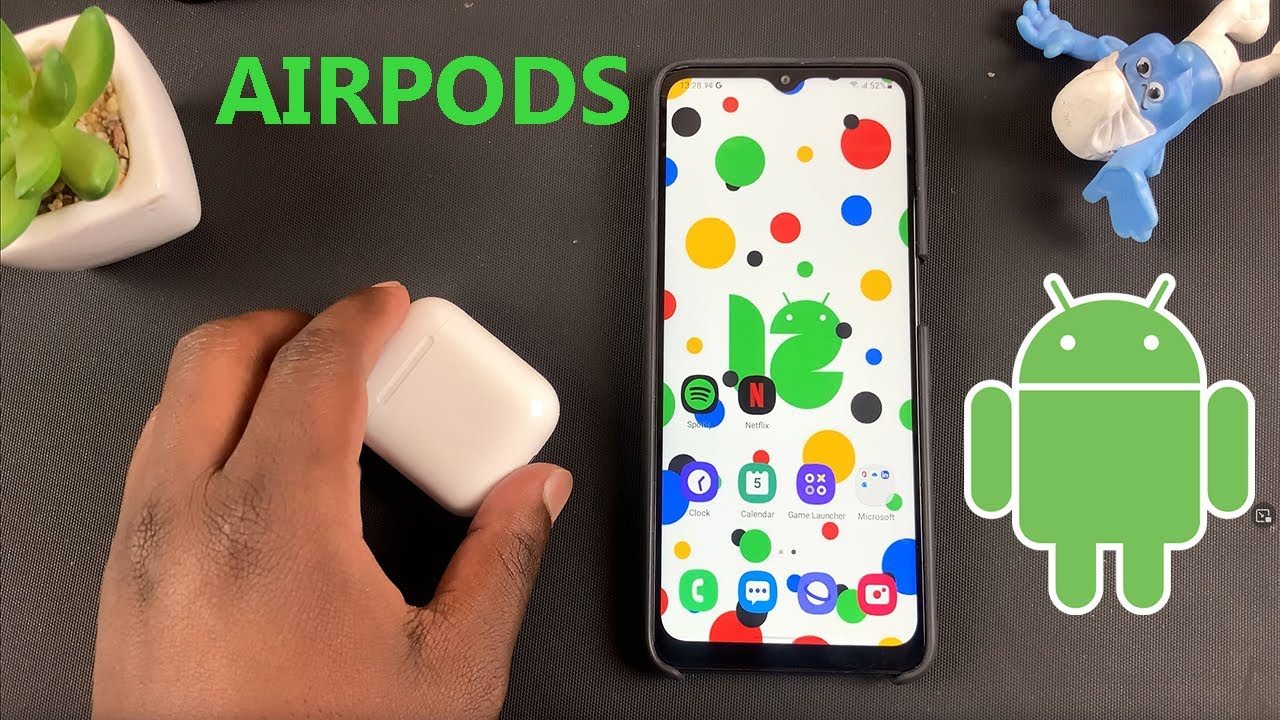You can add and remove a media page on your Samsung Galaxy S23′, S23+, and S23 Ultra’s home screen. In this article, we’ll be showing you how to do it, and you can apply this for the Samsung Galaxy S23, S23+, and S23 Ultra.
The Samsung Galaxy S23 series has brought innovative features and cutting-edge technology to the forefront of the smartphone market. One such feature is the ability to customize your device’s home screen, allowing you to tailor your smartphone experience to your preferences.
Your smartphone’s home screen is your gateway to all of your most-used apps, functions, and content. By customizing it, you can streamline your experience and access your favorite features more efficiently. The addition of a media page takes this personalization to the next level, allowing you to have quick access to your media content, such as music, videos, and images, directly from your home screen.
Watch: How To Add / Remove Apps Screen Button On Home Screen Of Samsung Galaxy S23’s
Add Media Page
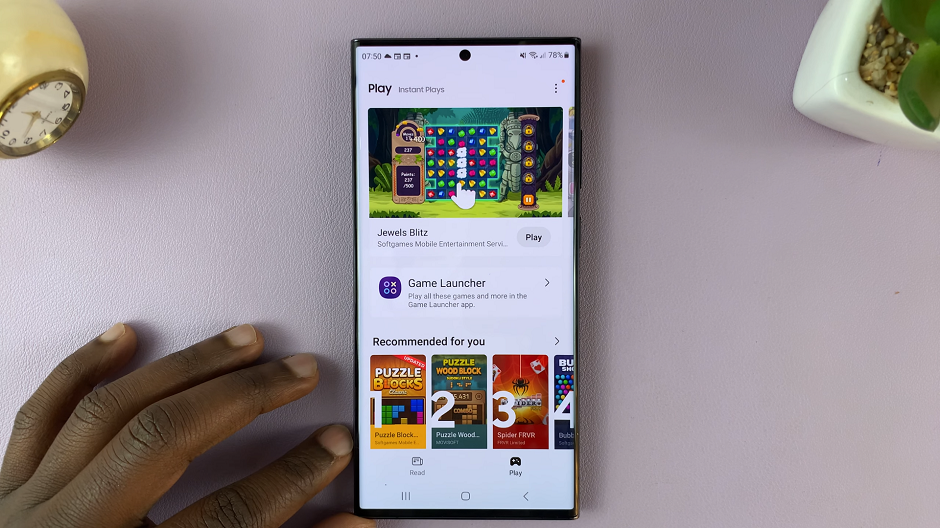
Begin by unlocking your Samsung Galaxy S23, S23+, or S23 Ultra and navigating to your home screen. Tap on Settings.
In the Settings page, scroll down and find the Home screen option. Tap on it.
Under Home screen, locate the option to Add Media Page to Home Screen. Make sure the toggle button next to it is in the ON position, if it was off.
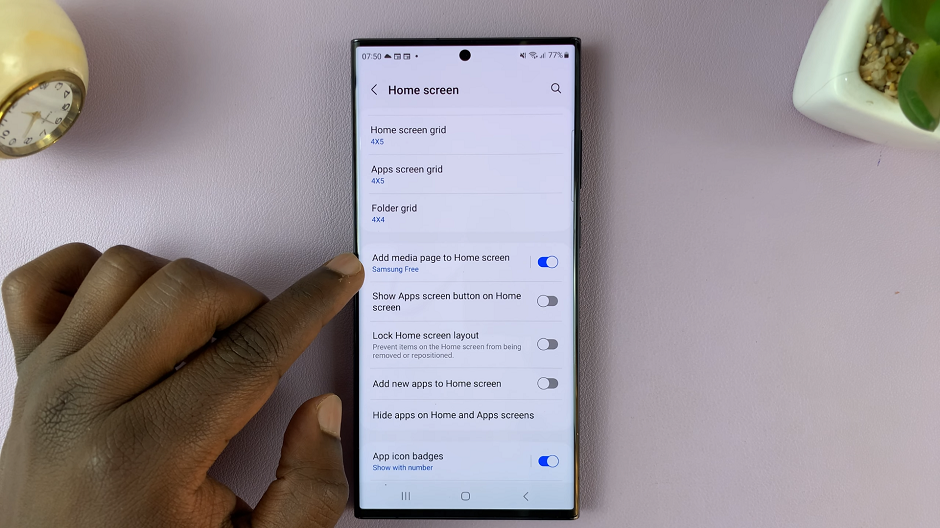
To change the media page displayed, tap on Add Media Page to Home Screen option. From the options listed, you can select the media page you want shown on the home page when you swipe right. Select either Samsung Free or Google Discover. Depending on your region, you might have more options.
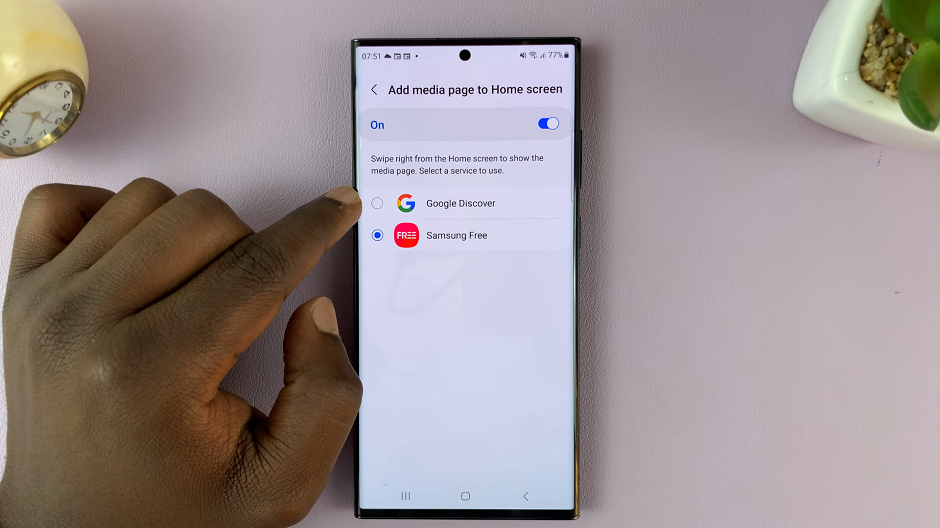
Remove Media Page On Home Screen
Similar to the process of adding a media page, start by unlocking your Galaxy S23 device. Tap on Settings.
In the Settings page, scroll down and find the Home screen option. Tap on it.
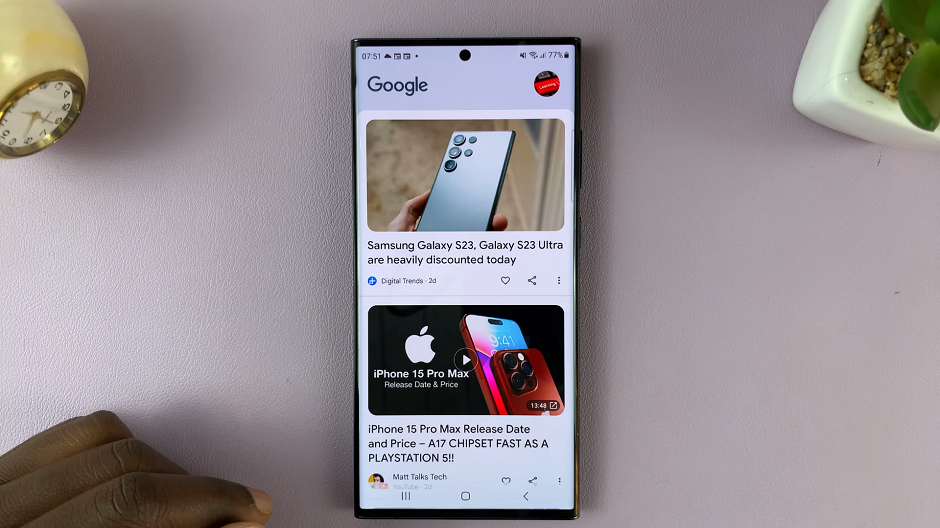
Under Home screen, locate the option to Add Media Page to Home Screen . Make sure the toggle button next to it is in the OFF position, if it was on before.
Customizing your Samsung Galaxy S23, S23+, or S23 Ultra’s home screen by adding or removing a media page is a fantastic way to enhance your smartphone experience. It allows you to seamlessly access your media content and important features with just a glance at your home screen.
By following the step-by-step instructions provided in this article, you can effortlessly personalize your device’s interface to align with your preferences and needs. Embrace the power of customization and make the most out of your Samsung Galaxy S23 series smartphone today!
Read this: How To Lock Gmail App On iPhone