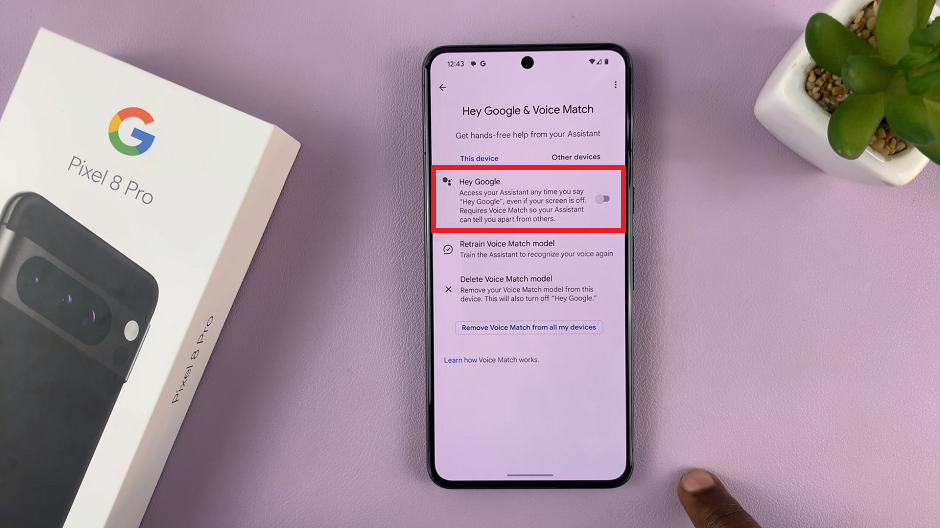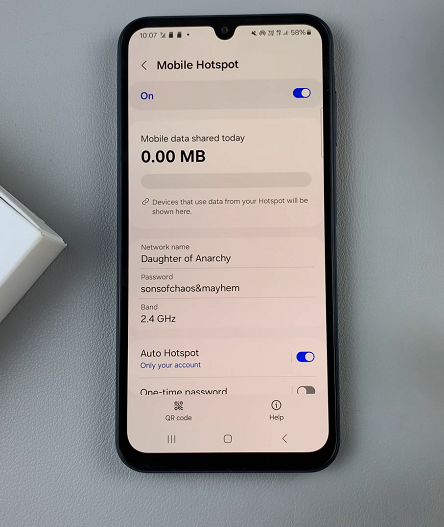Unlocking the full potential of TCL Google TV involves more than just accessing your favorite shows and movies. It’s about creating personalized experiences tailored to every member of the household, including the little ones. With the Kids Profile feature, TCL Google TV offers parents the power to curate a safe and enriching entertainment environment for their children.
In this guide, we’ll delve into the intricacies of managing apps within the Kids Profile on TCL Google TV. Whether you’re looking to expand your child’s educational horizons with new apps or ensure age-appropriate content by removing certain ones, mastering this process is essential for fostering a healthy digital environment for your family.
With step-by-step instructions, we’ll navigate through the steps required to add and remove apps from the Kids Profile on your TCL Google TV, empowering you to take control of your child’s viewing experience like never before.
Watch: How To Install Apple Music On Samsung Smart TV
To Add & Remove Apps From Kids Profile On TCL Google TV
Firstly, make sure you’re signed in with the kid’s profile on your TCL Google TV. Then, at the upper left corner, highlight the avatar icon, and from the menu that appears, tap on the Settings icon (represented by a cogwheel icon).
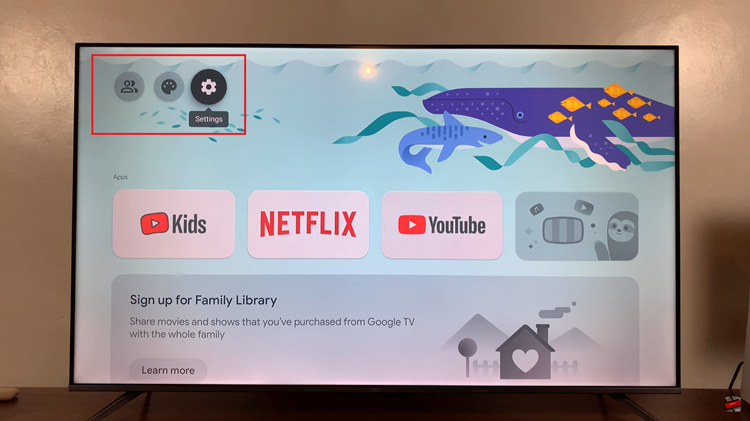
Following this, type in the Google PIN that you created when creating the Kids Profile. From here, you will be able to access the Kids Profile settings on your TCL Google TV.
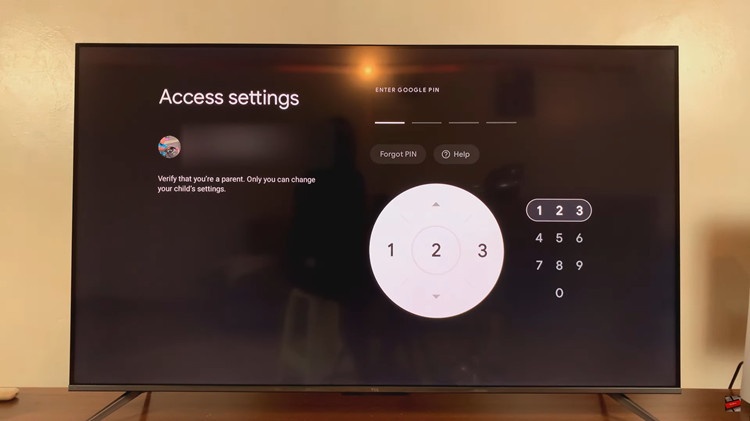
At this point, tap on the “Manage Apps” options within the Kids Profile settings. Here, you’ll see all the apps that are available or readily available for download on your TV. To add an application, check on the application you’d like. Subsequently, uncheck the box next to the application you’d like removed.
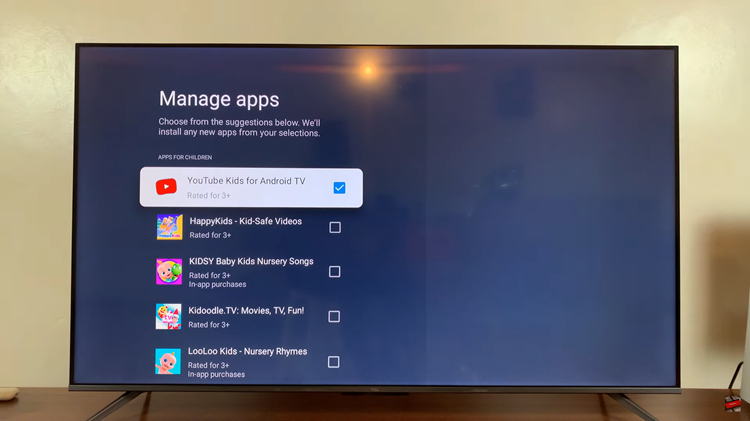
Once completed, exit the settings menu and return to the home screen. Finally, confirm if the chosen apps have been removed from your homepage.
By following these steps, you can easily manage the apps within Kids Profiles on your TCL Google TV, providing a safe and enjoyable viewing experience for your children. Remember to regularly review and adjust the content to align with your child’s needs and preferences.