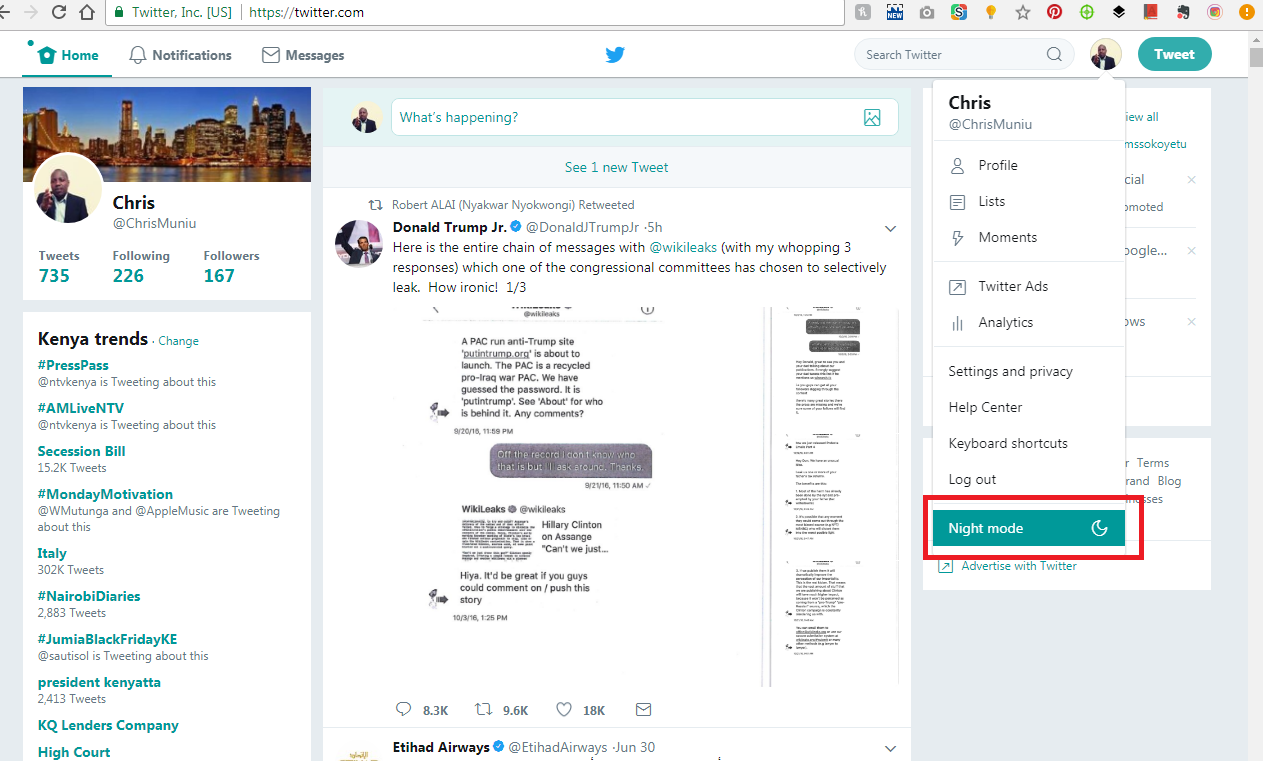In this article, we will walk you through a comprehensive step-by-step guide on how to add photos and videos to the Hidden Album on your iPhone.
In this digital era where our smartphones hold a treasure trove of personal memories captured in photos and videos, privacy and security have become paramount. Apple’s iOS offers various features to protect your sensitive content, and one such useful feature is the Hidden Album.
The Hidden Album on your iPhone allows you to keep selected photos and videos out of your main camera roll, offering an extra layer of privacy for your most cherished moments.
Read: How To Import Voice Memos Into iMovie On iPhone or iPad
Access Hidden Album
To access the hidden album on your iPhone, open the Photos app on your iPhone. Tap on the Albums tab located at the bottom of the screen.
Scroll down to find Hidden under the Utilities section.
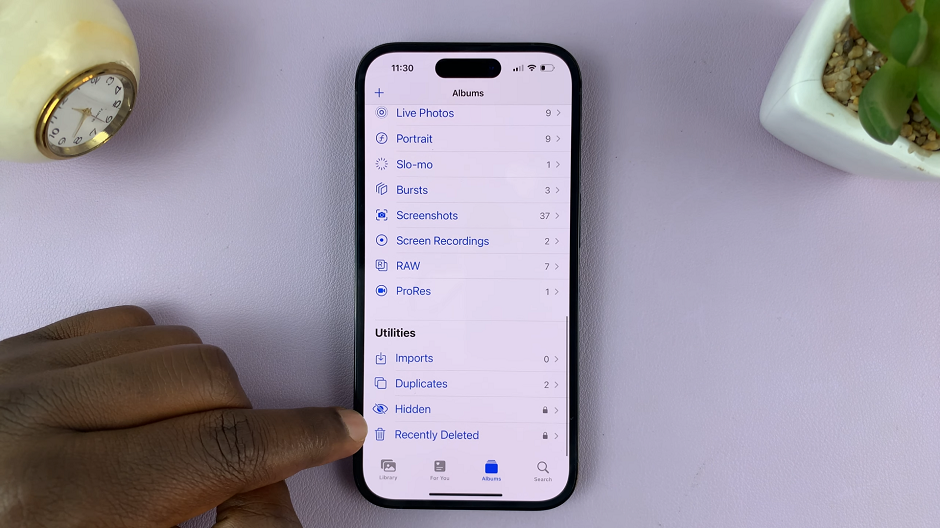
Set up the Hidden Album
For first-time users, if you haven’t set up a Hidden Album before, you need to do so first. Follow these steps:
Go to the Hidden album and tap on it. You’ll be prompted to set a passcode, use Face ID, or Touch ID for added security.
Select your preferred option and follow the on-screen instructions to set it up.
Add Photos and Videos To Hidden Album On iPhone
Now that you have the Hidden Album set up, it’s time to move existing photos and videos into it:
To start, navigate to the album that contains the photo or video you want to hide (e.g., Camera Roll). Tap the Select button in the top-right corner of the screen.
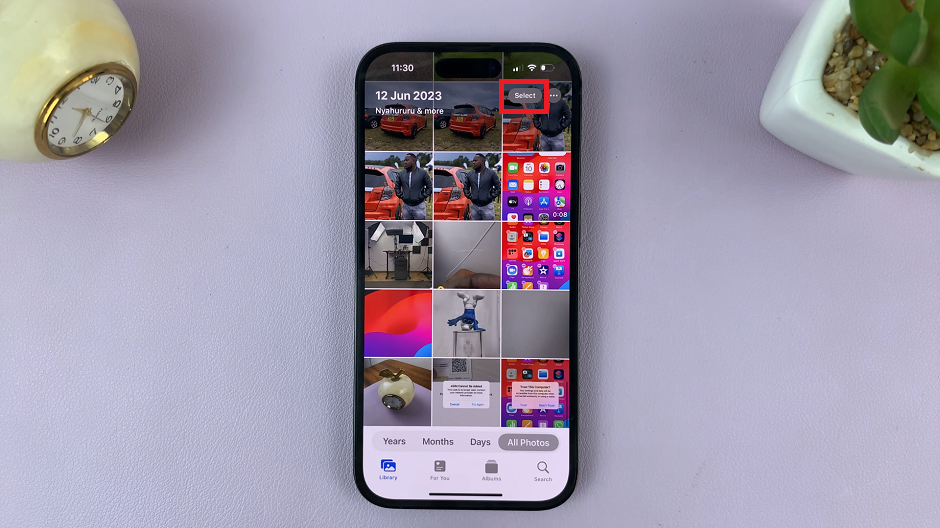
Choose the photos and videos you wish to hide by tapping on their thumbnails. Once you’ve selected all the media you want to hide, tap the three dots button at the bottom-right corner of the screen.
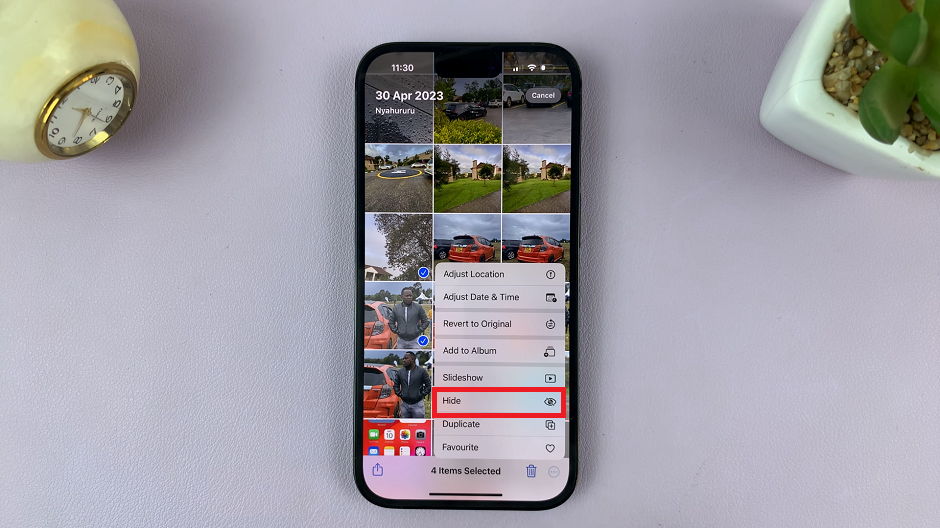
From the options that appear, select Hide. Confirm your action when prompted.
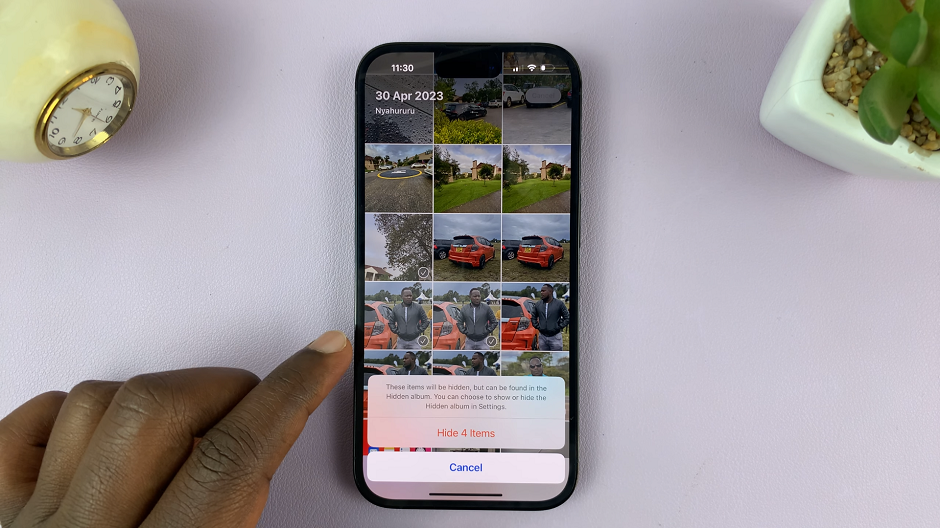
Add New Photos and Videos Directly to the Hidden Album
After setting up the Hidden Album and hiding some existing media, you can directly add new photos and videos to it:
Simply capture a new photo or video using the Camera app on your iPhone. Once taken, you’ll see a miniature preview of the media in the bottom-left corner of the screen. Tap on it to open it in full-screen mode.
Next, tap the three dots button at the top-right corner of the screen. From the options, choose Hide and confirm when prompted.
Manage the Hidden Album
You might want to edit or remove certain photos and videos from the Hidden Album over time. Here’s how you can do it:
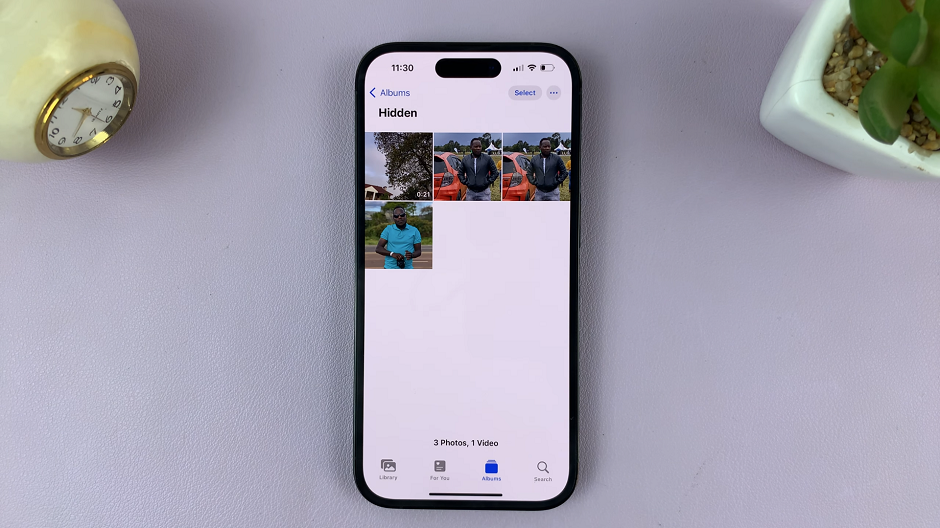
Go to the Hidden album in the Photos app. Tap on the Select button in the top-right corner. Choose the media you want to manage by tapping their thumbnails.
Tap the three dots button and select either Unhide to move the media back to the original album or Delete to remove them permanently.
Back up the Hidden Album Content
To ensure your hidden photos and videos are securely backed up, consider using iCloud or manually transferring them to your computer regularly. This step is crucial, especially if you plan to switch to a new iPhone or need to restore your device.
This feature grants you greater control over your private memories, allowing you to keep them safe and away from the prying eyes of others while still having easy access whenever you need them.
Remember, your iPhone offers various privacy features, and the Hidden Album is just one of them. Take the time to explore and leverage these features to maintain the security of your personal data and enjoy a more private and secure smartphone experience.
Watch this: How To Add Audio Files Into a CapCut Project On iPhone