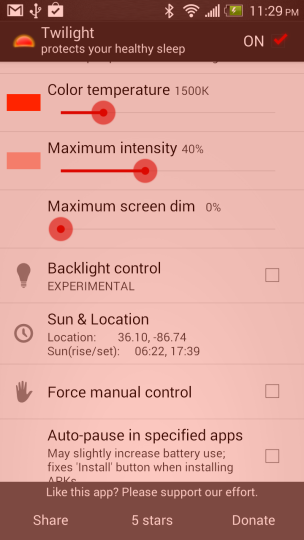In this guide, we’ll walk you through the steps to add a custom notification sound on your Google Pixel 8 & Pixel 8 Pro.
The Google Pixel 8 and Pixel 8 Pro are renowned for their sleek design and powerful features. One way to personalize your Pixel experience is by customizing the notification sounds to reflect your unique style.
Read: How To Add a Google Account To Google Pixel 8 & Pixel 8 Pro
Add Custom Notification Sound On Google Pixel 8 & Pixel 8 Pro
To start, you’ll need to save the audio file on your device. Make sure the sound you want to use is on your Pixel 8 or Pixel 8 Pro. The best way to do this is to download custom tones or sounds from sites like Pixabay.
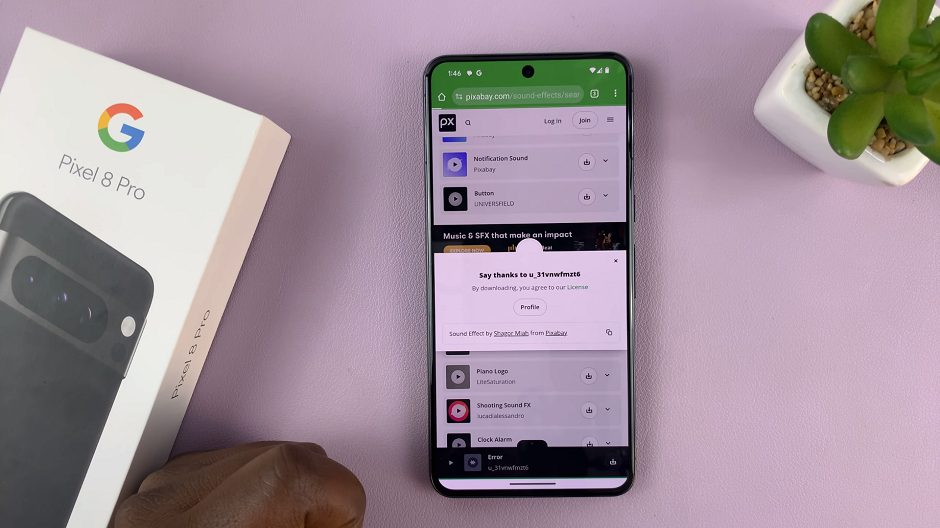
Also make sure you take note of where you save the file after the download.
Open the Settings app on your Google Pixel 8 or Pixel 8 Pro. Scroll down and select Sounds & vibration.
Once in the Sounds & vibration menu, look for an option like Default notification sound. Tap on it to access the list of available options and select “My Sounds”.
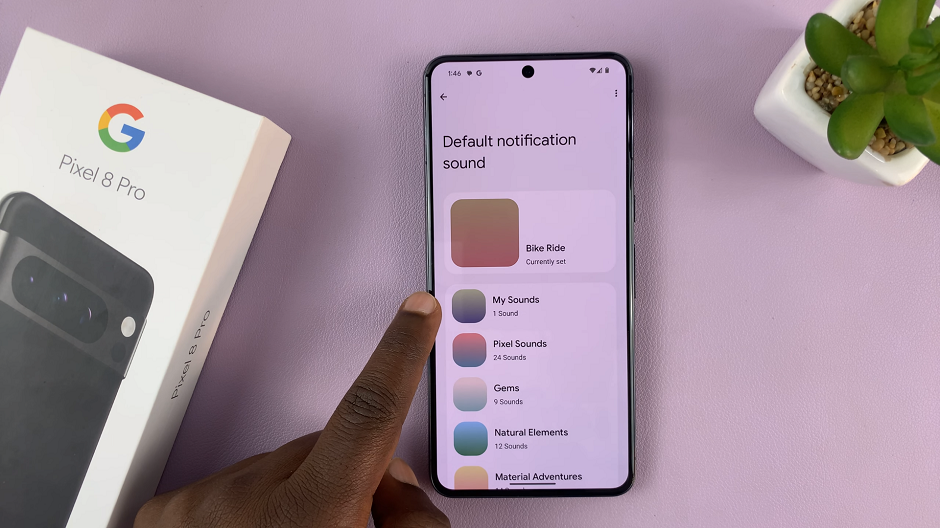
To add a custom notification sound, tap on the “+” icon in the bottom-right corner. This will open the Files app on your Pixel 8. Navigate to the folder where you have saved your custom notification sound and select it.
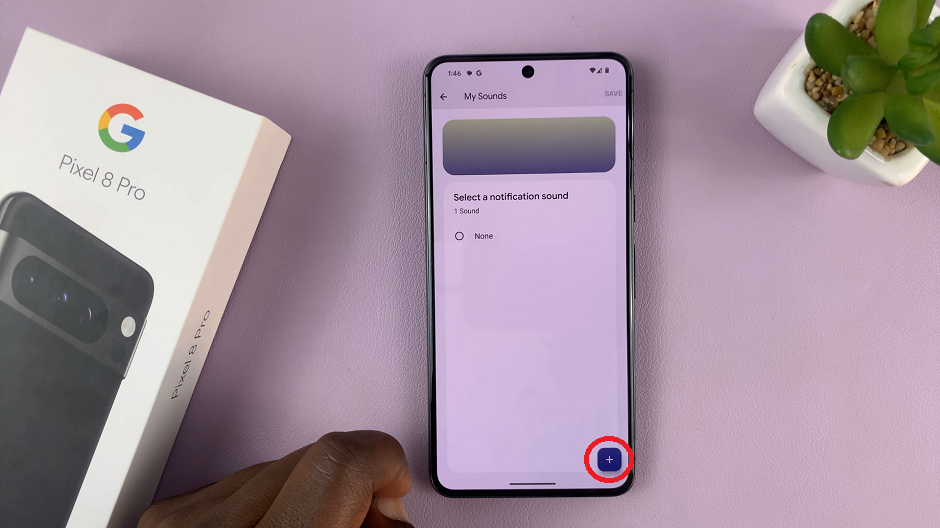
Select your file after you add it to the My Sounds list. You’ll hear a preview of your new sound. Tap on Save in the top-right corner to register your changes. The file you choose will be set as your custom notification sound.
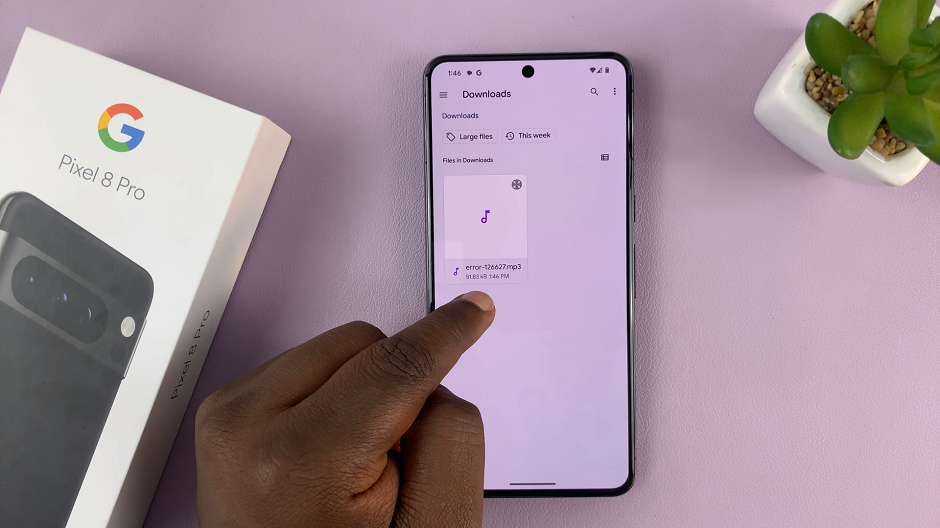
Step 6: To ensure that your custom notification sound is working as expected, have someone send you a test notification or use another device to send a test message to your Pixel 8.
Troubleshooting Tips
If you encounter any issues with your custom notification sound, consider the following troubleshooting tips:
Ensure that the selected sound file is in a compatible format (e.g., MP3, WAV).
Double-check that the file is not corrupted or damaged.
Make sure you turn up the volume on your device.
Customizing the notification sound on your Google Pixel 8 or Pixel 8 Pro is a simple yet effective way to make your device uniquely yours. With these easy-to-follow steps, you can now enjoy a personalized notification experience that reflects your individual style and preferences.
Experiment with different sounds to find the one that resonates with you the most, and make your Pixel 8 truly stand out.
Also Watch: How To Add Fingerprint Unlock On Google Pixel 8 & Pixel 8 Pro