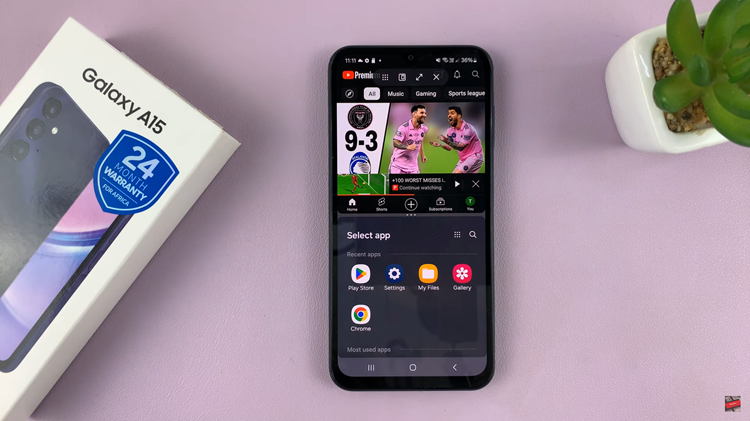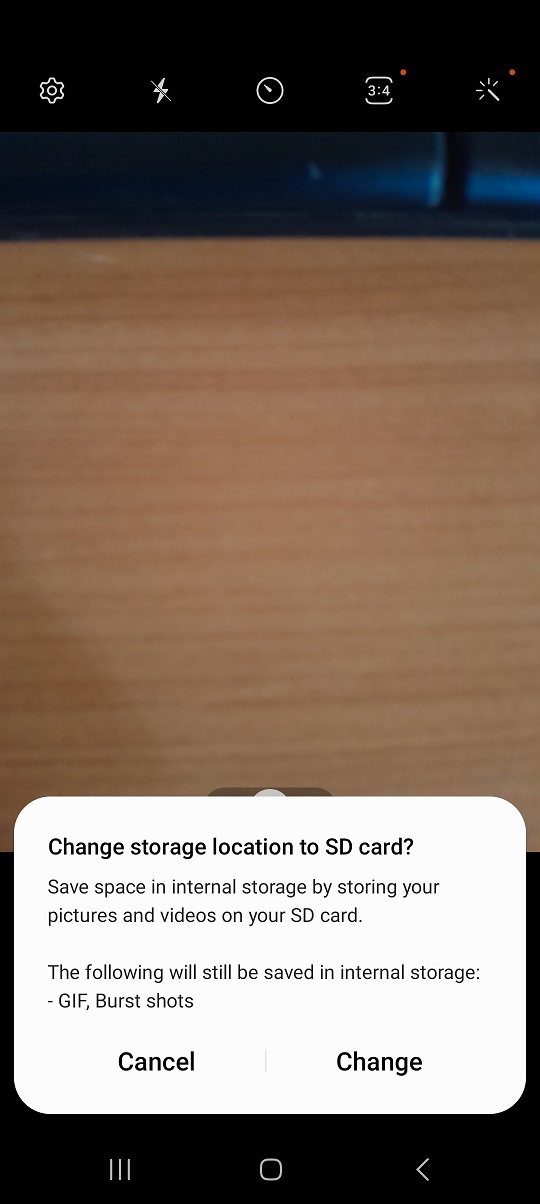If you are an iPhone user who regularly backs up your device to ensure your data is safe and secure, you might be wondering how to access your iPhone backup folder on a Windows PC.
Accessing this folder can be useful for various reasons, such as recovering lost data, managing backups, or extracting specific files. However, you need to have backed up your iPhone to Windows in order to access the backed-up files.
In this step-by-step guide, we will walk you through how to locate your iPhone backup folder on a Windows PC.
Watch: How To Install Google Drive On iPhone
How To Access iPhone Backup Folder On Windows PC
First, open File Explorer on your Windows PC. You can do this by clicking on the “Folder” icon in your taskbar or pressing the “Windows key + E” on your keyboard.
From here, you need to access where the iPhone backup files are stored. To do this, follow the path: C:\Users\<Username>\Apple. Keep in mind that “<Username>” should be replaced with your actual Windows username.
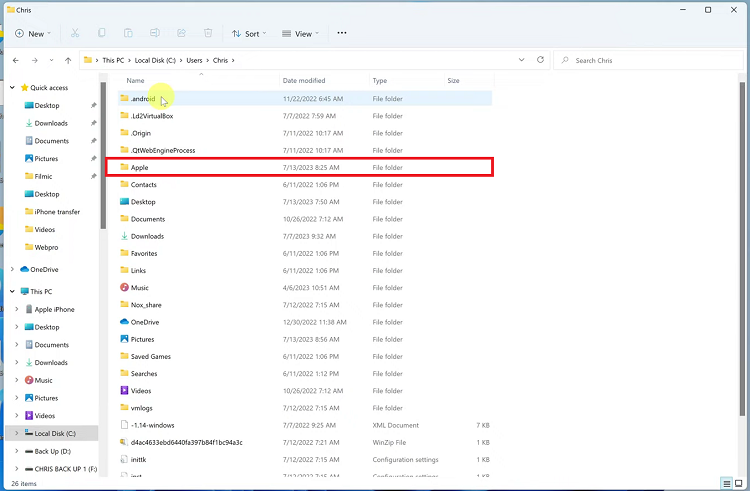
At this point, click on the “MobileSync” folder to access the backup folder. Here, you will find the precious “Backup” folder, which contains all your iPhone backups.
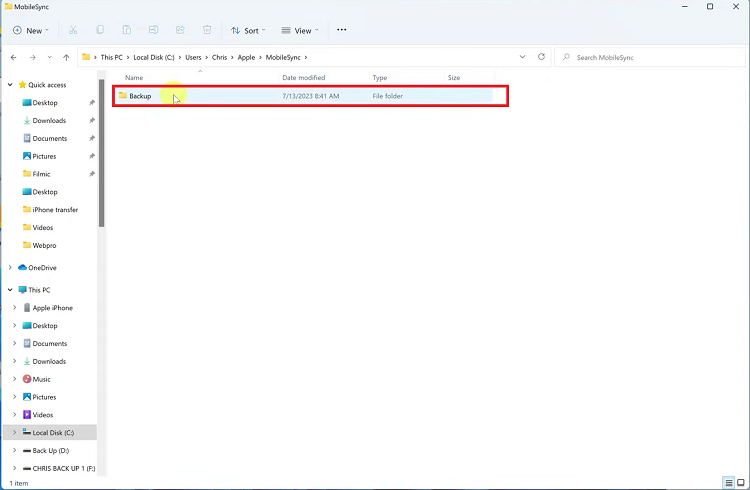
By following these easy steps, you can now access and explore your iPhone’s backup folder on your Windows PC using File Explorer. This gives you greater control over your iPhone backups, making it easier to recover lost data or manage your backup files efficiently.