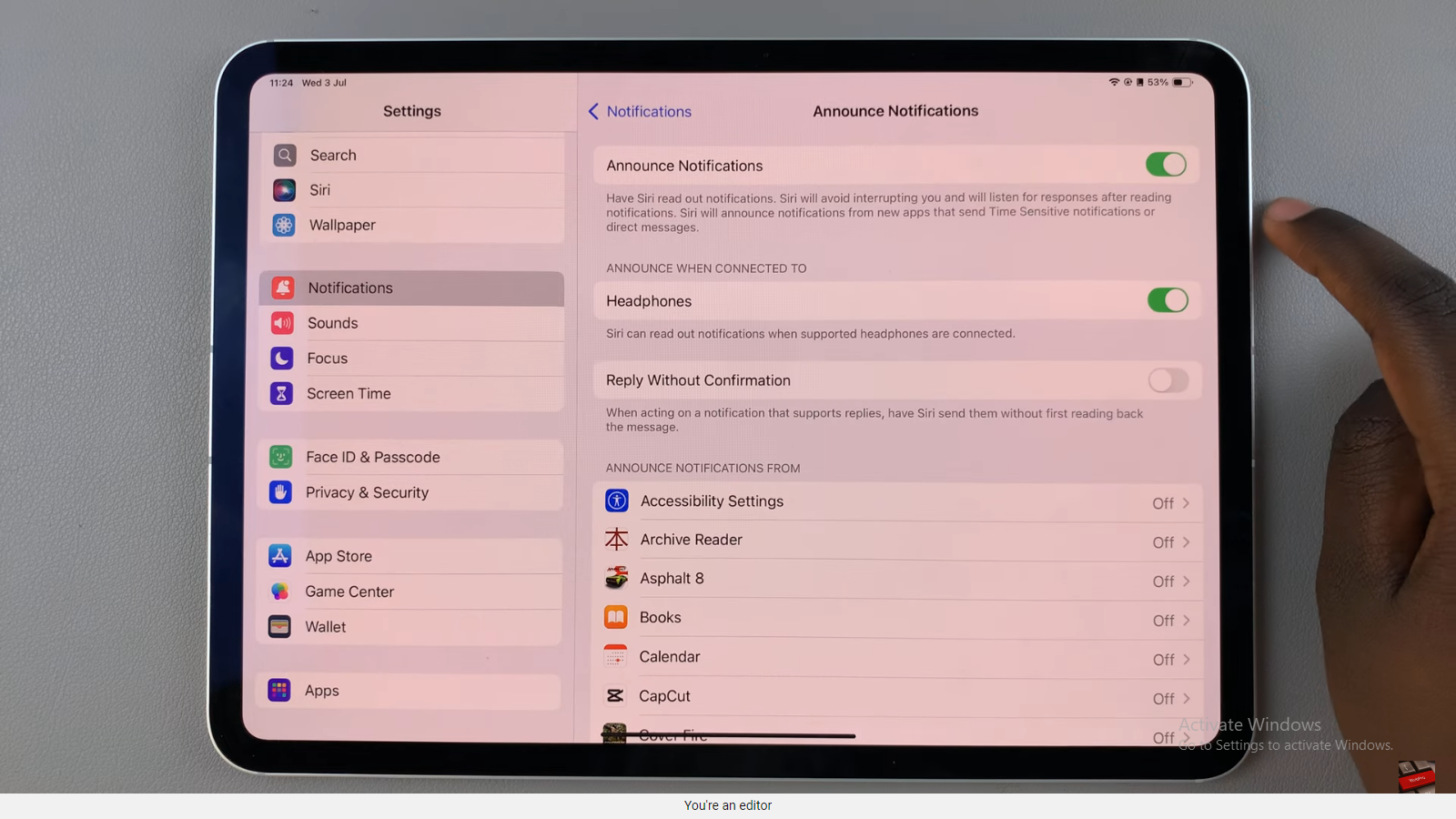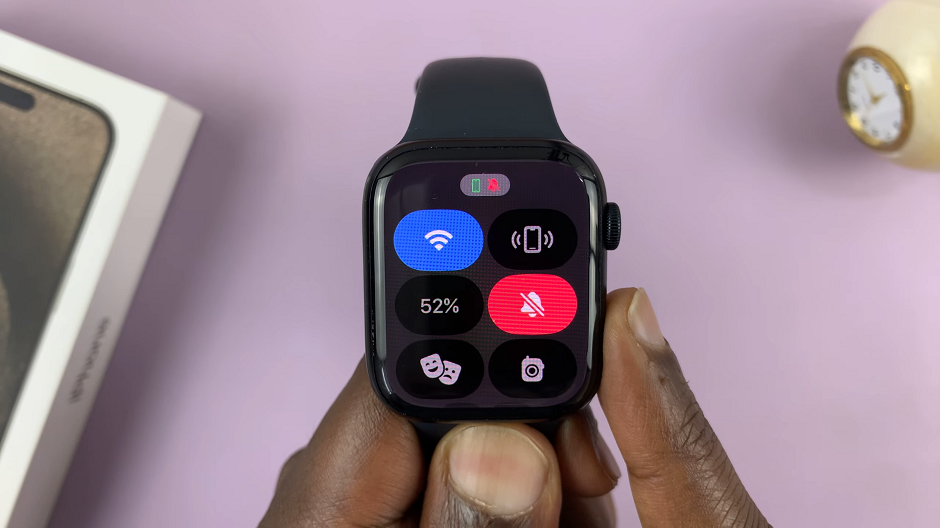You might want to listen to music through your Bluetooth speaker. Connecting to a Bluetooth speaker is simple and doesn’t require you to do much. All you need to do is make sure you have your Bluetooth speaker in pairing mode.
The process of pairing a Bluetooth speaker to your phone needs to happen once. Once the Bluetooth speaker is successfully paired to your Samsung Galaxy S23, it should automatically connect to your phone each time it’s powered up. Let’s see how to connect a Bluetooth speaker to Galaxy S23.
Watch: How To Scan For Virus on Samsung Galaxy S23
How To Connect A Bluetooth Speaker To Samsung Galaxy S23
Make sure you’ve enabled Bluetooth on your Samsung Galaxy S23. If not, head to Settings then tap on Connections. Under connections, tap on Bluetooth and tap on the slider icon next to it to turn on Bluetooth on your Samsung S23.
Next, grab your Bluetooth speaker, power it up, and put it in pairing mode. For some Bluetooth speakers, when you put it in pairing mode, you’ll see a popup window appear on your phone to initiate the pairing process. It’s similar to when you’re trying to pair AirPods to an iPhone.
Next, scan for available Bluetooth devices on your Samsung Galaxy S23. After the Bluetooth speaker is detected, tap on it to begin the pairing process. Allow any permissions that might be required to successfully connect your Bluetooth speaker. Afterward, when you turn on the Bluetooth speaker, it will automatically connect to your phone if it’s within range.
You can now listen to your music and much more using your Bluetooth device. And that’s how to go about it. Let us know in the comment section if you have any questions or suggestions. If you found the article helpful, consider sharing it with your friends.